Display settings – Samsung SGH-I747RWAATT User Manual
Page 127
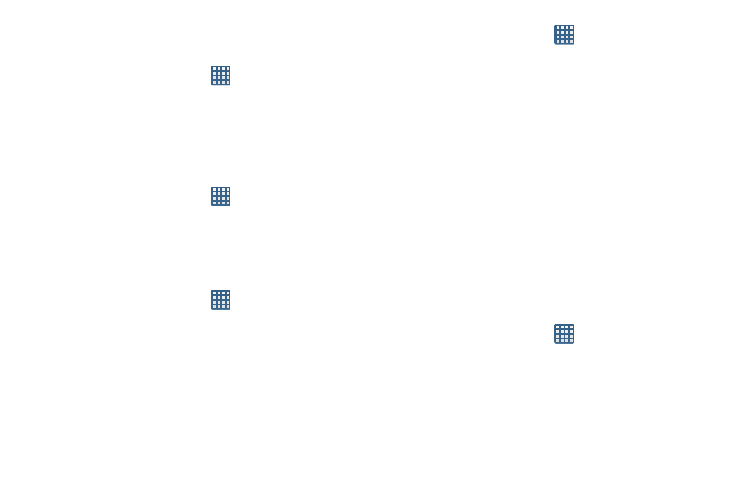
Changing Your Settings 120
Device vibration
This option allows you to set your phone to vibrate and ring.
1. From the Home screen, tap
➔ Settings ➔ Sound.
2. Tap Device vibration.
3. Select a vibration pattern and tap OK.
Default notifications
This option allows you to set the ringtone that will sound for
notifications and alarms.
1. From the Home screen, tap
➔ Settings ➔ Sound.
2. Tap Default notifications.
3. Tap a ringtone and tap OK.
Sound and vibration
This option allows you to enable all sounds and vibrations.
1. From the Home screen, tap
➔ Settings ➔ Sound.
2. Tap Sound and vibration to create a checkmark and
enable the feature.
System Tone Settings
The System tone settings are used when you use the dialing
pad, make a screen selection, lock your screen, or tap the
screen.
1. From the Home screen, tap
➔ Settings ➔ Sound.
2. Tap any of the following options to create a checkmark
and activate the feature:
• Keytones: makes a sound when you tap a key on the
keyboard.
• Touch sounds: makes a sound when you touch the screen.
• Screen lock sound: makes a sound when your screen is
locked or unlocked.
• Haptic feedback: makes a vibration when you tap soft keys
and on certain UI interactions.
• Auto haptic: allows your device to automatically vibrate in
response to the sounds of downloadable apps, such as games.
Tap the ON/OFF slider to turn Auto haptic ON.
Display Settings
In this menu, you can change various settings for the display.
Ⅲ From the Home screen, tap
➔ Settings ➔ Display.
The following options display:
• Brightness: configures the LCD Brightness levels. Tap
Automatic brightness to allow the phone to self-adjust or drag
the slider and tap OK.
