Samsung SGH-I747RWAATT User Manual
Page 134
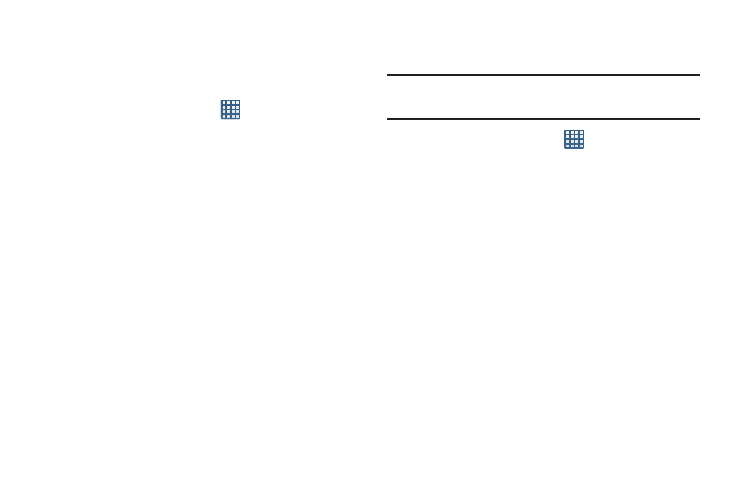
127
Screen lock
Choose settings for unlocking your screen. For more
information about using the lock and unlock features, see
“Locking and Unlocking the Touch Screen” on page 11.
1. From the Home screen, tap
➔ Settings ➔
Security and lock screen.
2. Tap Screen lock for these options:
• Swipe: Swipe the screen to unlock it.
• Motion: While tapping and holding the screen, tilt the device
forward to unlock.
• Face: Look at your phone to unlock it.
• Face and voice: Look at your phone and speak to unlock.
• Pattern: A screen unlock pattern is a touch gesture you create
and use to unlock your device. Follow the prompts to create or
change your screen unlock pattern.
• PIN: Select a PIN to use for unlocking the screen.
• Password: Create a password for unlocking the screen.
• None: No pattern, PIN, or password is required. The screen will
never lock.
Lock screen options
Activate or deactivates various Unlock screen functions.
Note: The Lock screen options are only available when the
Screen lock option is set to Swipe or Motion.
1. From the Home screen, tap
➔ Settings ➔
Security and lock screen ➔ Lock screen options.
2. The following options are available:
• Shortcuts sets shortcuts to appear at the bottom of the Lock
screen.
• Information ticker sets the news and stock information ticker
to appear across the bottom of the Lock screen.
• Camera quick access provides you with quick access to the
camera function from the Lock screen. When this option has
been activated, touch and hold the lock screen while rotating
the device to the landscape position then release the screen.
• Clock allows you to display the digital clock while the Lock
screen is active. Enabled by default.
