Vpn client – Samsung SGH-I747RWAATT User Manual
Page 189
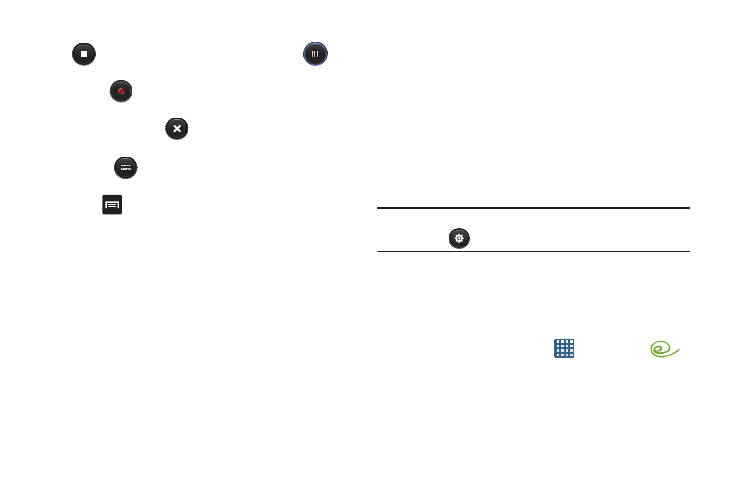
Applications 182
3. During the recording process you can either tap Stop
to stop and save the recording or Pause
to
temporarily halt the recording. After pausing, tap
Record
to resume recording. Once the audio
recording has stopped, the message is automatically
saved. Tap Cancel
to cancel the recording
without saving.
4. Tap List
to display a list of all your voice
recordings. Tap a voice recording to play it.
5. Press
to display the following options:
• Share via: allows you to share your recording using Bluetooth,
Email, Gmail, Group Cast, Messaging, or Wi-Fi Direct.
• Delete: allows you to delete 1 or more voice recordings. Tap
the recordings to delete and tap Delete.
• Rename: allows you to rename your recordings.
• Settings: the following settings are available:
–
Storage: allows you to choose where your recordings will be
saved. Select between Phone or memory card.
–
Default name: allows you to choose the name prefix for your
recordings. For example, if your Default name is Voice, your
recordings would be named Voice 001, Voice 002, Voice 003,
etc.
–
Recording quality: allows you to set the recording quality to
High or Normal.
–
Limit for MMS: allows you to select On or Off. If you Limit for
MMS by selecting On, you will be assured that the recording can
be sent in a message.
Note: You can also access the Voice Recorder settings by
tapping
.
VPN Client
This is a full-featured VPN Client that provides support for the
latest IPSec VPN standards and provides interoperability with
support for all major VPN Gateways.
1. From the Home screen, tap
➔ VPN CLient
.
2. Follow the on-screen instructons to configure the VPN
Cleint.
