Date and time, Accessibility, Date and time accessibility – Samsung SGH-I747RWAATT User Manual
Page 144
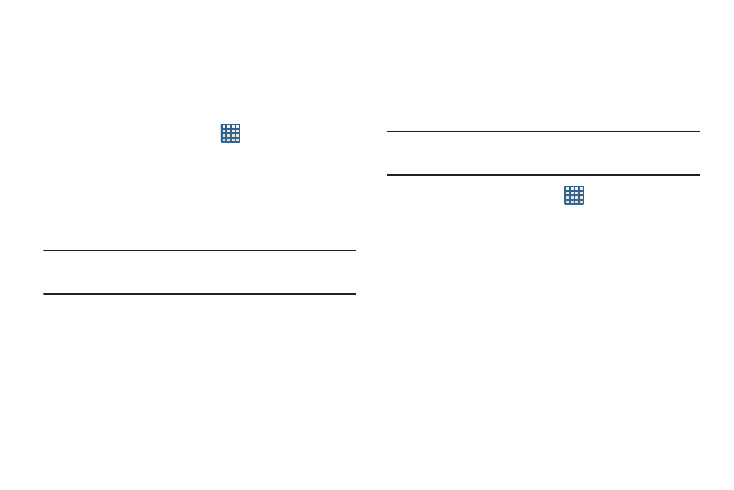
137
6. Tap Audio applications to create a checkmark if you
want to enable audio applications in the quick panel.
Date and Time
This menu allows you to change the current time and date
displayed.
1. From the Home screen, tap
➔ Settings ➔ Date
and time.
2. Tap Automatic date and time to allow the network to set
the date and time.
3. Tap Automatic time zone to allow the network to set the
time zone.
Important! Deactivate Automatic date and time to manually set
the rest of the options.
4. Tap Set date and tap the up and down arrows to set the
Month, Day, and Year then tap Set.
5. Tap Set time and tap the up and down arrows to set the
Hour, Minute, and PM/AM, then tap Set.
6. Tap Select time zone, then tap a time zone.
7. Optional: Tap Use 24-hour format. If this is not selected
the phone automatically uses a 12-hour format.
8. Tap Select date format and tap the date format type.
Accessibility
Accessibility services are special features to make using the
device easier for those with certain physical disabilities. Use
the Accessibility settings to activate these services.
Note: You can download accessibility applications from Play
Store and manage their use here.
1. From the Home screen, tap
➔ Settings ➔
Accessibility.
2. Tap the Auto-rotate screen to automatically rotate the
screen from landscape to portrait when you rotate your
phone.
3. Tap the Speak passwords option to activate this feature
which reads out password information.
4. Tap the Call answering/ending option to be able to
accept incoming calls by pressing the home key or end
calls using the power key.
5. Tap the Accessibility shortcut option to allow the
accessibility shortcut under the device options to be
used by pressing and holding the power key.
