More settings – Samsung SGH-I747RWAATT User Manual
Page 119
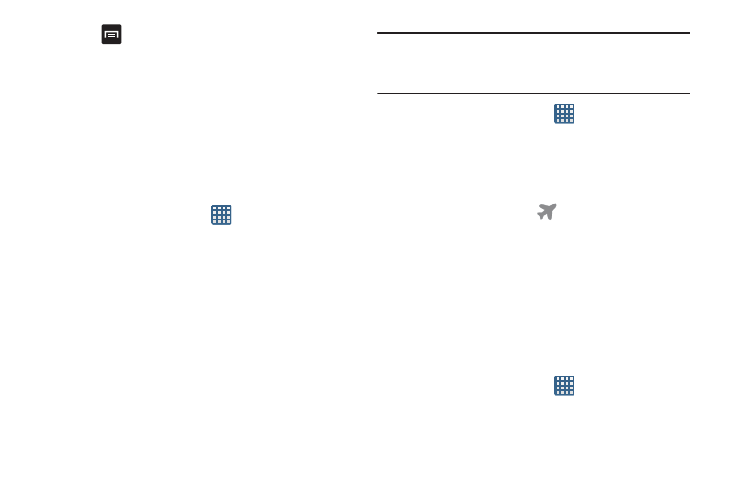
Changing Your Settings 112
6. Press
to display additional options. Tap to activate.
• Data roaming: enables Data roaming on your device.
• Restrict background data: restricts some apps and services
from working unless you are connected to a Wi-Fi network.
• Show Wi-Fi usage: displays a Wi-Fi tab that shows Wi-Fi
usage.
More Settings
This tab displays additional wireless and network
information.
Ⅲ From the Home screen, tap
➔ Settings ➔
More
settings.
Options display for Airplane mode, Mobile networks,
Tethering and portable hotspots, NFC, Android Beam,
S Beam, Wi-Fi Direct, AllShare Cast, VPN, Kies via
Wi-Fi, and Nearby devices.
Airplane mode
Airplane mode allows you to use many of your phone’s
features, such as Camera, Games, and more, when you are
in an airplane or in any other area where making or receiving
calls or data is prohibited.
Important! When your phone is in Airplane Mode, it cannot
send or receive any calls or access online
information or applications.
1. From the Home screen, tap
➔ Settings ➔ More
settings.
2. Tap Airplane mode. A check mark displayed next to the
feature indicates Airplane mode is active.
3. At the Airplane mode prompt, tap OK.
The Airplane mode icon
is displayed at the top of
your screen.
Mobile networks
Before you use applications such as Google Maps and find
your location or search for places of interest, you must
enable the Mobile networks options.
Use Packet Data
To activate the data network, this option must be selected. It
is set on by default.
1. From the Home screen, tap
➔ Settings ➔ More
settings ➔ Mobile networks.
