Accessory settings – Samsung SGH-I747RWAATT User Manual
Page 143
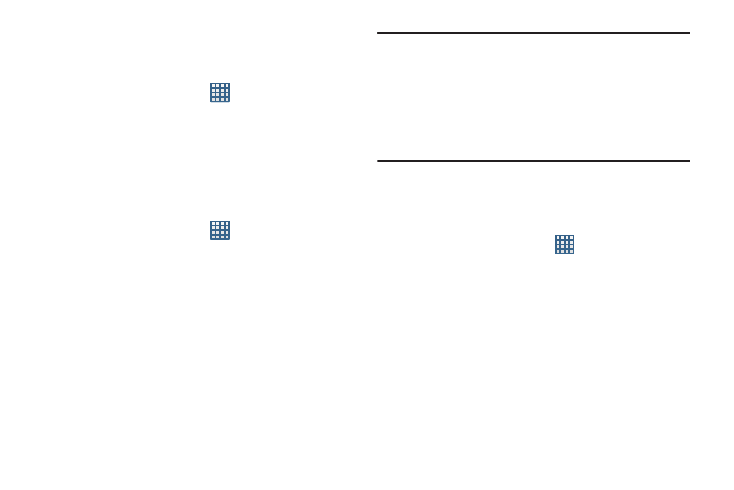
Changing Your Settings 136
Automatic Restore
By setting this option, when you reinstall an application, all of
your backed up settings and data will be restored.
1. From the Home screen, tap
➔ Settings ➔ Backup
and reset.
2. Tap Automatic restore to enable or disable automatic
restoration of settings from the Google server.
Factory Data Reset
From this menu you can reset your phone and sound settings
to the factory default settings.
1. From the Home screen, tap
➔ Settings ➔ Backup
and reset.
2. Tap Factory data reset.
The Factory data reset screen displays reset
information.
3. Tap Reset device, then follow the prompts to perform
the reset.
Warning! Performing a Factory data reset will erase all data
from your phone and internal SD card, including your
Google account, system and application data and
settings, and downloaded applications. It will not
erase current system software, bundled
applications, and external SD card files such as
music and photos.
Accessory Settings
This menu allows you to select the Audio output mode when
using a car or desk dock.
1. From the Home screen, tap
➔ Settings ➔
Accessory.
2. Tap Dock sound to play sounds when inserting or
removing the phone from the dock.
3. Tap Audio output mode to use the external dock
speakers when the phone is docked.
4. Tap Desk home screen display to display the desk home
screen when the phone is docked.
5. Tap Audio output to set your Audio output to Stereo or
Surround.
