Samsung SGH-I747RWAATT User Manual
Page 46
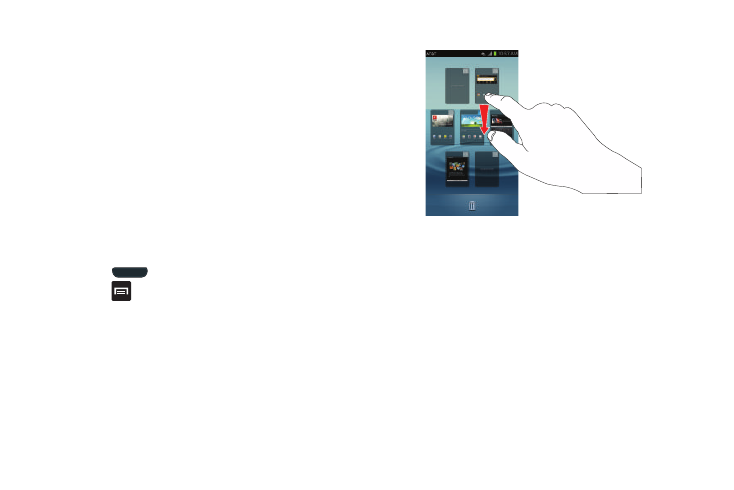
39
3. Tap one of the following options:
• Gallery: select a wallpaper from photographs you have taken
with your camera.
• Live wallpapers: select an animated wallpaper. This option is
not available for the Lock screen option.
• Wallpapers: select from many still-life wallpapers.
4. Select a wallpaper and tap Set wallpaper, Done, or
Cancel.
Moving Home Screens
Your phone comes with seven Home screens. You can
arrange the screens in any order that you want.
To move a Home screen, follow these steps:
1. Press
to activate the main Home screen.
2. Press
and tap Edit page.
3. Touch and hold the Home screen you want to move.
4. Drag it to the location that you would like to place it.
In this example, the YP app screen is moved to the last
position.
When you move a Home screen, the other Home
screens will be re-ordered automatically.
