Customizing your home screen – Samsung SGH-I747RWAATT User Manual
Page 42
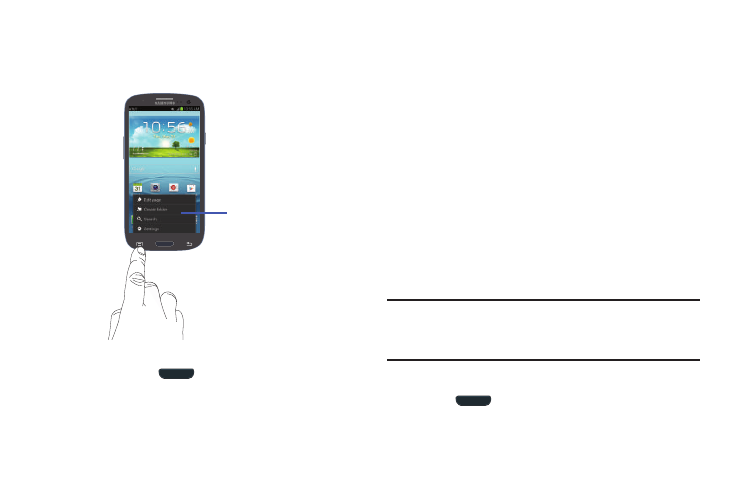
35
A sub-menu will appear at the bottom of the phone
screen.
2. Tap an option.
Accessing Recently-Used Apps
1. Press and hold
from any screen to open the
recently-used applications window.
2. Tap an icon to open the selected application.
– or –
Tap Task manager to go to the Task manager.
Customizing Your Home Screen
You can customize your Home screen by doing the following:
•
Creating Shortcuts
•
Adding and Removing Widgets on the Home Screen
•
Repositioning Widgets
•
Creating Folders
•
Changing the Wallpaper
•
Adding and Deleting Home Screens
Creating Shortcuts
Shortcuts are different than the current Home screen
Widgets that only launch an application. Shortcuts activate a
feature, action, or launch an application.
Note: To move a shortcut from one screen to another, it must
first be deleted from its current screen. Navigate to the
new screen, then add the shortcut.
Adding a shortcut from the Apps Menu
1. Press
to activate the main Home screen.
2. Navigate to the desired Home Page.
Sub-Menu items
