Myat&t – Samsung SGH-I747RWAATT User Manual
Page 181
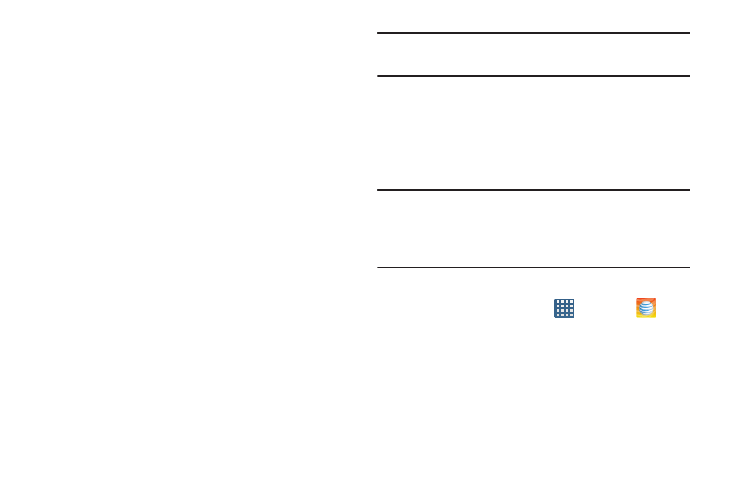
Applications 174
• Android: the Android folder stores files that are used in Android
applications.
• Application: this folder contains app info for S Memo.
• Bluetooth: this folder stores files sent via a Bluetooth device.
• DCIM: this is the default location for pictures and videos taken
by the device. Tap DCIM ➔ Camera to view the picture or
video files. For more information, refer to “Viewing Pictures”
on page 87. Also, see “Viewing Videos” on page 87.
• Download: this folder contains downloads you have made.
• Movies: this folder contains your Video and Movie files.
• Music: this folder contains your Music files.
• Notifications: this folder contains all of the notifications you
have received.
• Pictures: this folder contains your photos.
• Podcasts: this folder contains all of your podcasts.
• Ringtones: this folder contains any ringtones you have
purchased.
4. If you have an external SD card inserted, tap extSdcard
to see the contents of your external SD card (memory
card).
Note: Different folders may appear depending on how your
phone is configured.
myAT&T
The myAT&T application allows you to manage your own
AT&T account. You can review and pay your bill, check
minutes and data usage, upgrade to a new device, or change
your rate plan.
Note: The first time you use myAT&T, you will need to
download the updated application from the Play Store.
When the Play Store page displays, tap Update. For more
information, refer to “Play Store” on page 177.
Initial Setup
1. From the Home screen, tap
➔ myAT&T
.
2. Sign into your Google Account. If you haven’t set up an
account, see “Creating a New Google Account” on
3. After signing into your Google Account, the Play Store
displays the myAT&T application. Tap the application.
4. Tap Update.
