Samsung SGH-I747RWAATT User Manual
Page 37
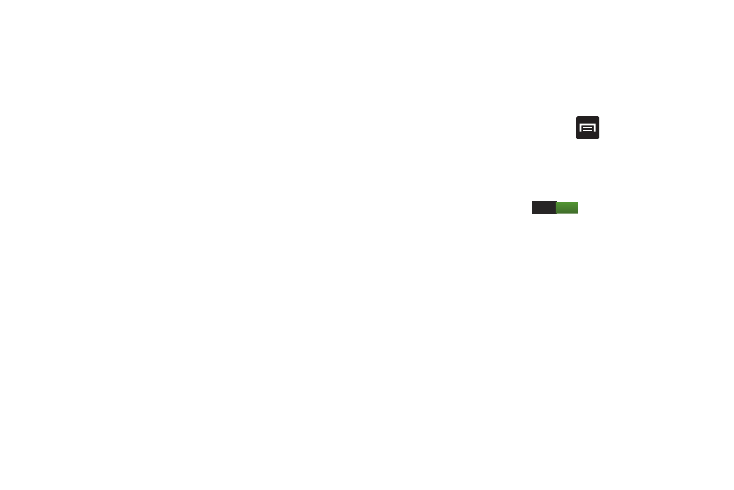
Understanding Your Phone 30
Panning
To pan, touch and hold a selected icon, then move the device
to the left or right to reposition it to another page. You must
first activate Motion on your device. Use panning to:
•
Move icons on your Home screens or Application Menus to
another page.
For more information, refer to “Motion” on page 122.
Tilt
To activate the tilt feature, press and hold two points on the
screen then tilt the device back and forth to reduce or
enlarge the screen. Use tilt to:
•
Reduce or enlarge the screen in the Gallery or Browser.
For more information, refer to “Motion” on page 122.
Turn over
Turn your phone over so that the screen faces downward. For
example:
•
Mute incoming calls and playing sounds by turning your phone
over.
Using Gestures
By activating the various gesture features within the Motion
Settings menu, you can access a variety of time saving
functions.
To activate motion:
1. From the Home screen, press
and then tap
Settings ➔ Motion ➔ Motion activation.
2. Tap Motion activation to create a checkmark and
activate the feature.
3. Tap the ON/OFF icon
located to the right of
each motion option to activate the motions you wish.
ON
