Clearing paper jams, In the tray 1, 99 clearing paper jams – Samsung SCX-6555N-XBG User Manual
Page 99: S occurred. (see "clearing
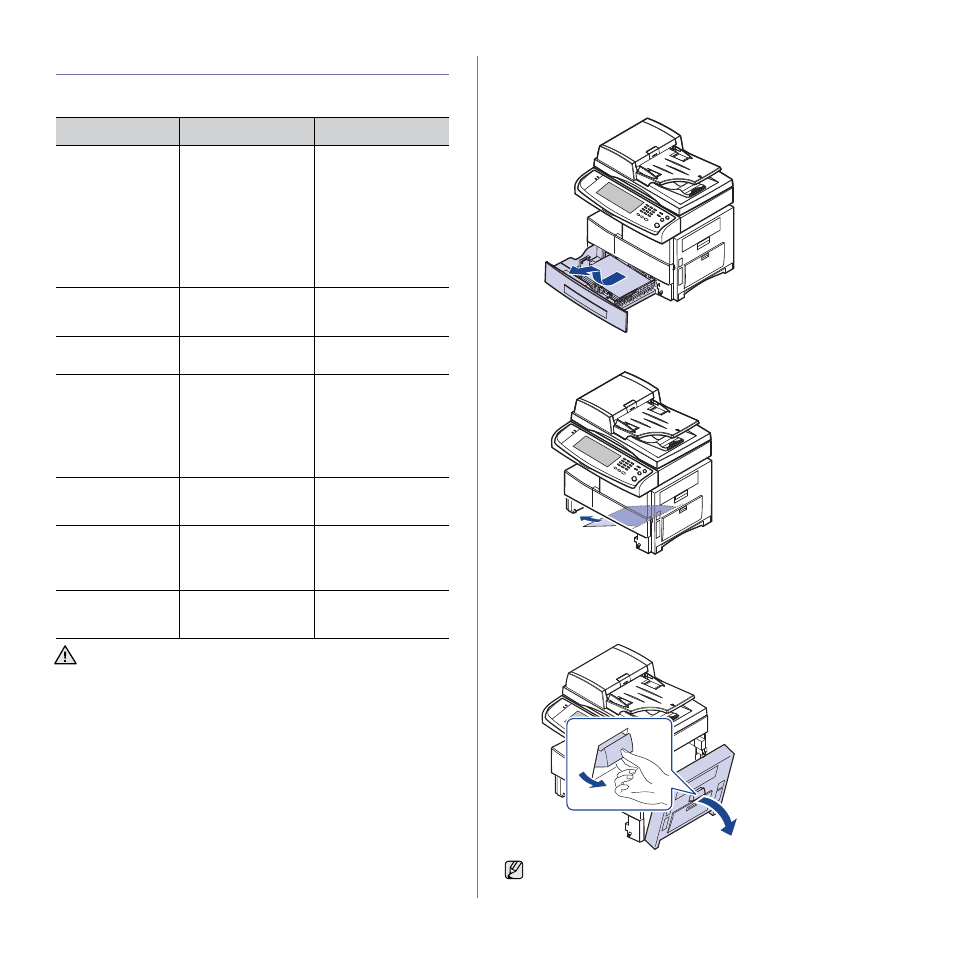
Troubleshooting_ 99
CLEARING PAPER JAMS
When a paper jam occurs, the warming message appears on the display
screen. Refer to the table below to locate and clear the paper jam.
In the tray 1
1. Pull out the paper tray to open. After you pull it out completely, lift the
front part of the tray up slightly to release the tray from the machine.
2. Remove the jammed paper by gently pulling it straight out.
Once you remove the jammed paper here, open the side cover and then
close it to clear the error message on the display.
If there is any resistance, and the paper does not move immediately when
you pull, stop pulling. Then:
3. Open the side cover.
MESSAGE
LOCATION OF JAM
GO TO
Paper Jam in tray 1,
Paper Jam in tray 2,
Paper Jam in tray 2
(HCF),
Paper Jam in tray 3,
Paper Jam in tray 3
(HCF),
Paper Jam in tray 4,
Paper Jam in MP
tray
In the paper feed area
(tray 1, optional tray, or
multi-purpose tray)
Paper Jam in exit
area
In the fuser area or
around the toner
cartridge
Paper Jam inside of
machine
In the paper exit area
Paper Jam at the
bottom of duplex
path,
Paper Jam at the
top of duplex path,
Paper Jam inside of
duplex path
In the duplex unit
Paper jam in front of
finisher
In the stacker unit
Paper jam inside
finisher, Paper jam
inside finisher’s
duplex
In the stacker unit
Paper jam at exit of
finisher
In the stacker unit
To avoid tearing the paper, pull the jammed paper out gently and
slowly. Follow the instructions in the following sections to clear the
jam.
Do not touch the shiny imaging unit surface. Scratches or smudges
will result in poor print quality.
