Erase background, Color mode, Setting up a fax phonebook – Samsung SCX-6555N-XBG User Manual
Page 64: Storing individual fax numbers (speed dial no.), Storing group fax numbers (group no.), 64 setting up a fax phonebook, Storing individual fax numbers, Storing group fax numbers ( g, See "setting up a fax, Ly. (see
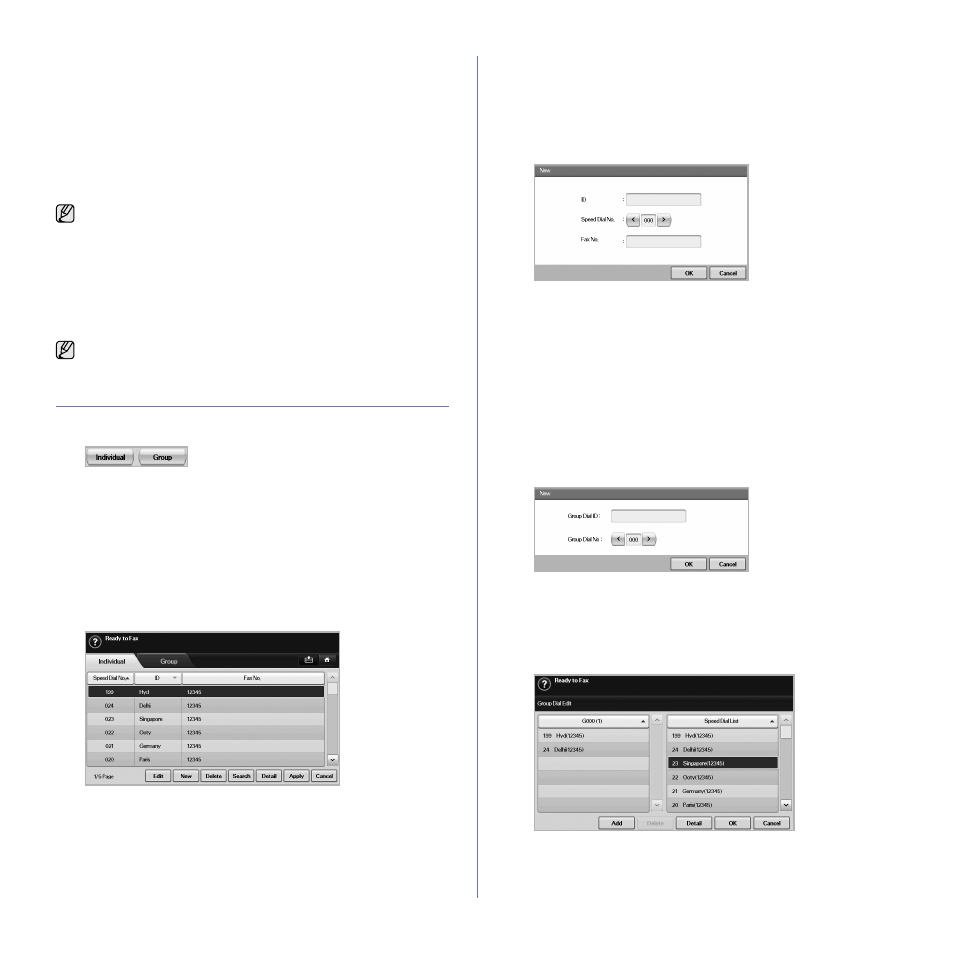
64 _Faxing (Optional)
Erase Background
You can lighten, reduce or delete the dark backgrounds from scanned
colored paper or newspaper originals.
Press Fax > the Image tab > Erase Background. Select the appropriate
option and press OK.
•
Off: Disables this feature.
•
Auto: Optimizes the background.
•
Enhance: The higher the number is, the more vivid the background
is.
•
Erase: The higher the number is, the lighter the background is.
Color Mode
You can transmit a fax in color using this feature. But this feature only
applies when you send a fax using On Hook Dial on the control panel.
Press Fax > the Image tab > Color Mode. Select option and OK.
•
Mono: Transmits a fax in black and white.
•
Color: Transmits a fax in color.
SETTING UP A FAX PHONEBOOK
Use this feature to store destination names, fax numbers and transmission
settings in your machine. There are two options, Individual and Group.
•
Individual: Stores up to 500 fax numbers. And the fax numbers which
are stored in Individual work as Speed Dial No..
•
Group: Makes groups when you frequently send the same document to
several destinations. You can store up to 100 group dial numbers.
Entries stored here will be available for selection within the sending list
on the Basic tab of Fax. Dialing Group can be also setup comprising of
many Individual entries.
The fax numbers, which are stored in Individual, work as Speed Dial No..
Storing individual fax numbers (Speed Dial No.)
1. Press Fax > the Basic tab > Individual.
•
Edit: Changes the ID, Speed Dial No., and Fax No..
•
New: Creates the new Speed Dial No..
•
Delete: Deletes the selected Speed Dial No..
•
Search: Searches the fax number which currently stored in
Individual phonebook. When the keyboard pops up, enter ID.
•
Detail: Shows ID, Fax No. and Included group information if it is
grouped. (See "Storing individual fax numbers (Speed Dial No.)" on
•
Apply: Inputs the selected fax number to the sending fax number list
in the Basic tab.
•
Cancel: Cancels the current job and goes to the previous screen.
2. Press New.
3. Enter the name of the fax number in the ID field with the pop up
keyboard, and the fax number in the Fax No. area using the number
keypad on the control panel.
•
ID: Enters the name.
•
Speed Dial No.: Is automatically filled with the first free number. If
you want to assign to a different number, use left/right arrows.
•
Fax No.: Enters a fax numbers, only the numbers, with the area
code if necessary.
4. Press OK.
Storing Group fax numbers (Group No.)
1. Press Fax > the Basic tab > Group.
2. Press New.
3. Press the input area in Group Dial ID, then the keyboard pops up, enter
the name.
4. Select Group Dial No. with left/right arrows.
•
Group Dial ID: Enters the group name.
•
Group Dial No.: Is automatically filled with the first free number. If
you want to assign to a different number, use left/right arrows.
5. Press OK.
6. Select an entry from Speed Dial List, and press Add. Repeat this step
until you added entries you need.
Make sure the selected Speed Dial List is copied to the left pane,
Group list.
7. Press OK to save the numbers.
Erase Background is disabled if the Original Type is set to Photo.
Color Mode faxes are only supported when faxes are sent manually.
