Samsung SCX-6555N-XBG User Manual
Page 90
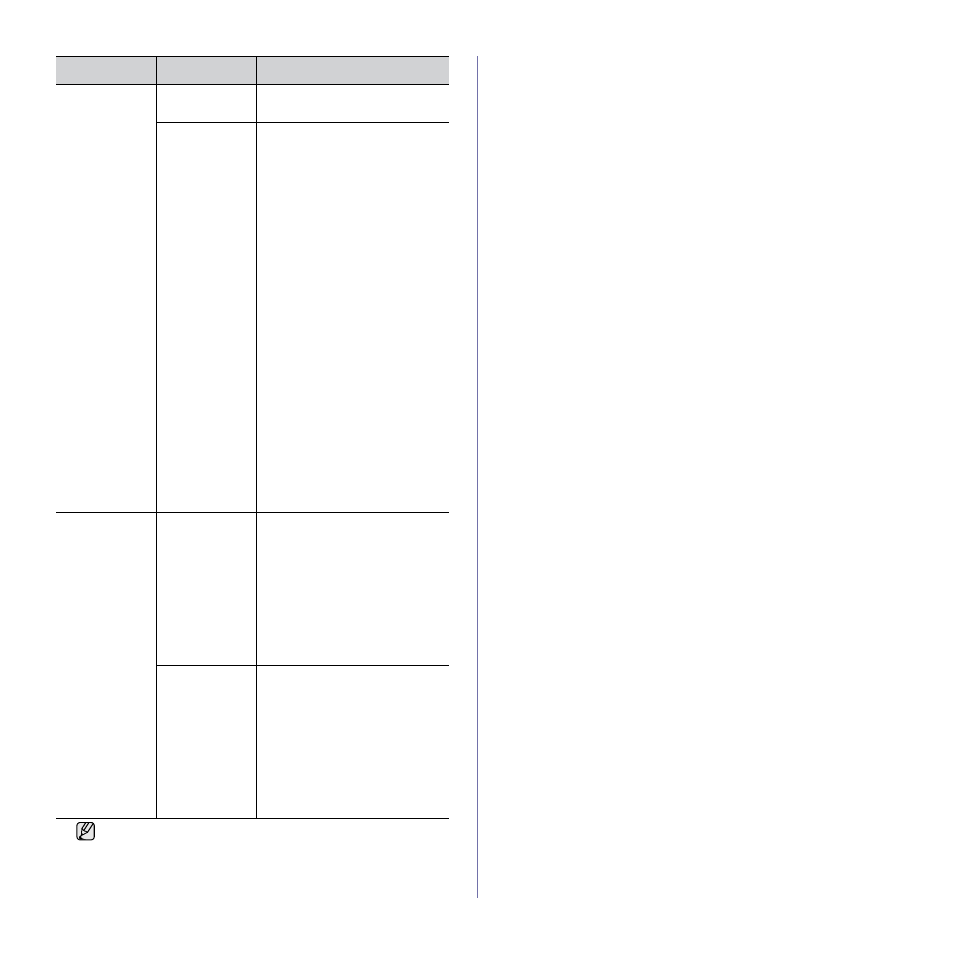
90 _Machine status and advanced setup
Report
Configuration
Report
You can print a report on the
machine's overall configuration.
Fax Report
You can set to print the
information of a fax reports.
•
Multi Send Report: When you
fax to several destination, set
this option to print a
transmission report. On is to
print every time you send a
fax, the machine prints a
confirmation report. With On-
Error, only when the
transmission error occurred,
the report will be printed out.
•
Fax Send Report
Appearance: You can select
whether the image on the
confirmation report shows or
not.
•
Fax Sent/Received Report:
The machine stores the logs
on each transmission and
prints out every 50 logs with
this option On. It you select
Off, the machine stores the
logs but does not print.
•
Fax Send Report: The
machine prints the
confirmation report after each
fax job, only when you send a
fax to one destination.
Report
(Continue)
Confirmation
Report
The report shows the job of
scanning and sending it via Scan
to Email.
•
On: The report is printed
whether a job successfully
completed or failed.
•
Off: No report is printed after
completing a job.
•
On-Error: Only in case of error
occurrence, the machine prints
the report.
Scan to Server
Confirmation
The report shows the job of
scanning and sending it via SMB
and FTP.
•
On: The report is printed
whether a job successfully
completed or failed.
•
Off: No report is printed after
completing a job.
•
On-Error: Only in case of error
occurrence, the machine prints
the report.
You can also print machine's status information and browse status
with SyncThru Web Service. Open the web browser on your
networked computer and type the IP address of your machine.
When SyncThru Web Service opens, click Information > Print
information.
OPTION
OPTION
DESCRIPTION
