Basic tab, Advanced tab – Samsung SCX-6555N-XBG User Manual
Page 50
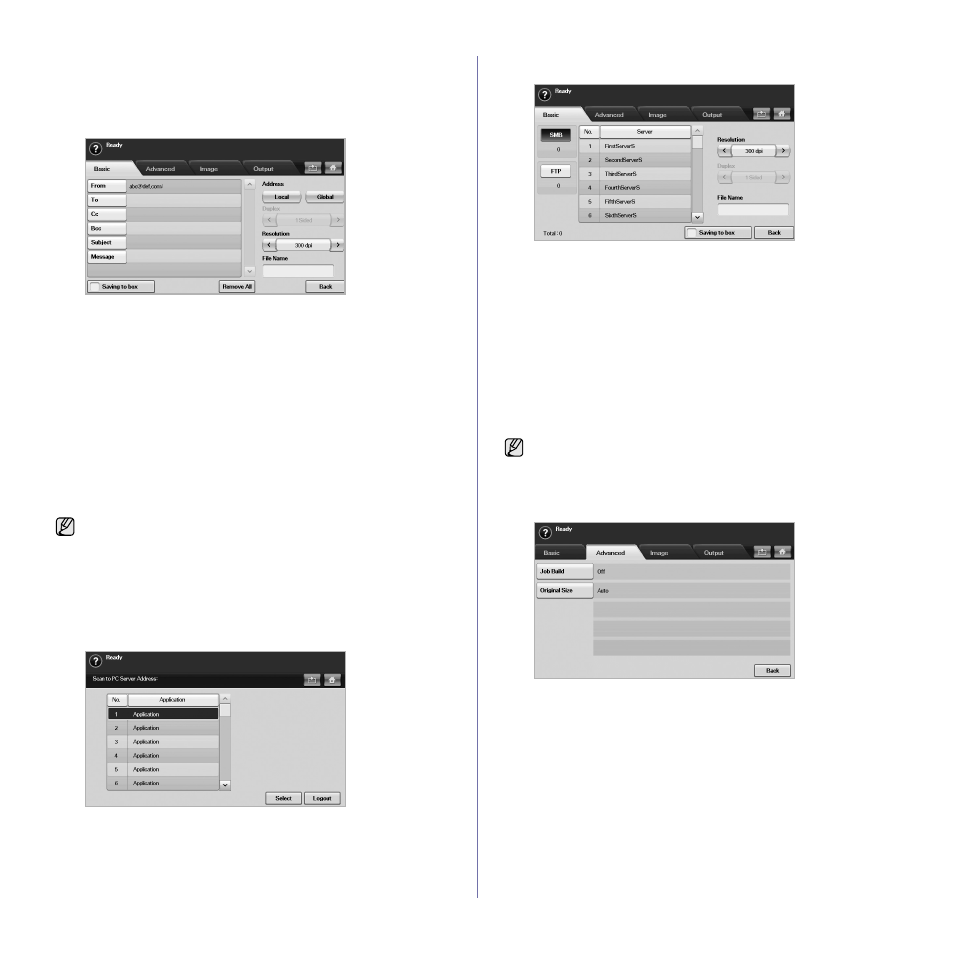
50 _Scanning
Basic tab
This section explains the Basic tab of Scan to Email and Scan to Server,
and NetScan's basic screen.
Scan to Email
•
From: Sender's email address.
•
To/Cc/Bcc: Recipients' addresses. Cc is for copies to an additional
recipient and Bcc is for the same as Cc but without their name be
displayed.
•
Subject/Message: Subject and message of the email.
•
Remove All: Erases everything in the input area.
•
Address: Inputs the recipient's address just by pressing stored
addresses. You can store frequently used email addresses from your
computer using the SyncThru™ Web Service. (See "Storing email
•
Duplex: Selects whether the machine scans on one side of the
paper (1 Sided), both sides of the paper (2 Sided), or both sides of
paper but back is rotated 180 degrees (2 Sided, Rotate Side 2).
•
Resolution: Selects the scanning resolution value.
•
Saving to box: Sets the machine to save the originals to the
document box for later use.
•
Back: Returns to the previous screen. If the network authentication
is enabled, the log off confirmation message popes up and closes
Scan to Email.
NetScan
If the authentication for network appears, you have to enter user name
and password to enter the NetScan screen.
•
No.: Lists the number in order for application programs.
•
Application: Shows the available application programs from your
computer.
•
Select: Moves to the application program you have selected.
Scan to Server
•
SMB: Sends the scanned file to SMB. Press SMB for that option.
•
FTP: Sends the scanned file to FTP. Press FTP for that option.
•
No.: Index number which you entered in SyncThru™ Web Service.
(See "Scanning originals and sending via SMB/FTP (Scan to
•
Server: Alias name which you entered in SyncThru™ Web Service.
(See "Scanning originals and sending via SMB/FTP (Scan to
•
Duplex: Selects whether the machine scans on one side of the
paper (1 Sided), both sides of the paper (2 Sided), or both sides of
paper but back is rotated 180 degrees (2 Sided, Rotate Side 2).
•
Resolution: Selects the scanning resolution value.
•
Saving to box: Sets the machine to save the originals to the
document box for later use.
•
Back: Returns to the previous screen.
Advanced tab
•
Job Build: Allows you to scan several originals, and then send them
in a single email or send them to a server(s) at once. (See "Scanning
and sending multiple documents in a single email" on page 52. or
See "Scanning and sending multiple documents to SMB/FTP
server(s) at once" on page 54.)
•
Original Size: Sets the originals to a specific fixed size. (See
•
Back: Returns to the previous screen.
For details about how to use the Document Box, refer to the
Document Box chapter. (See "Using document box" on page 73.)
For details about how to use the Document Box, refer to the
Document Box chapter. (See "Using document box" on page 73.)
