Setting the paper size and type, 39 setting the paper size and type – Samsung SCX-6555N-XBG User Manual
Page 39
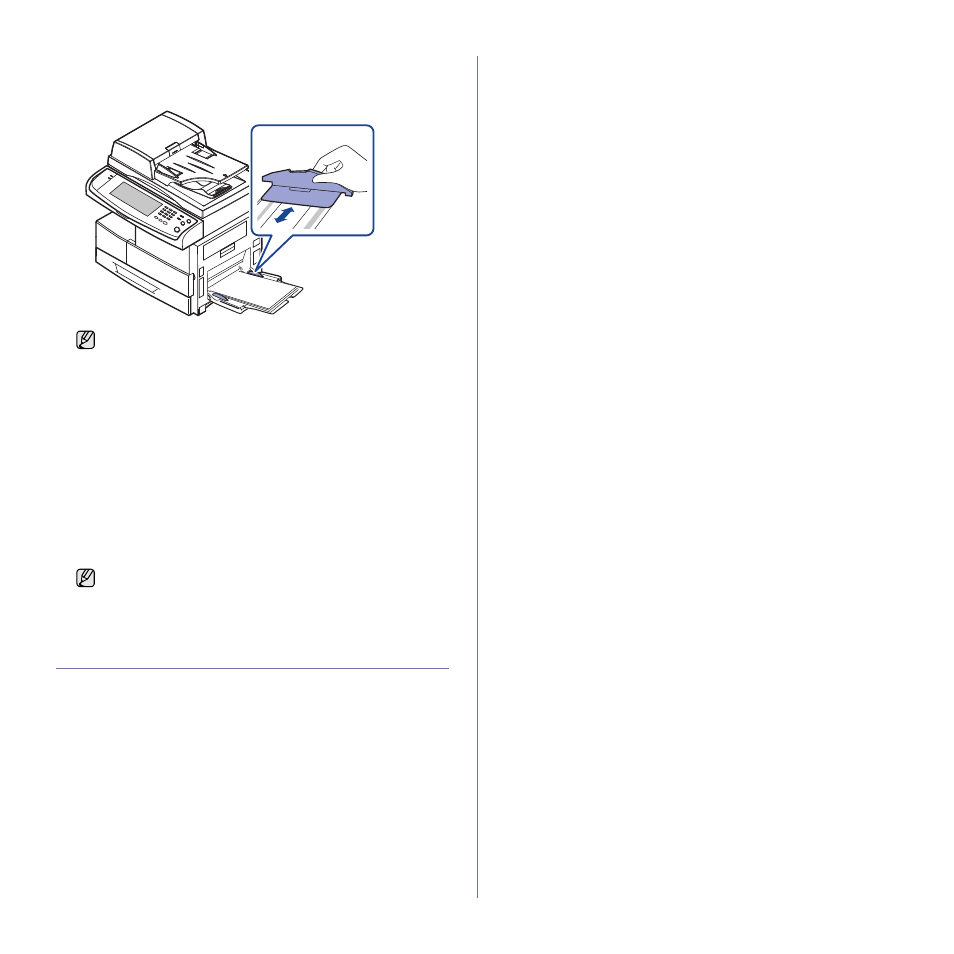
Loading originals and print media_ 39
4. Squeeze the multi-purpose tray paper width guides and adjust them
to the width of the paper. Do not force too much, or the paper will be
bent, which will result in a paper jam or skew.
5. After loading paper, set the paper type and size for the multi-purpose
tray. See "Setting the paper size and type" on page 39 for copying
and faxing or the Software section for PC-printing.
6. After printing, fold the multi-purpose tray extension and close the
multi-purpose tray.
SETTING THE PAPER SIZE AND TYPE
After loading paper in the paper tray, you need to set the paper size and
type. These settings will apply to Copy and Fax modes.
For PC-printing, you need to select the paper size and type in the
application program you use on your PC.
1. Press Machine Setup on the control panel.
2. Press Admin Setting.
3. When the login message appears, enter password with number keypad
and press OK. (See "Setting the authentication password" on page 29.)
4. Press the General tab.
5. Press the down arrow to switch the screen, press Tray Management.
6. Select tray and its options such as paper size and type.
7. Press OK.
Depending on the media type you are using, keep the following
loading guidelines:
•
Envelopes: Flap side down and with the stamp area on the
top left side.
•
Transparencies: Print side up and the top with the adhesive
strip entering the machine first.
•
Labels: Print side up and top short edge entering the machine
first.
•
Preprinted paper: Design side up with the top edge toward the
machine.
•
Card stock: Print side up and the short edge entering the
machine first.
•
Previously printed paper: Previously printed side down with
an uncurled edge toward the machine.
The settings made from the printer driver override the settings on
the control panel.
