Entering email addresses by the address book, Entering email addresses by the keyboard, Preparation for network scanning – Samsung SCX-6555N-XBG User Manual
Page 53: 53 scanning originals and sending via sams, Netscan), See "scanning originals and, Eb ui. (see "global" on
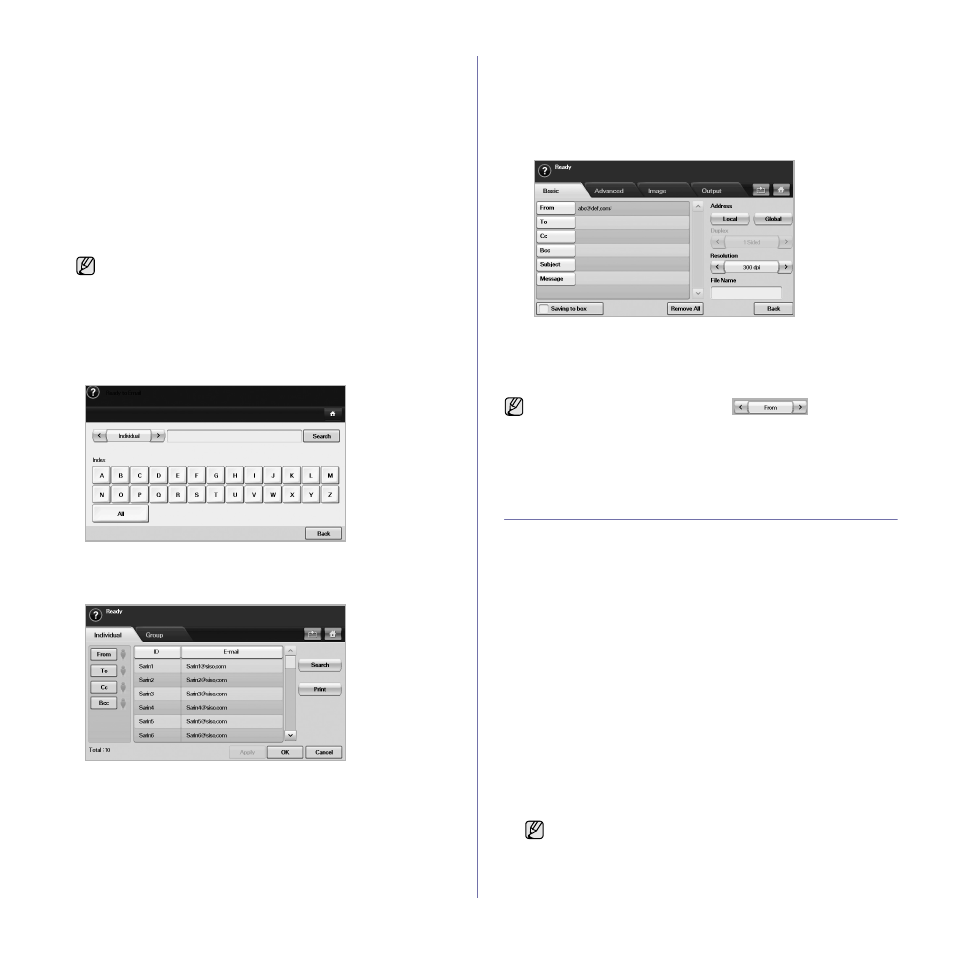
Scanning_ 53
Global
Email addresses which are stored in Global in your machine are
processed by the LDAP server.
1. Turn your networked computer on and open the web browser.
2. Enter your machine's IP address as the URL in a browser.
3. Click Go to access the SyncThru™ Web Service.
4. Log in to the web site as an administrator. (See "Managing your
machine from the website" on page 96.)
5. Click Security > Network Security > External Authentication
Server > LDAP Server.
6. Enter LDAP server and Port.
7. Enter optional information.
8. Click Apply.
Entering email addresses by the address book
Once you have stored the frequently used addresses into the address book,
you can simply enter email addresses.
1. Press Local or Global from the Basic tab of Scan to Email.
The search window shows.
2. Press the initial alphabet key of the address you are looking for. Or
press Search to specify the search criteria.
When the search is completed, the screen displays the search results.
3. Press From and enter your email address and press OK.
4. Select the address you want in the right-hand pane, and the press To,
Cc or Bcc in the left-hand pane.
5. Press Apply. Keep selecting addresses as many as you want.
6. Press OK.
Entering email addresses by the keyboard
When you press the input field in the From, To, Cc, or message input field,
the keyboard shows on the display screen.
The following explanation is the example that you are entering
"[email protected]".
1. Press From in the Basic tab of the Scan to Email.
2. Press a, b, c, d, e, f, g.
3. Press @.
4. Press a, b, c.
5. Press . and press c, o, m.
6. Press OK after finishing all the contents.
SCANNING ORIGINALS AND SENDING VIA
SAMSUNG NETWORK SCAN MANAGER
(NETSCAN)
You can scan an image on the machine via the Network Scan program
which is installed in your networked computer.
Preparation for network scanning
Make sure the printer software is installed on your computer using the
Printer Software CD-ROM, since the printer software and should include the
Network Scan program. See "Fax option kit" on page 118 for detailed
information on installation steps.
1. In Windows, select Start > Programs > Samsung Network Printer
Utilities > Network Scan > Network Scan.
The Samsung Network Scan Manager window opens.
2. Click the Add Device button.
3. Click Next.
4. Select Connect to this scanner and enter the IP address of your
machine.
Or select Browse for a scanner. (recommended) to show a list of
scanners on your network.
5. Click Next.
6. Select your machine from the list and enter a name, user ID, and PIN
(Personal Identification Number) for the machine.
The LDAP server administrator must store the email address data.
The method of storing is varies depending on the server and the
operating systems.
to enter contents in other fields, press
on the
keyboard.
•
The model name of your machine is automatically entered as
the scanner name, but it can be changed upon your need.
•
The ID can be entered up to 8 characters. The first character
must be a letter.
•
The PIN must be of 4 digits.
