Interrupt button, Understanding the status led, 21 understanding the status led – Samsung SCX-6555N-XBG User Manual
Page 21
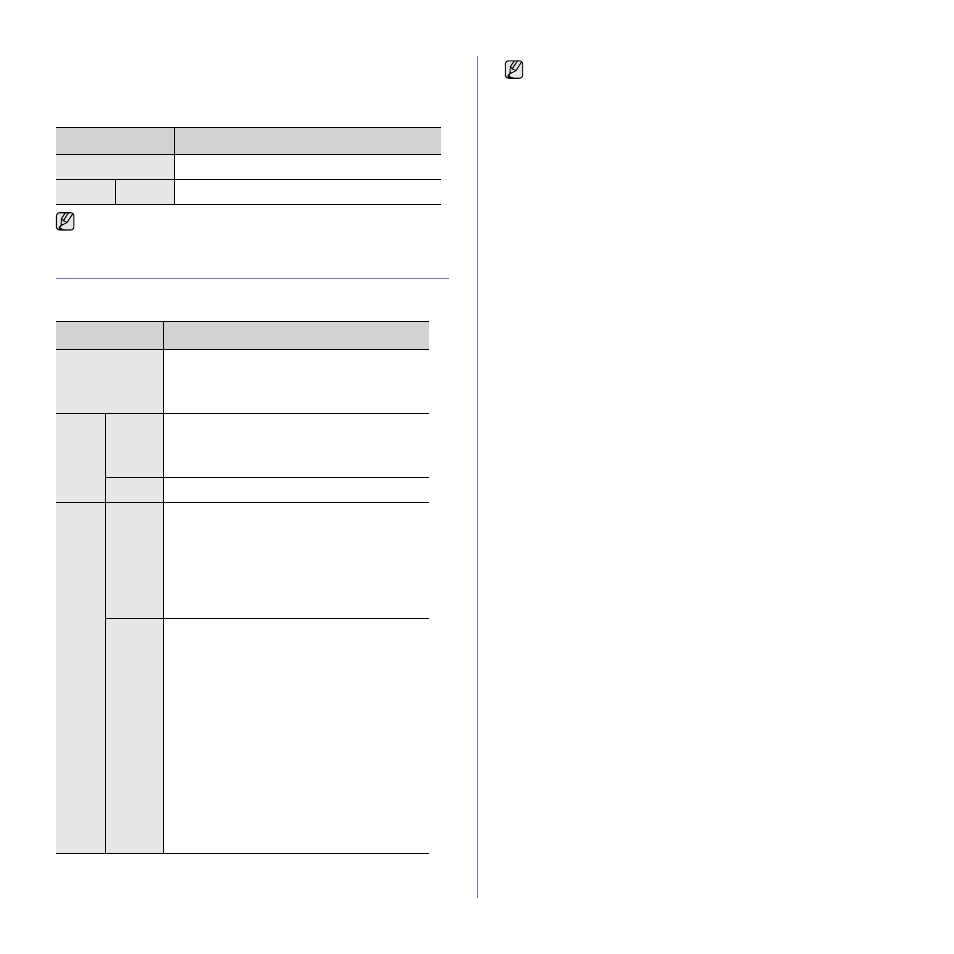
Introduction_ 21
Interrupt button
When you press this button, the machine goes into interrupt mode which
means it stops a printing job for urgent copy job. When the urgent copy job
completes, the previous printing job continues.
UNDERSTANDING THE STATUS LED
When the problem occurs, the Status LED indicates the machine's
condition by the light color of it's action.
STATUS
DESCRIPTION
Off
The machine is not in interrupt printing mode.
Blue
On
The machine is in interrupt printing mode.
Interrupt mode is resumed at default value (Off) after the machine is
shut down or reset.
STATUS
DESCRIPTION
Off
•
The machine is off-line.
•
The machine is in power save mode. When
data is received, or any button is pressed, it
switches to on-line automatically.
Green
Blinking •
When the backlight slowly blinks, the machine
is receiving data from the computer.
•
When the backlight blinks rapidly, the
machine is printing data.
On
The machine is on-line and can be used.
Red
Blinking •
A minor error has occurred and the machine is
waiting the error to be cleared. Check the
display message. When the problem is
cleared, the machine resumes.
•
The toner cartridge is low. Order a new toner
cartridge. You can temporarily improve print
quality by redistributing the toner. (See
"Replacing the toner cartridge" on page 93.)
On
•
The imaging unit is totally out of lifespan.
Remove the old imaging unit and install a new
one. (See "Replacing the imaging unit" on
•
The toner cartridge is totally empty. Remove
the old toner cartridge and install a new one.
(See "Replacing the toner cartridge" on
•
A paper jam has occurred. (See "Clearing
•
The cover is opened. Close the cover.
•
There is no paper in the tray. Load paper in
the tray.
•
The machine has stopped due to a major
error. Check the display message. (See
"Understanding display messages" on
Check the message on the display screen, and follow the instruction
on the message or refer to Troubleshooting part. See
"Troubleshooting" on page 97. If the problem persists, call for service.
