Samsung SCX-6555N-XBG User Manual
Page 86
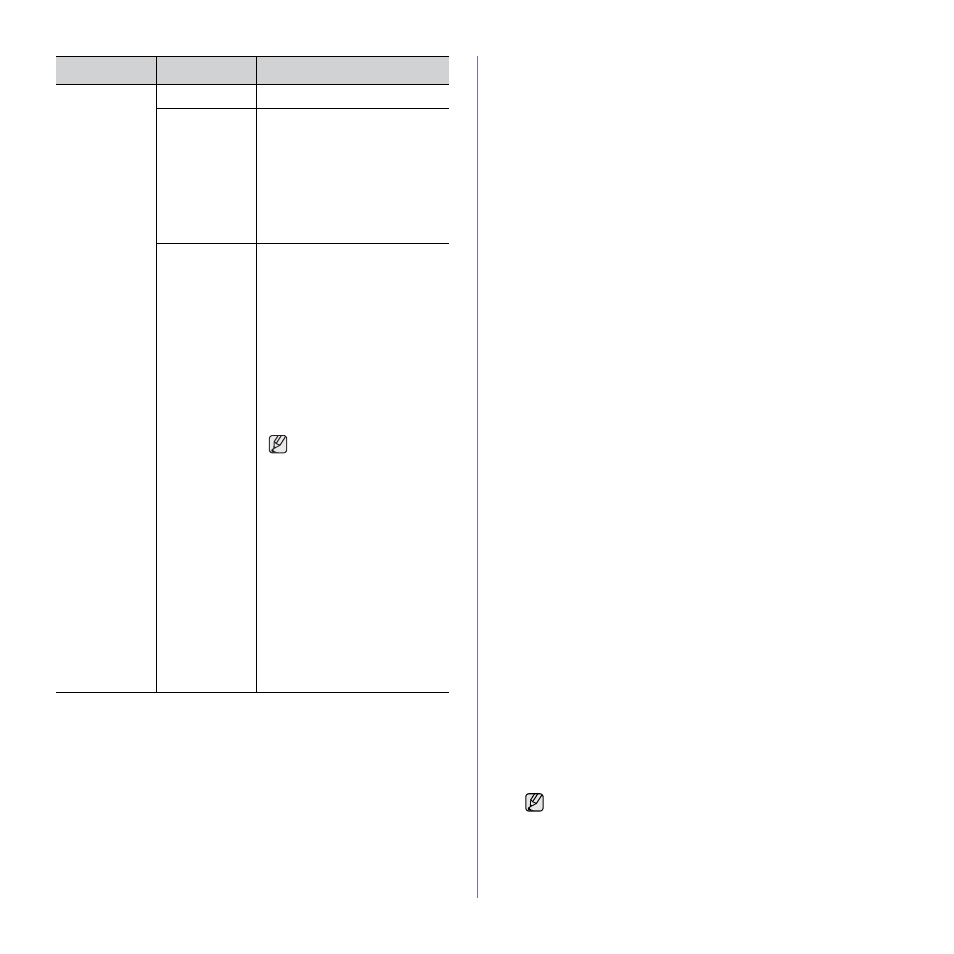
86 _Machine status and advanced setup
User Authentication Method
If you are an administrator, you can enable authentication service before
using the machine to improve security for the device. If user
authentication service has been activated, only authorized users can
use the device. With authentication service, you also can give
permission to each user and set the maximum number of job executions
for a user.
The authentication service and accounting service can be enabled
independently. The services refer to the user information differently case
by case.
•
Using Local Authentication only,
Using Local Authentication and Standard Accounting,
Using Local Authentication and Network Accounting: Refers to
User Profile from Security > User Access Control menu.
•
Using Network Authentication only,
Using Network Authentication and Standard Accounting,
Using Network Authentication and Network Accounting: Refers
to the user information in the network authentication server. Disables
the user in User Profile to access the device.
•
Standard Accounting only: Refers to the Standard Account List
from SyncThru™ Web Service > Security > User Access Control
> Accounting. (See "Managing your machine from the website" on
•
Network Accounting only: Refers to the user information in network
authentication server.
Registering local authorized users
1. Enter your machine’s IP address as the URL in a browser and click
Go to access the SyncThru™ Web Service for your machine.
2. Log in to the SyncThru™ Web Service as an administrator. (See
"Managing your machine from the website" on page 96.)
3. Select Security > User Access Control > Authentication >
Authentication Method.
4. Select Local Authentication.
5. Click on the Apply button.
6. Click on Authority, and check a Role Name according to the current
user’s role.
•
You can create a new role group by clicking on the Add button.
7. Click on User Profile and check the users.
•
You can add users by clicking the Add button.
•
If you want add information to the Address Book, check the
Automatically add your information to Address Book.
•
Select the user’s accounting ID if the accounting service is activated.
•
Select the user’s role from Role item.
8. Click on Apply.
Register authorized network users
1. Enter your machine’s IP address as the URL in a browser and click
on Go to access the SyncThru™ Web Service of your machine.
2. Log in to the SyncThru™ Web Service as an administrator. (See
"Managing your machine from the website" on page 96.)
3. Select Security > User Access Control > Authentication >
Authentication Method.
4. Select Kerberos, SMB, or LDAP.
5. Click on the Apply button.
6. Click on Authority, and check the Role Name according to the
current user’s role.
•
Users can create a new role group by clicking on the Add button.
Accounting
Method
No Accounting
It disables accounting features.
Network
Accounting
You can set the network account
for users by using SyncThru™
Web Admin Service’s job
accounting plug-in. When the
users performs their copy, fax,
print, or scan service job with the
machine, the account module
records it. You can see the report
from the SyncThru™ Web Admin
Service.
Standard
Accounting
You can set the local account for
maximum 500 users. When the
users perform their copy, fax,
print, or scan service job with the
machine, the account module
records it. You can see the report
from Standard Acct. Usage
Report in Machine Setup >
Admin Setting > Print/Report tab
> Accounting Reports.
As the device itself can manage
user’s ID and usage without any
remote server, this feature is
highly suitable for small and
medium businesses.
The accounting system
regards storing a file to a
single server as a single
count.
•
Accounting ID List: It shows
the accounting ID list. You can
add, edit, or delete the ID.
•
Login Setting: You can
configure for user to login
either with ID and password
(ID & password Login) or with
ID only (ID only Login).
•
Accounting ID List: It shows
the accounting ID list. You can
add, edit, or delete the ID.
•
Login Setting: You can
configure for user to login
either with ID and password
(ID & password Login) or with
ID only (ID only Login).
OPTION
OPTION
DESCRIPTION
Before configuring network authentication, you need to configure
External Authentication Server from Security > Network
Security
