Using usb memory device, About usb memory, Understanding the usb screen – Samsung SCX-6555N-XBG User Manual
Page 68: Plugging in a usb memory device
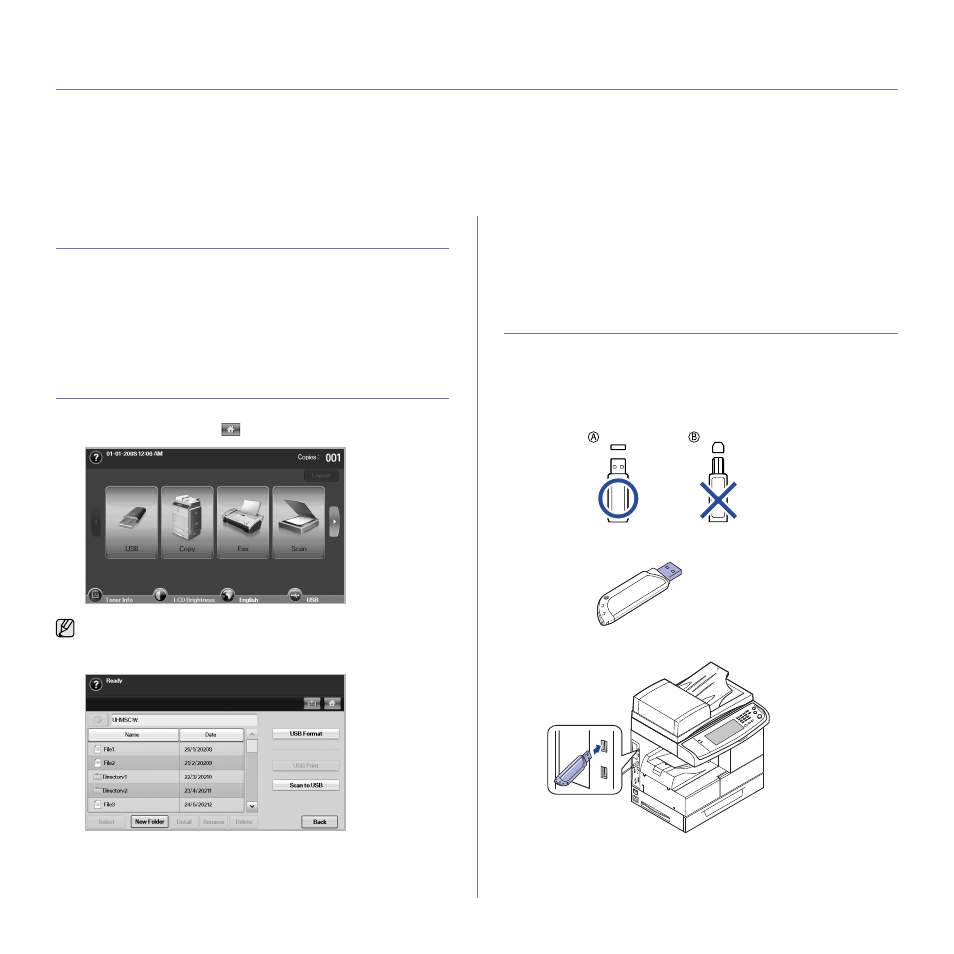
Using USB memory device_ 68
using USB memory device
This chapter explains how to use a USB memory device with your machine.
This chapter includes:
•
•
•
Plugging in a USB memory device
•
Scanning to an USB memory device
•
•
Changing the scan feature settings
•
Printing from a USB memory device
ABOUT USB MEMORY
USB memory devices are available with a variety of memory capacities to
give you more room for storing documents, presentations, downloaded
music and videos, high resolution photographs, or whatever other files you
want to store or move.
You can do the following on your machine using a USB memory device:
•
Scan documents and save them on a USB memory device.
•
Print data stored on a USB memory device.
•
Format the USB memory device.
UNDERSTANDING THE USB SCREEN
To use the USB feature, press USB on the Main screen. If the screen
displays an other menu, press (
) to go to the Main screen.
Press USB Format, USB Print or Scan to USB.
•
USB Format: You can delete image files stored on an USB memory
device one by one or all at once by reformatting the device.
•
USB Print: You can directly print files stored on an USB memory
device. You can print TIFF, BMP, JPEG, PDF, and PRN files. (See
"Printing from a USB memory device" on page 72.)
•
Scan to USB: You can specify image size, file format, or color mode
for each scanning to USB job. (See "Scan to USB" on page 69. )
PLUGGING IN A USB MEMORY DEVICE
The USB memory port on the left side of your machine is designed for USB
V1.1 and USB V2.0 memory devices. Your machine supports USB memory
devices with FAT16/FAT32 and sector size of 512 bytes.
Check your USB memory device’s file system from your dealer.
You must use only an authorized USB memory device with an A plug type
connector.
Use only a metal-shielded USB memory device.
Insert a USB memory device into the USB memory port on the left side of your machine.
When an USB memory is inserted into the USB memory port on your
machine, USB icon shows on the display screen.
