Menu overview, Main screen, Machine setup button – Samsung SCX-6555N-XBG User Manual
Page 22: 22 menu overview
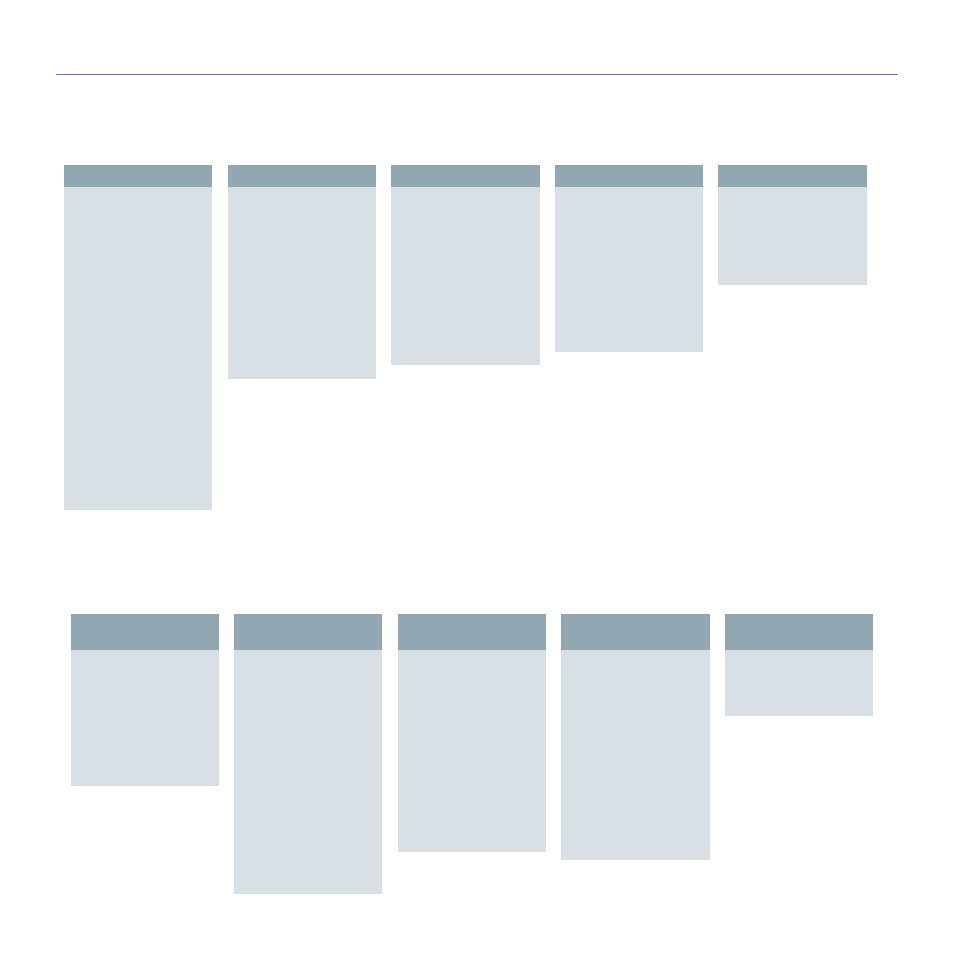
Introduction_ 22
MENU OVERVIEW
The control panel provides access to various menus to set up the machine or use the machine's functions. These menus can be accessed by pressing Machine
Setup, Job Status, or touching menus on the display screen. Refer to the following diagram.
Main screen
The Main screen is shown on the display screen on the control panel. Some menus are grayed out depending on your model.
Machine Setup button
When you press the Machine Setup button on the control panel, the screen displays three menus. Machine Status shows the supplies life, billing, counters and
reports. Admin Setting lets you set the advanced setup to use your machine in depth and conveniently. Usage Page Report can print the report on the amount of
printouts depending on the paper size and type.
Machine Status
Copy
Basic tab (Page 40)
Original Size
Reduce/Enlarge
Duplex
Output
Original Type
Darkness
Paper Supply
Advanced tab (Page 40)
ID Copy
N-Up
Poster Copy
Clone Copy
Book Copy
Booklet
Covers
Transparencies
WaterMark
Overlay
Auto Crop
Image tab (Page 41)
Erase Edge
Erase Background
Margin Shift
Fax
Basic tab (Page 59)
Address
Duplex
Resolution
Advanced tab (Page 60)
Original Size
Delay Send
Priority Send
Polling
Image tab (Page 60)
Original Type
Darkness
Erase Background
Color Mode
Scan
Scan to Email
Basic tab (Page 50)
Advanced tab
(Page 50)
Image tab (Page 51)
Output tab (Page 51)
NetScan
Scan to Server
Basic tab (Page 50)
Advanced tab
(Page 50)
Image tab (Page 51)
Output tab (Page 51)
Document Box
Public tab (Page 91)
Detail
Edit
Delete
Delete All
Secured tab (Page 91)
Detail
Edit
Delete
Delete All
USB
USB Format
USB Print
Scan to USB
Basic tab
Advanced tab
Image tab
Output tab
Supplies Life tab
(Page 79)
Toner Cartridge
Imaging Unit
Fuser Kit
Feed Roller Kit
Feed Roller Kit - Bypass
Tray
Document Feeder Roller
BTR Kit
DADF Friction Pad Kit
Machine Info tab
(Page 79)
Machine Details
Customer Support
Machine Serial
Number
IP Address
Hardware Options
Configuration
Software Versions
Tray Status
Tray
Status
Paper Size
Paper Type
Print/Report
System Report
Scan Report
Fax Report
Machine Info tab
(Continued)
Usage Counters
Total Impressions
Black Impressions
Black Copied
Impressions
Black Printed
Impressions
Sheets
Copied Sheets
Black Copied Sheets
Printed Sheets
Black Printed Sheets
2 Sided Sheets
Copied 2 Sided
Sheets
Machine Info tab
(Continued)
Black Copied 2-Sided
Sheets
Printed 2 Sided Sheets
Black Printed 2-Sided
Sheets
Analog Fax Sheets
Analog Fax 2-Sided
Sheets
Fax Image Received
Analog Fax Images
Sent
Analog Fax Images
Received
Images Sent
Network Scanning
Images Sent
Machine Info tab
(Continued)
Email Images Sent
Maintenance
Impressions
Black Maintenance
Impressions
