Troubleshooting, Tips for avoiding paper jams, Clearing document jams – Samsung SCX-6555N-XBG User Manual
Page 97: To troubleshooting part. see
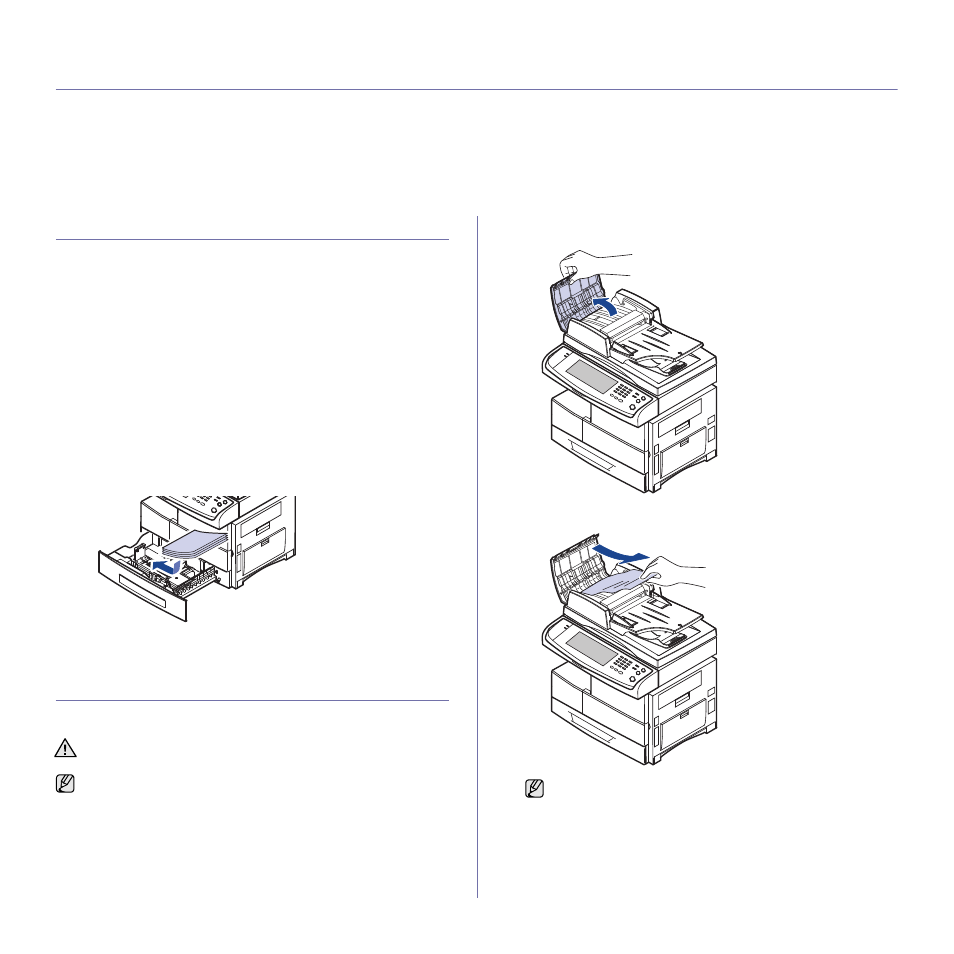
97 _Troubleshooting
troubleshooting
This chapter gives helpful information for what to do if you encounter an error.
This chapter includes:
•
•
•
•
Understanding display messages
•
TIPS FOR AVOIDING PAPER JAMS
By selecting the correct media types, most paper jams can be avoided.
When a paper jam occurs, follow the steps outlined on page 97.
•
Ensure that the adjustable guides are positioned correctly. (see
•
Do not overload the tray. Ensure that the paper level is below the paper
capacity mark on the inside of the tray.
•
Do not remove paper from the tray while your machine is printing.
•
Flex, fan, and straighten paper before loading.
•
Do not use creased, damp, or highly curled paper.
•
Do not mix paper types in a tray.
•
Use only recommended print media. (See "Setting the paper size and
•
Ensure that the recommended side of the print media is facing down in
the tray, or facing down in the multi-purpose tray.
•
If paper jams occur frequently when you print on A5/B5-sized paper:
Load the paper into the tray with the long edge facing the front of the
tray. If load the paper this way, printing both sides of the paper (Duplex)
is not supported.
In the printer properties window, set the page orientation to be rotated
90 degrees. See Software section.
CLEARING DOCUMENT JAMS
When an original jams while passing through the DADF, the warming
message appears on the display screen.
1. Remove any remaining pages from the DADF.
2. Open the DADF cover.
3. Gently remove the jammed paper from the DADF.
4. Close the DADF cover. Then reload the pages you removed, if any, in
the DADF.
To avoid tearing the document, remove the jammed document gently
and slowly.
To prevent document jams, use the scanner glass for thick, thin, or
mixed paper-type originals.
If you see no paper in this area, refer to Roller misfeed. (See
