Samsung UN32H5500AFXZA User Manual
Page 95
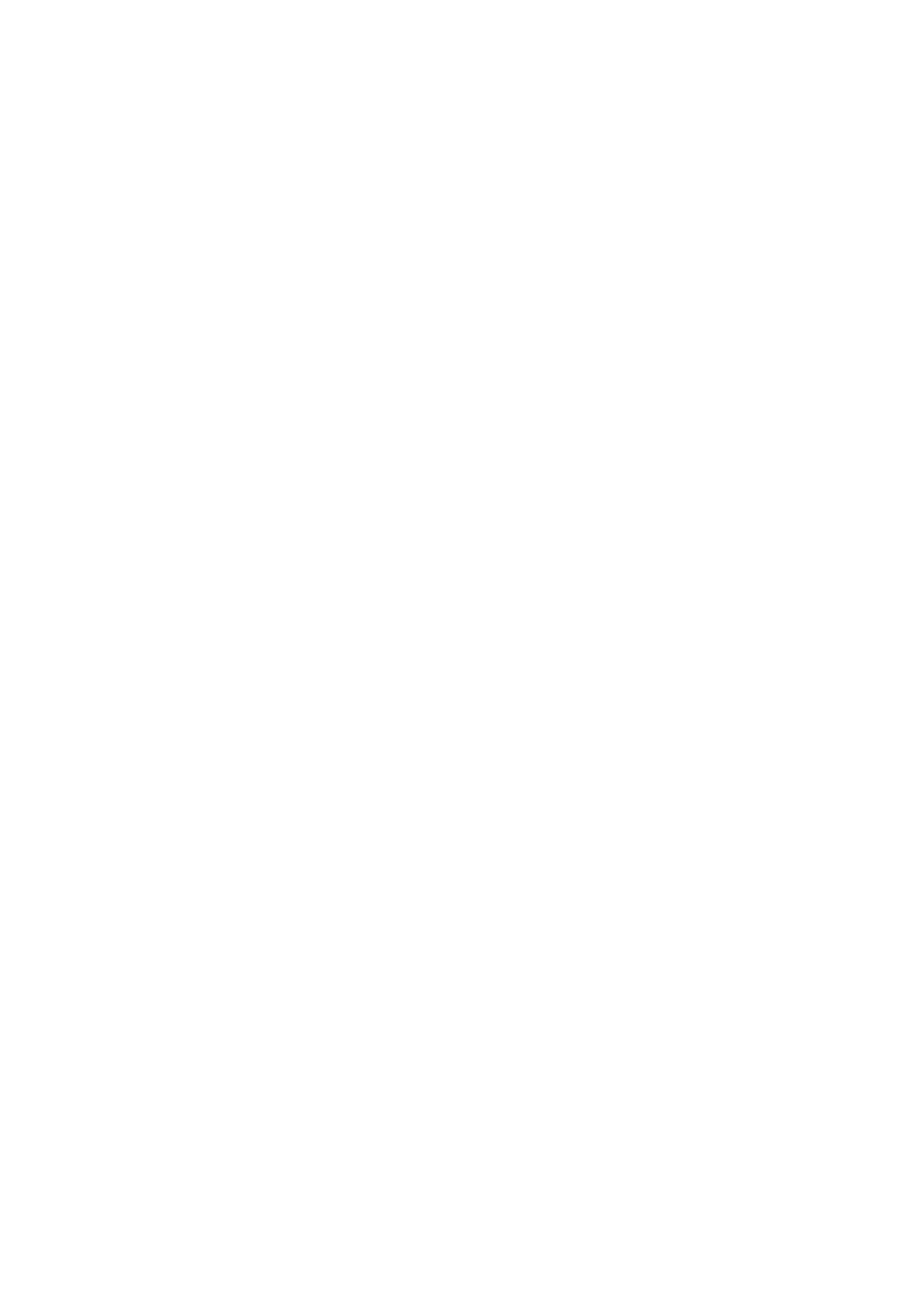
88
89
When Connected Through Samsung Link
"
To connect a computer through Samsung Link, refer to the "Connecting to a Computer" section.
"
To connect a mobile device through Samsung Link, refer to the "Connecting To a Mobile Device" section.
"
The content shared by a computer or a mobile device may not play depending on the encoding type and file
format of the content. In addition, some functions may not be available.
"
The multimedia content may not play smoothly depending on the network status. If this occurs, transfer the
content to a USB storage device, and then play content from the device.
11
Navigate to the
Smart Hub
>
Samsung Account
menu, and then select
Log In
to sign in to your
the Samsung account.
21
Select
Storage Service
on the
MULTIMEDIA
panel. The devices connected to the TV are listed.
31
Select a device connected through Samsung Link. The folders and files shared by the selected
device are listed.
41
Select the media content you want to play from the list. The media content plays.
"
Alternatively, move to the media content you want to play, and then press the
∂
button to play the
content.
Playing Media Content Saved in a Storage Service
Storage Services such as Dropbox and SkyDrive save user content such as photos, videos, and music
files on a remote server accessible through the Internet. When your TV is connected to the Internet,
you can view or play the media content saved in a Storage Service on the TV.
"
To play the content in a Storage Service, you must log in to your Samsung account and link the Samsung
account to the Storage Service account. For the information about linking your Samsung account to a
Storage Service account, refer to the "Linking Your Samsung Account to External Service Accounts" section.
11
Navigate to the
Smart Hub
>
Samsung Account
menu, and then select
Log In
to sign in to your
the Samsung account.
21
Select
Storage Service
on the
MULTIMEDIA
panel. The devices linked with your Samsung
account appear.
31
Select a desired Storage Service. The folders and files in the selected Storage Service are listed.
41
Select the media content you want to play from the list. The media content plays.
"
Alternatively, move to the media content you want to play, and then press the
∂
button to play the
content.
- UN32H6350AFXZA UN50H6400AFXZA UN48H6400AFXZA UN65H7150AFXZA UN60H6350AFXZA UN65H6400AFXZA UN48H6350AFXZA UN40H5500AFXZA UN60H7150AFXZA UN46H7150AFXZA UN50H5500AFXZA UN75H7150AFXZA UN60H7100AFXZA UN55H6350AFXZA UN40H6350AFXZA UN55H6300AFXZA UN65H7100AFXZA UN60H6300AFXZA UN75H6300AFXZA UN55H6400AFXZA UN48H5500AFXZA UN65H6350AFXZA UN40H6400AFXZA UN55H7150AFXZA UN50H6350AFXZA UN75H6350AFXZA UN65H6300AFXZA UN60H6400AFXZA
