Samsung UN32H5500AFXZA User Manual
Page 120
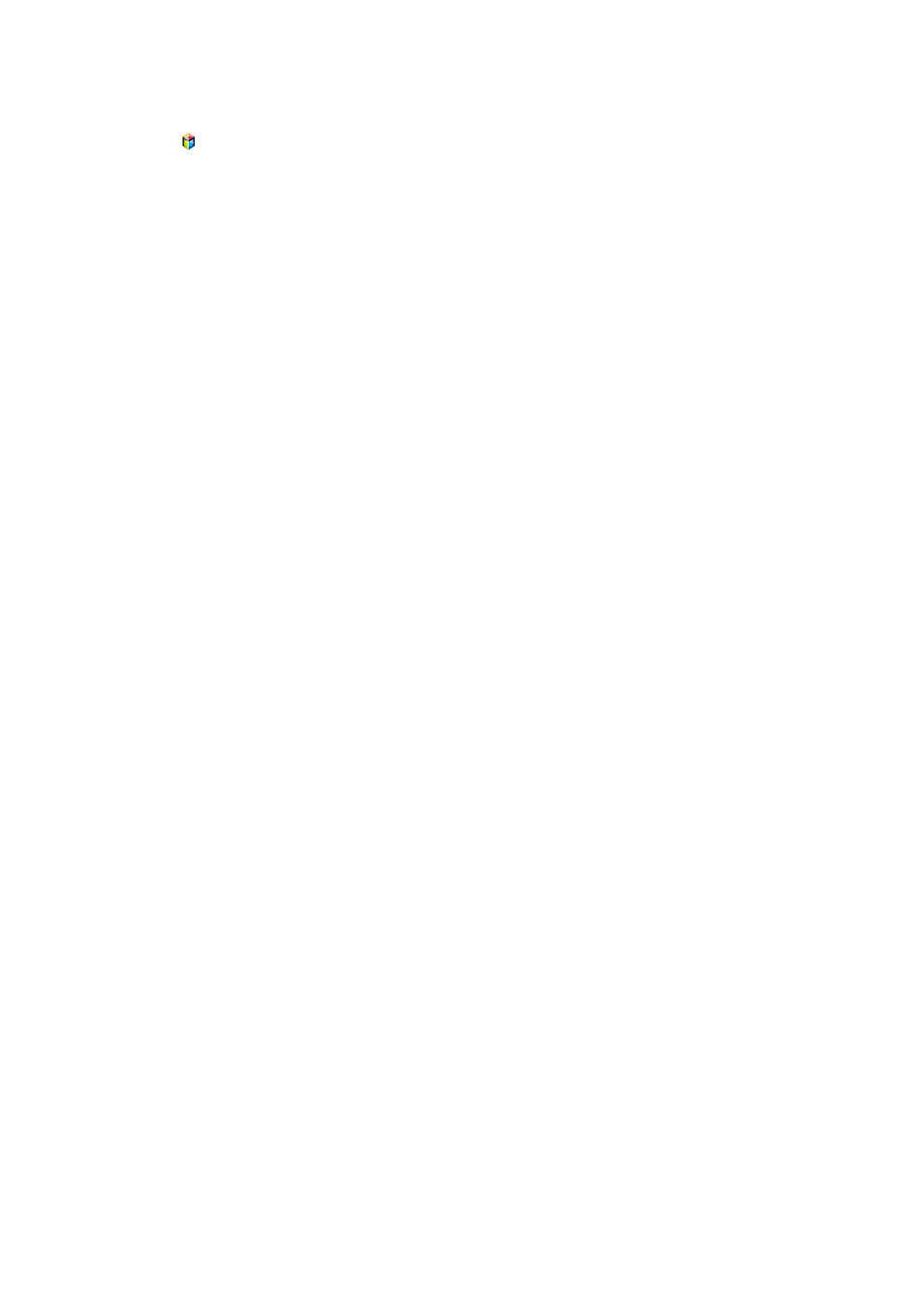
114
Managing USB Recording Devices
To access functions that let you manage USB recording devices, follow these steps:
11
Press the button to open the
First Screen
, and select the Panel icon. You will move to the Panel
screen.
21
Select
USB Drive
from the bottom of the
MULTIMEDIA
screen. A list of connected devices
appears.
31
Select a USB recording device from the list. The list of recordings contained on the device
appears.
41
Select
Options
from the top of the screen, and then
Manage Device
. The
Manage Device
screen
appears.
The following options are available on the
Manage Device
screen:
●
Format Device
Formats the USB device for TV recordings.
●
Check Device
Check the malfunctions of USB device. If the USB have a problem, try to recover.
●
Device Performance Test
Tests the performance of the USB device. This test tells you whether the USB device can be used
for TV recordings.
●
Default Recording Device
If there are multiple USB recording devices connected to the TV, use this option to specify the
default device.
- UN32H6350AFXZA UN50H6400AFXZA UN48H6400AFXZA UN65H7150AFXZA UN60H6350AFXZA UN65H6400AFXZA UN48H6350AFXZA UN40H5500AFXZA UN60H7150AFXZA UN46H7150AFXZA UN50H5500AFXZA UN75H7150AFXZA UN60H7100AFXZA UN55H6350AFXZA UN40H6350AFXZA UN55H6300AFXZA UN65H7100AFXZA UN60H6300AFXZA UN75H6300AFXZA UN55H6400AFXZA UN48H5500AFXZA UN65H6350AFXZA UN40H6400AFXZA UN55H7150AFXZA UN50H6350AFXZA UN75H6350AFXZA UN65H6300AFXZA UN60H6400AFXZA
