70 accessing the menu from the e-manual, 70 updating the e-manual to the latest version, Accessing the menu from the e-manual – Samsung UN32H5500AFXZA User Manual
Page 76: Loading reference pages, Updating the e-manual to the latest version
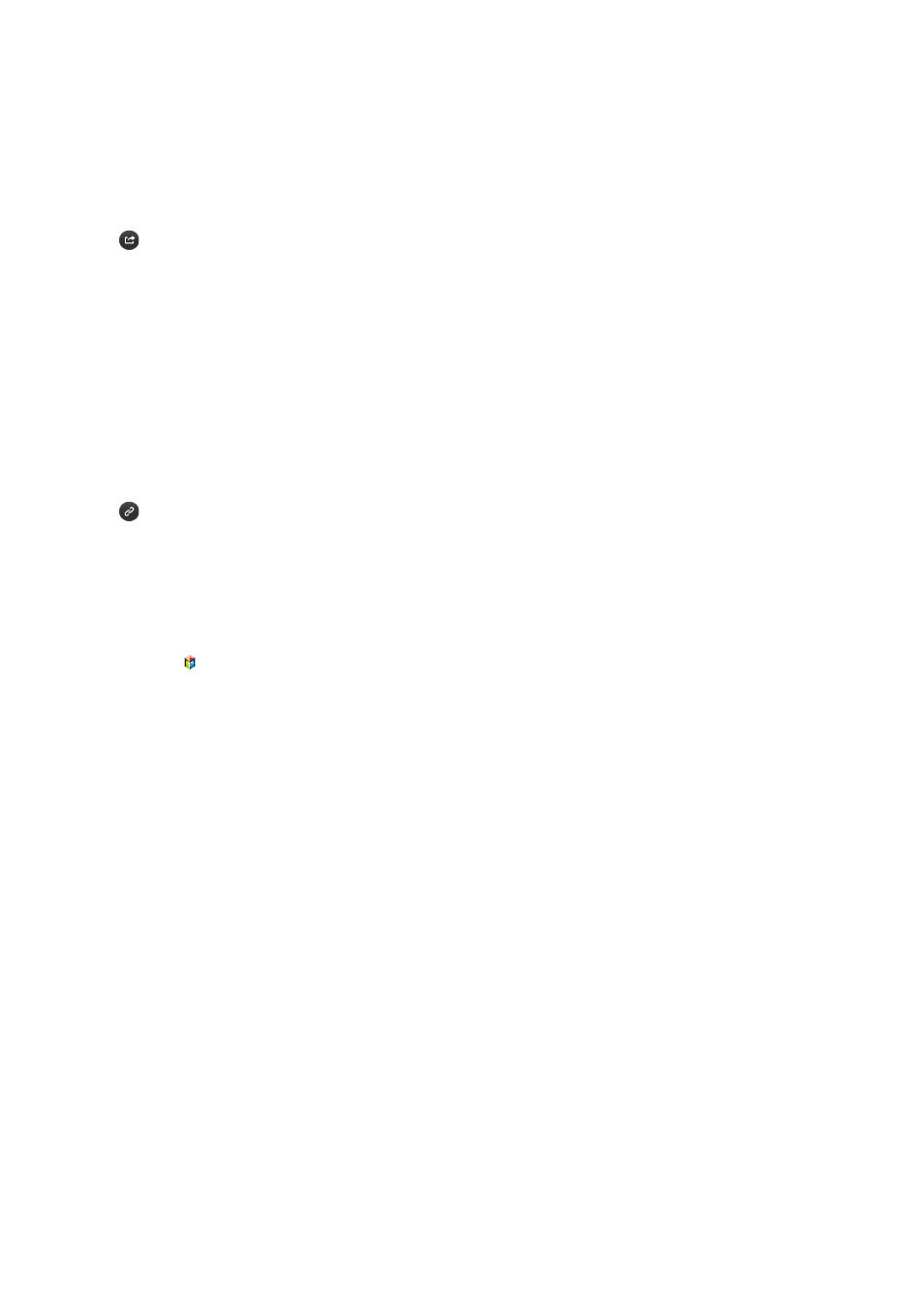
70
Using History to Load Previously Read Pages
Select
Opened page
. A list of previously read pages is shown. Select a page. The e-Manual jumps to
the selected page.
Accessing the Menu from the e-Manual
Select
(Try Now) from the right side of a feature-description page to access the corresponding
menu item and try out the feature right away. If you want to read the e-Manual entry on a specific
screen menu feature:
–
On the Samsung Smart Control, press the
KEYPAD
button, and then select
e-Manual
on the On-
Screen Remote to load the corresponding e-Manual page.
–
On a standard remote, press the
e-Manual
button.
"
The e-Manual cannot be accessed from some menu screens.
Loading Reference Pages
Select
(Link) from the right side of a feature-description page to access the corresponding
reference page.
Updating the e-Manual to the Latest Version
You can update the e-Manual in the same way you update apps.
11
Press the
button, and then highlight the
e-Manual
item in the
SAMSUNG APPS
screen.
21
On the Samsung Smart Control, press and hold the touch pad. On a standard remote, press and
hold the
E
button. The Tools menu appears.
31
Select
Update Apps
from the Tools menu. A popup window appears.
41
Select
e-Manual
in the popup window, and then select
Update
.
Configuring Auto Update
MENU
>
Smart Hub
>
Apps Settings
To update the e-Manual automatically, navigate to the
Smart Hub
>
Apps Settings
menu, and then
set the
Auto Update
option to
On
. The e-manual is updated automatically when an update becomes
available.
- UN32H6350AFXZA UN50H6400AFXZA UN48H6400AFXZA UN65H7150AFXZA UN60H6350AFXZA UN65H6400AFXZA UN48H6350AFXZA UN40H5500AFXZA UN60H7150AFXZA UN46H7150AFXZA UN50H5500AFXZA UN75H7150AFXZA UN60H7100AFXZA UN55H6350AFXZA UN40H6350AFXZA UN55H6300AFXZA UN65H7100AFXZA UN60H6300AFXZA UN75H6300AFXZA UN55H6400AFXZA UN48H5500AFXZA UN65H6350AFXZA UN40H6400AFXZA UN55H7150AFXZA UN50H6350AFXZA UN75H6350AFXZA UN65H6300AFXZA UN60H6400AFXZA
