Browsing preferences – Samsung UN32H5500AFXZA User Manual
Page 79
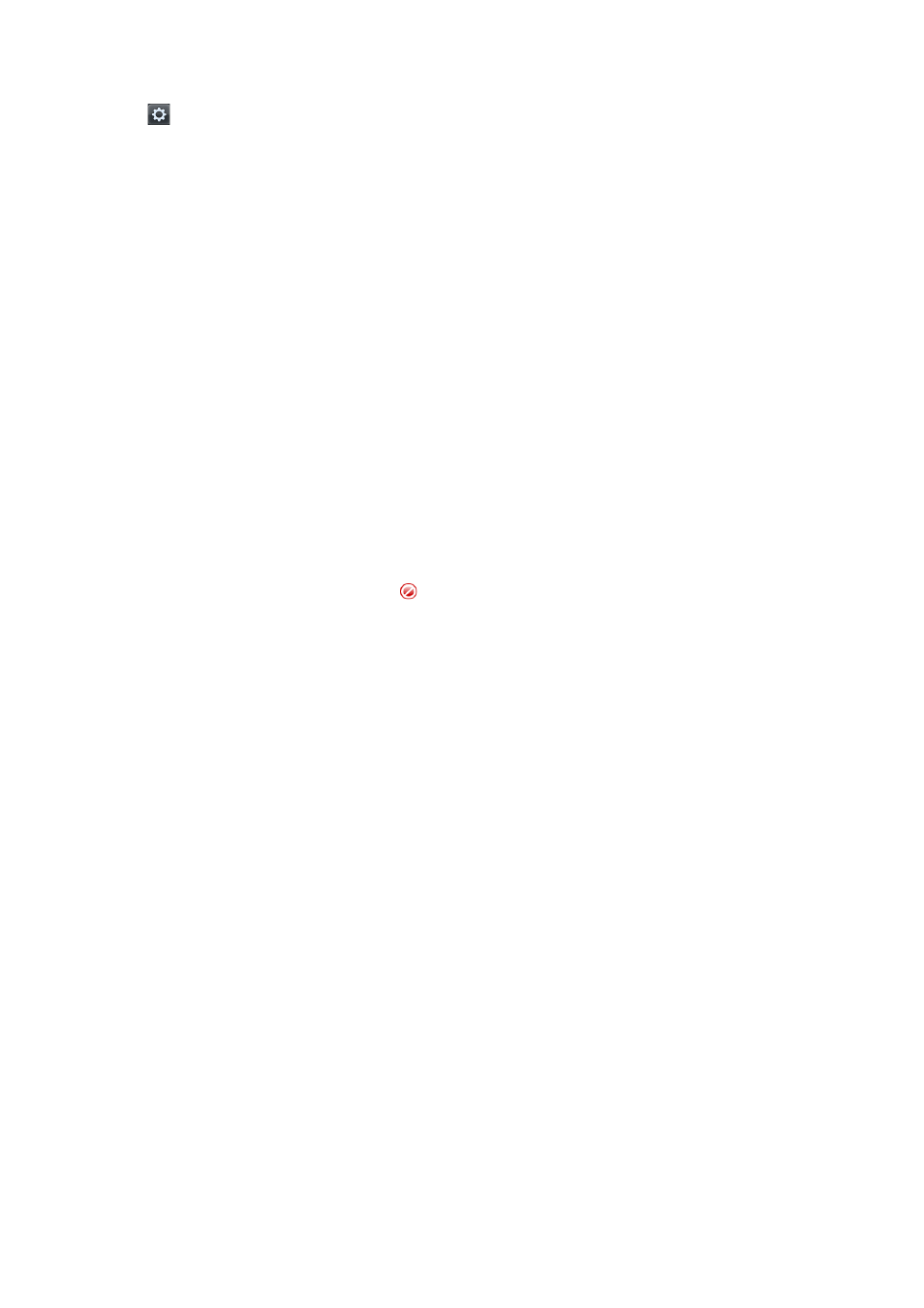
72
73
Browsing Preferences
Select the
item on the screen. Configure the browsing settings to your needs or convenience.
"
Some items may not be available depending on the web page. Unavailable items are grayed out.
●
Approved Sites
To prevent children from accessing inappropriate web pages, limit access to pre-registered web
pages.
"
You will be asked to enter a password when selecting
Approved Sites
. Enter the password. The default
password is 0000.
Approved Sites feature
: Enable/disable the
Approved Sites feature
.
Reset password for Approved Sites
: Change the password.
Add current site
: Add the current web page to Approved Sites.
Manage Approved Sites
: Enter the address of the web page that you want to add to Approved
Sites, or select one from the list and delete it.
"
Enabling the
Approved Sites feature
with no web page listed will restrict access to any web page.
●
Private Browsing On
/
Private Browsing Off
Enable/disable the
Private Browsing
feature. Enabling
Private Browsing
will not save the
browsing history.
"
When enabling
Private Browsing
, the
icon appears at the start of the address bar.
●
PIP Settings
Configure the PIP settings.
"
This is available only if watching TV in PIP mode.
Position
: Select the position of the sub picture.
●
Set Search Engine
Set the default search engine from the list.
- UN32H6350AFXZA UN50H6400AFXZA UN48H6400AFXZA UN65H7150AFXZA UN60H6350AFXZA UN65H6400AFXZA UN48H6350AFXZA UN40H5500AFXZA UN60H7150AFXZA UN46H7150AFXZA UN50H5500AFXZA UN75H7150AFXZA UN60H7100AFXZA UN55H6350AFXZA UN40H6350AFXZA UN55H6300AFXZA UN65H7100AFXZA UN60H6300AFXZA UN75H6300AFXZA UN55H6400AFXZA UN48H5500AFXZA UN65H6350AFXZA UN40H6400AFXZA UN55H7150AFXZA UN50H6350AFXZA UN75H6350AFXZA UN65H6300AFXZA UN60H6400AFXZA
