Samsung UN32H5500AFXZA User Manual
Page 26
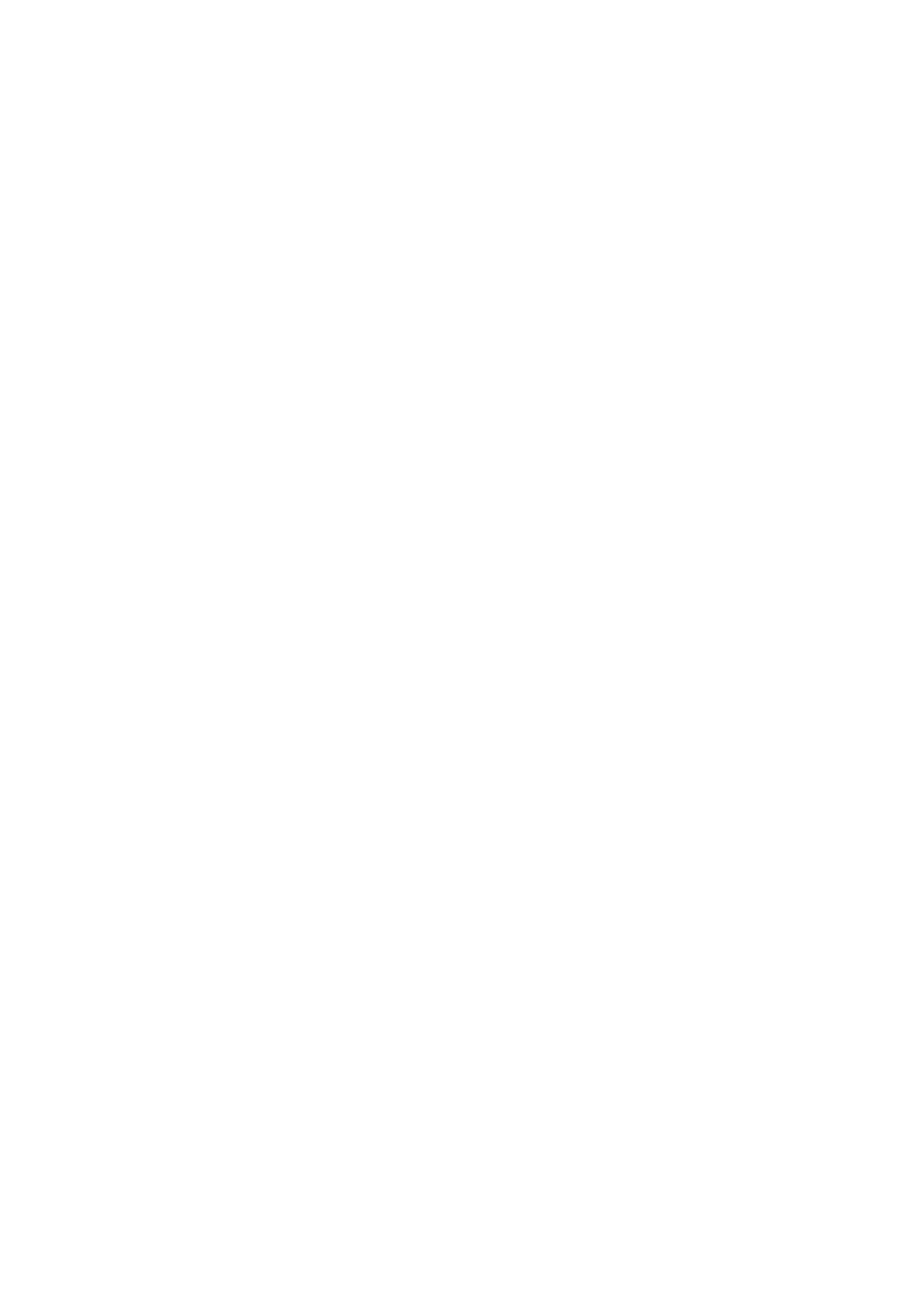
20
Connecting by Automatically Allowing the Connection
11
Navigate to
Network
>
Screen Mirroring
, and then select
Screen Mirroring
. The
Screen Mirroring
function starts. You can also start screen mirroring by pressing the
SOURCE
button on your
remote, and then selecting
Screen Mirroring
from the list at the top of the screen.
21
Launch Screen Mirroring on your mobile device. The device searches for available devices.
31
Select the TV from the list. The TV automatically allows the connection and the device connects.
"
If the mobile device cannot connect, try turning the TV off and on.
Managing the Connection Status of Previously Connected Mobile Devices
"
This function is only available if devices have previously connected to the TV or have previously attempted
to connect and been denied.
11
Navigate to
Network
>
Screen Mirroring
>
Device Manager
. The TV displays a list of devices that
have previously connected to the TV or have tried to connect to the TV and been denied. The
status of the connection (Allow/Deny) is also displayed.
21
Select a device. A pop-up appears.
31
In the pop-up, you can select Allow connection, Deny connection, or Delete the device from the
list.
- UN32H6350AFXZA UN50H6400AFXZA UN48H6400AFXZA UN65H7150AFXZA UN60H6350AFXZA UN65H6400AFXZA UN48H6350AFXZA UN40H5500AFXZA UN60H7150AFXZA UN46H7150AFXZA UN50H5500AFXZA UN75H7150AFXZA UN60H7100AFXZA UN55H6350AFXZA UN40H6350AFXZA UN55H6300AFXZA UN65H7100AFXZA UN60H6300AFXZA UN75H6300AFXZA UN55H6400AFXZA UN48H5500AFXZA UN65H6350AFXZA UN40H6400AFXZA UN55H7150AFXZA UN50H6350AFXZA UN75H6350AFXZA UN65H6300AFXZA UN60H6400AFXZA
