Using the games panel, 62 using supported features via the pop-up menu, Using supported features via the pop-up menu – Samsung UN32H5500AFXZA User Manual
Page 68
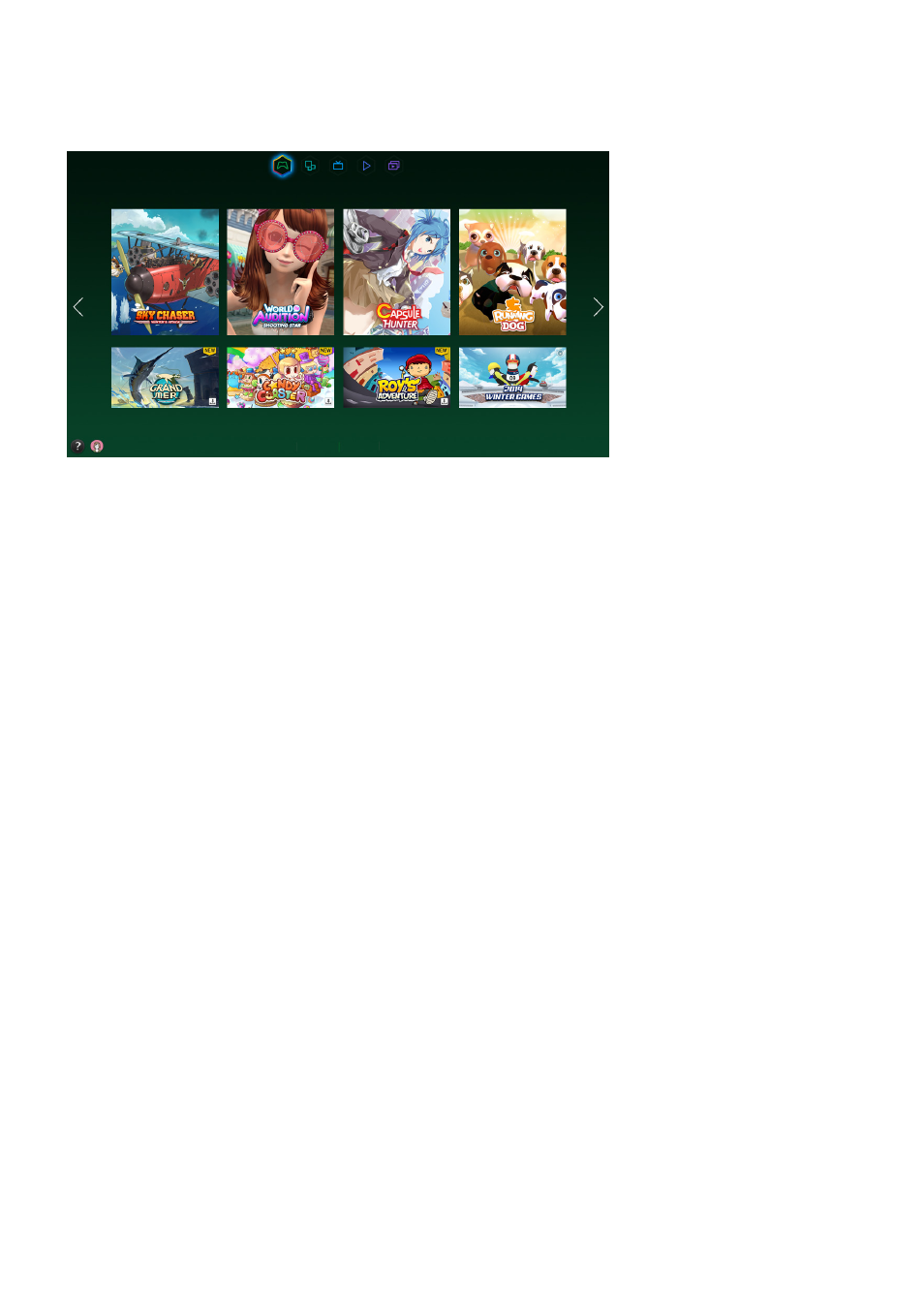
62
Using the Games Panel
This function is only available in the U.S.A. and Canada.
Games
RECOMMENDED
My Page
All Games
"
Usability depends on your specific model and local region.
Navigate to
Smart Hub
>
Games
to confirm the optimizing game apps for Smart TV and detailed
information on Smart hub. This makes it easier to download and play games. In addition, you can
manage games that you have downloaded or purchased with your Samsung account.
"
The TV must be connected to the Internet for you to use the
Games
Panel.
"
To purchase or remove games on the
Games
panel, you must be logged in to your Samsung Account.
Using Supported Features via the Pop-Up Menu
On the
My Page
or
All Games
panel, move the focus to a desired game, and then press and hold the
touch pad. On a standard remote, press and hold the
E
button. A drop down list appears with the
following functions.
●
Download/Remove
Downloads games to the TV or removes games from the TV.
●
View detail
Displays detailed information for the selected game.
- UN32H6350AFXZA UN50H6400AFXZA UN48H6400AFXZA UN65H7150AFXZA UN60H6350AFXZA UN65H6400AFXZA UN48H6350AFXZA UN40H5500AFXZA UN60H7150AFXZA UN46H7150AFXZA UN50H5500AFXZA UN75H7150AFXZA UN60H7100AFXZA UN55H6350AFXZA UN40H6350AFXZA UN55H6300AFXZA UN65H7100AFXZA UN60H6300AFXZA UN75H6300AFXZA UN55H6400AFXZA UN48H5500AFXZA UN65H6350AFXZA UN40H6400AFXZA UN55H7150AFXZA UN50H6350AFXZA UN75H6350AFXZA UN65H6300AFXZA UN60H6400AFXZA
