75 relocating an app on the apps screen, 75 deleting an app from the tv, Relocating an app on the apps screen – Samsung UN32H5500AFXZA User Manual
Page 81: Deleting an app from the tv
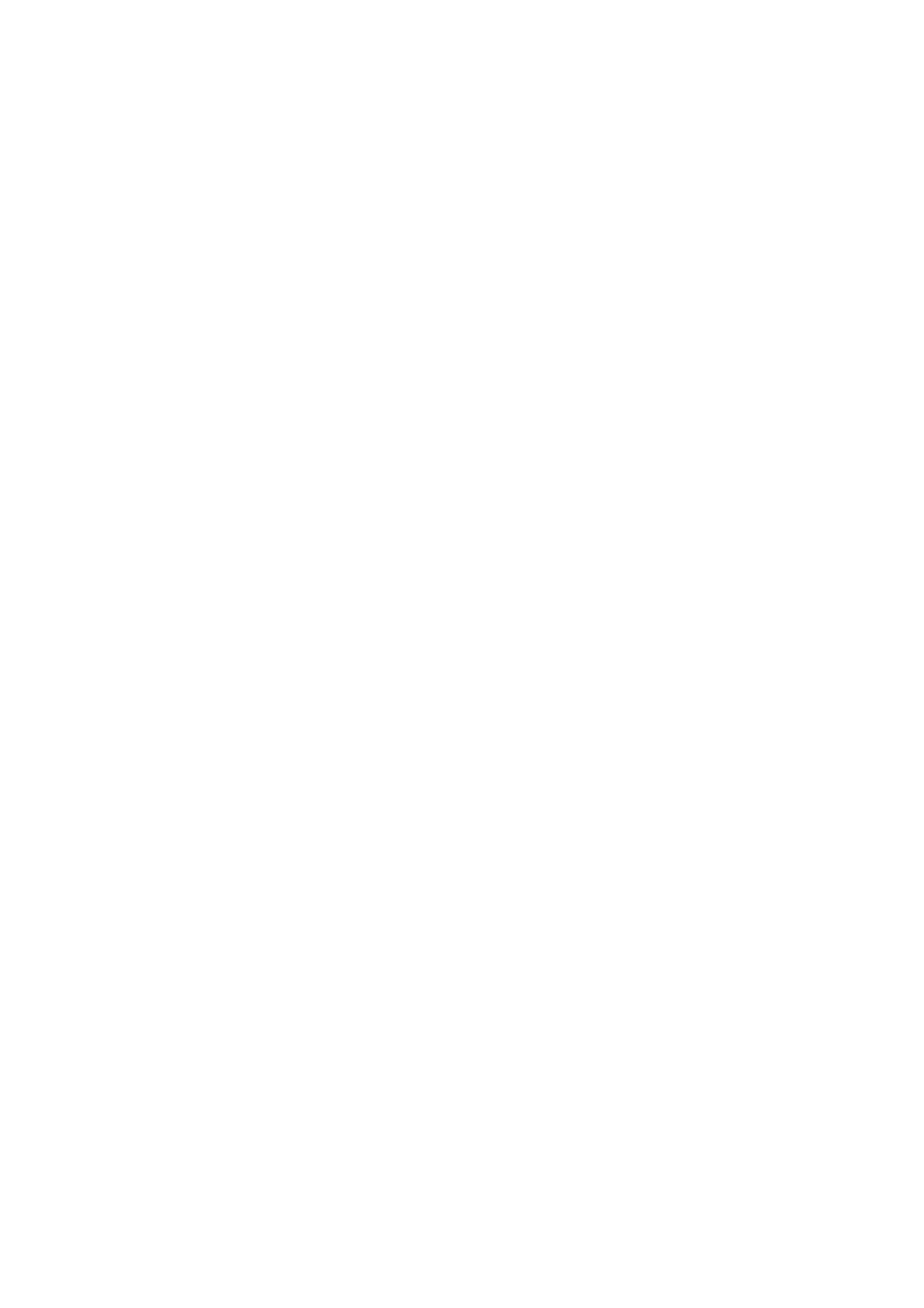
74
75
Relocating an App on the Apps Screen.
11
On the
SAMSUNG APPS
screen, select to the app you want to move.
21
Press and hold the touch pad. On a standard remote, press and hold the
E
button. A pop-up
menu appears.
31
On the pop-up menu, select
Move
.
"
You may be asked to change the view to Custom.
41
Highlight an app you want to move. Move the app to a desired location use the arrows buttons.
51
When the app is in it's new location, press the touch pad or press the
E
button.
"
You cannot move Recommended Apps.
Deleting an App from the TV
"
If an app is deleted, the data related to the app is also deleted.
Deleting an App
11
On the
SAMSUNG APPS
screen, move to the app you want to remove.
21
Press and hold the touch pad. On a standard remote, press and hold the
E
button. A pop-up
menu appears.
31
On the pop-up menu, select
Delete
. A removal confirmation window appears.
41
Select
Yes
. The selected app is deleted.
- UN32H6350AFXZA UN50H6400AFXZA UN48H6400AFXZA UN65H7150AFXZA UN60H6350AFXZA UN65H6400AFXZA UN48H6350AFXZA UN40H5500AFXZA UN60H7150AFXZA UN46H7150AFXZA UN50H5500AFXZA UN75H7150AFXZA UN60H7100AFXZA UN55H6350AFXZA UN40H6350AFXZA UN55H6300AFXZA UN65H7100AFXZA UN60H6300AFXZA UN75H6300AFXZA UN55H6400AFXZA UN48H5500AFXZA UN65H6350AFXZA UN40H6400AFXZA UN55H7150AFXZA UN50H6350AFXZA UN75H6350AFXZA UN65H6300AFXZA UN60H6400AFXZA
