169 using anynet+ (hdmi-cec), Using anynet+ (hdmi-cec) – Samsung UN32H5500AFXZA User Manual
Page 175
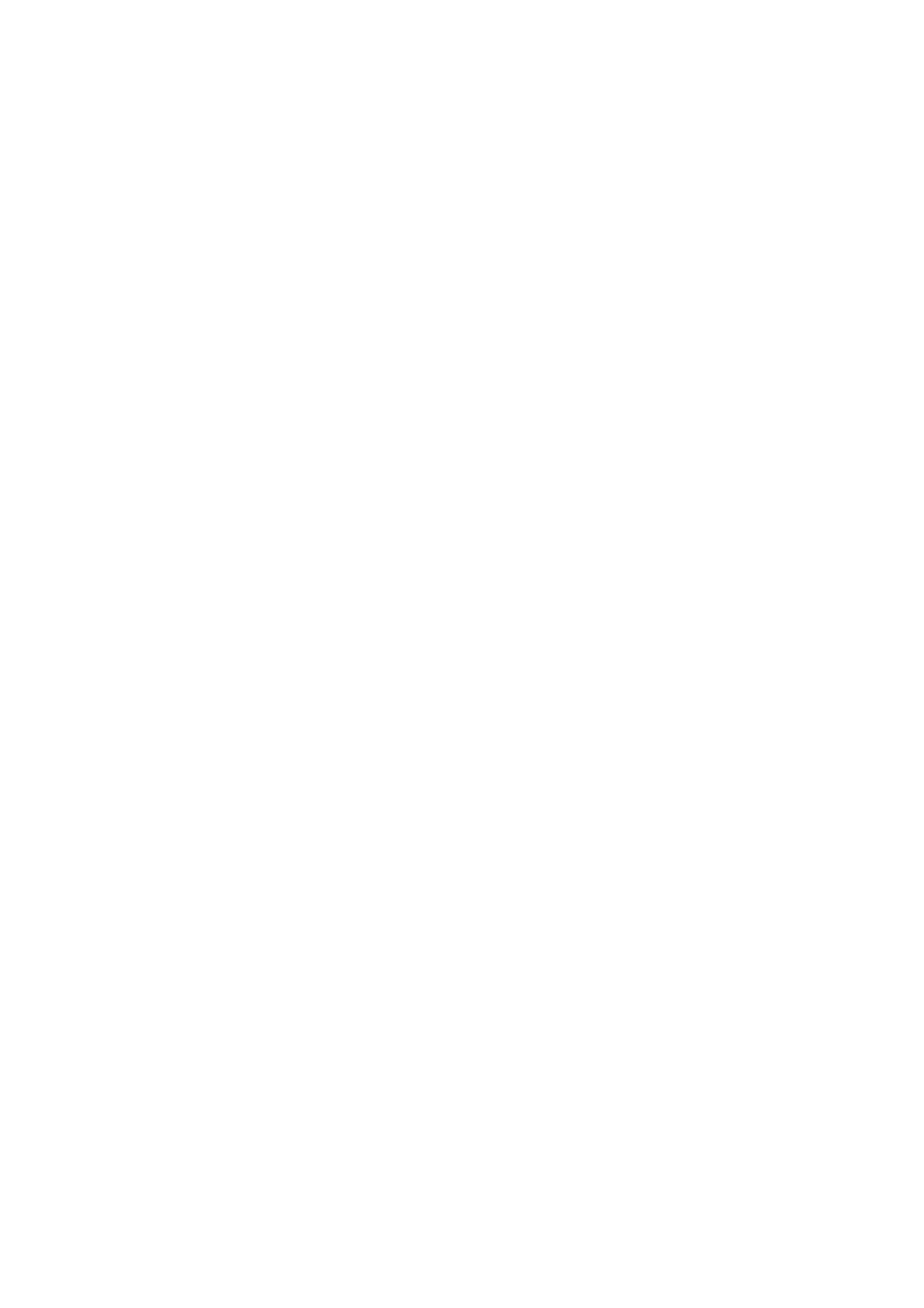
168
169
Using Anynet+ (HDMI-CEC)
Selecting an External Device
11
On the Samsung Smart Control, press the
KEYPAD
button, and then select
TOOLS
on the On-
Screen Remote. On a standard remote, press the
TOOLS
button. The
Tools
list appears.
21
Select
Anynet+ (HDMI-CEC)
from the list. The
Select Device
screen appears.
31
Select a device and wait for the switch to take place. This process may take up to 2 minutes to
complete and cannot be cancelled once started.
Accessing the External Device's Menu
Once the TV has switched over to the selected device, you can access the device's menu using the
TV's remote control.
11
On the Samsung Smart Control, press the
KEYPAD
button, and then select
TOOLS
on the On-
Screen Remote. On a standard remote, press the
TOOLS
button. The
Tools
list appears.
21
Select
Anynet+ (HDMI-CEC)
from the list. The following list appears.
"
The menu options available in
Tools
may differ depending on the external device.
●
Anynet+ (HDMI-CEC)
Displays a list of HDMI-CEC-compliant devices connected to the TV. Select
View TV
to exit
Anynet+ (HDMI-CEC), and start watching TV. To switch to the screen of an external device,
simply select that respective device.
●
(Connected Device)
Menu
Display the menu of the connected device. If the target device is a DVD player, the DVD player's
menu is shown.
●
(Connected Device)
Tools
Displays a list of frequently-used functions available for the device. If the target device is a DVD
player, the DVD player's playback menu is shown.
"
Some external devices may not support this option.
●
(Connected Device)
Title Menu
Displays the title menu of the disc in the connected device. For example, if the target device is a
Blu-ray player, the title menu of the disc in the player is shown.
"
Some external devices may not support this option.
- UN32H6350AFXZA UN50H6400AFXZA UN48H6400AFXZA UN65H7150AFXZA UN60H6350AFXZA UN65H6400AFXZA UN48H6350AFXZA UN40H5500AFXZA UN60H7150AFXZA UN46H7150AFXZA UN50H5500AFXZA UN75H7150AFXZA UN60H7100AFXZA UN55H6350AFXZA UN40H6350AFXZA UN55H6300AFXZA UN65H7100AFXZA UN60H6300AFXZA UN75H6300AFXZA UN55H6400AFXZA UN48H5500AFXZA UN65H6350AFXZA UN40H6400AFXZA UN55H7150AFXZA UN50H6350AFXZA UN75H6350AFXZA UN65H6300AFXZA UN60H6400AFXZA
