Samsung UN32H5500AFXZA User Manual
Page 64
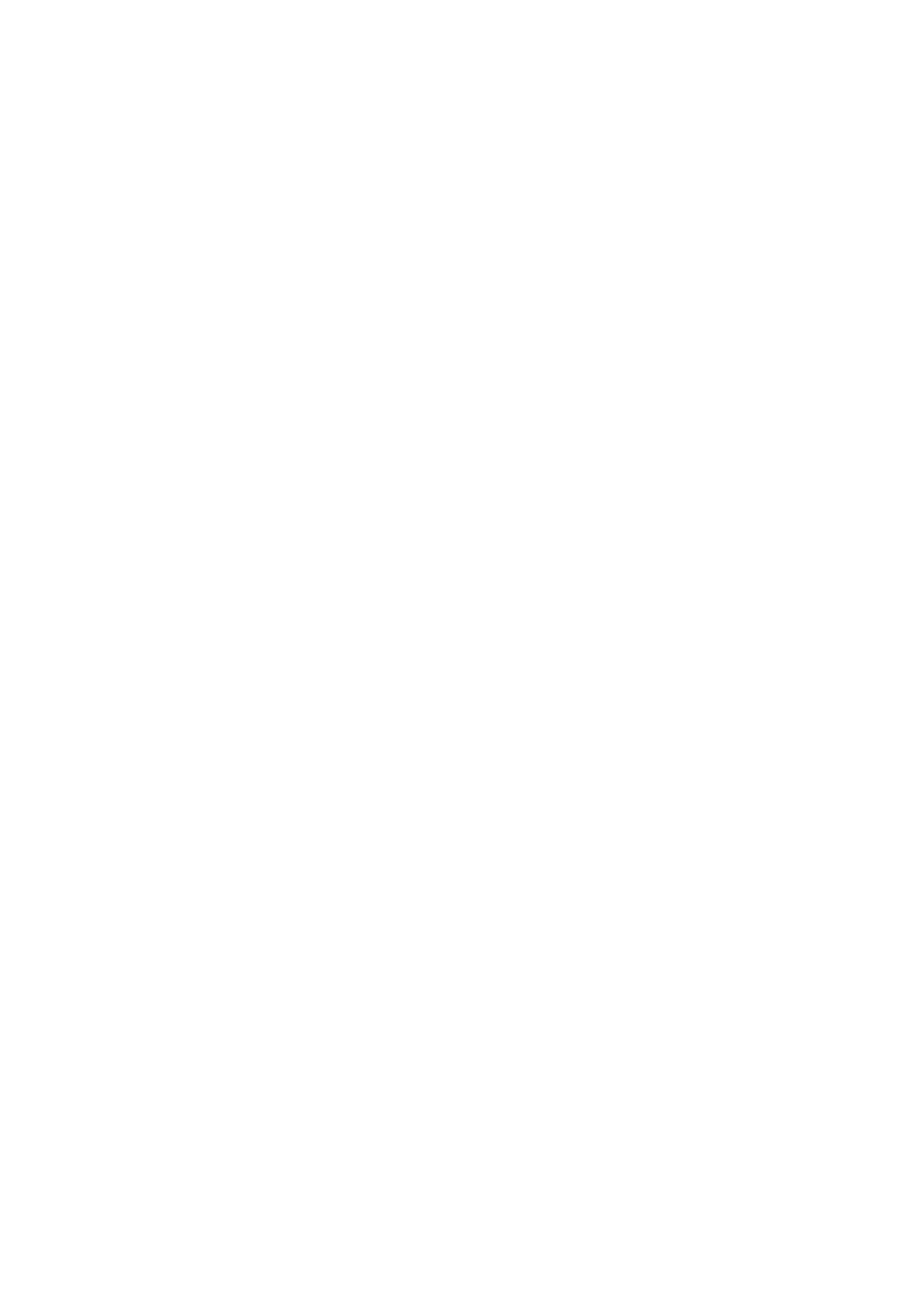
58
Creating a Samsung Account Using the Create Samsung Account Menu
11
Press the
MENU
button on your remote, and then select
Smart Hub
>
Samsung Account
>
Create
Account
>
Create Samsung Account
. The Terms and Conditions screen appears.
21
On the Samsung Smart Control, press the touch pad to agree to the Terms and Conditions, and
then press the touch pad again. On a standard remote, press the
E
button to agree, and then
press
E
again.
"
If you want to reveiw the Terms and Conditions, select the View Details buttons.
31
Select the Email field. The keyboard pop-up appears. Enter your e-mail address. On the Samsung
Smart Control use the directional buttons to move from character to character, or use the Motion
Sensor pointer. Press the touch pad to select a character. Select the
Caps
button on the left to
enter capital letters. Select the 123#& button to view and select additional symbols. Select
.com
at the bottom of the keyboard to enter the .com button. On a standard remote, use the directional
keys to move from character to character and press the
E
button to select a character.
41
When finished, select
Done
on the keyboard. The
Create Account
screen reappears.
51
Enter a password, your first name, and last name in the same fashion.
"
If you want your account to be password protected, select "Password (Security: High)" in the field
below the Password field. If you don't, select "No password required". You still need to create a
password, however. Other functions in your account require that you enter a password.
"
Leave "Sign me in automatically" checked if you want the TV to log you in to your account
automatically when you turn the TV on.
61
Select the Date of Birth field, and then select numbers pressing the up or down directional
buttons, or, on a standard remote, using the number pad. Move from month to day to year by
pressing the left or right directional buttons. Press the
RETURN
button on the remote when done.
71
After you have finished with all the fields, select
Next
. The Image Selection screen appears.
81
Select an image to use to identify your account. The Account Created screen appears. Press the
touch pad or press the
E
button. You are signed in to your Samsung account.
"
If you have an existing account saved on the TV, you must be logged out of the account to create new
accounts on the TV.
- UN32H6350AFXZA UN50H6400AFXZA UN48H6400AFXZA UN65H7150AFXZA UN60H6350AFXZA UN65H6400AFXZA UN48H6350AFXZA UN40H5500AFXZA UN60H7150AFXZA UN46H7150AFXZA UN50H5500AFXZA UN75H7150AFXZA UN60H7100AFXZA UN55H6350AFXZA UN40H6350AFXZA UN55H6300AFXZA UN65H7100AFXZA UN60H6300AFXZA UN75H6300AFXZA UN55H6400AFXZA UN48H5500AFXZA UN65H6350AFXZA UN40H6400AFXZA UN55H7150AFXZA UN50H6350AFXZA UN75H6350AFXZA UN65H6300AFXZA UN60H6400AFXZA
