30 using the touch pad and the directional buttons, Using the touch pad and the directional buttons – Samsung UN32H5500AFXZA User Manual
Page 36
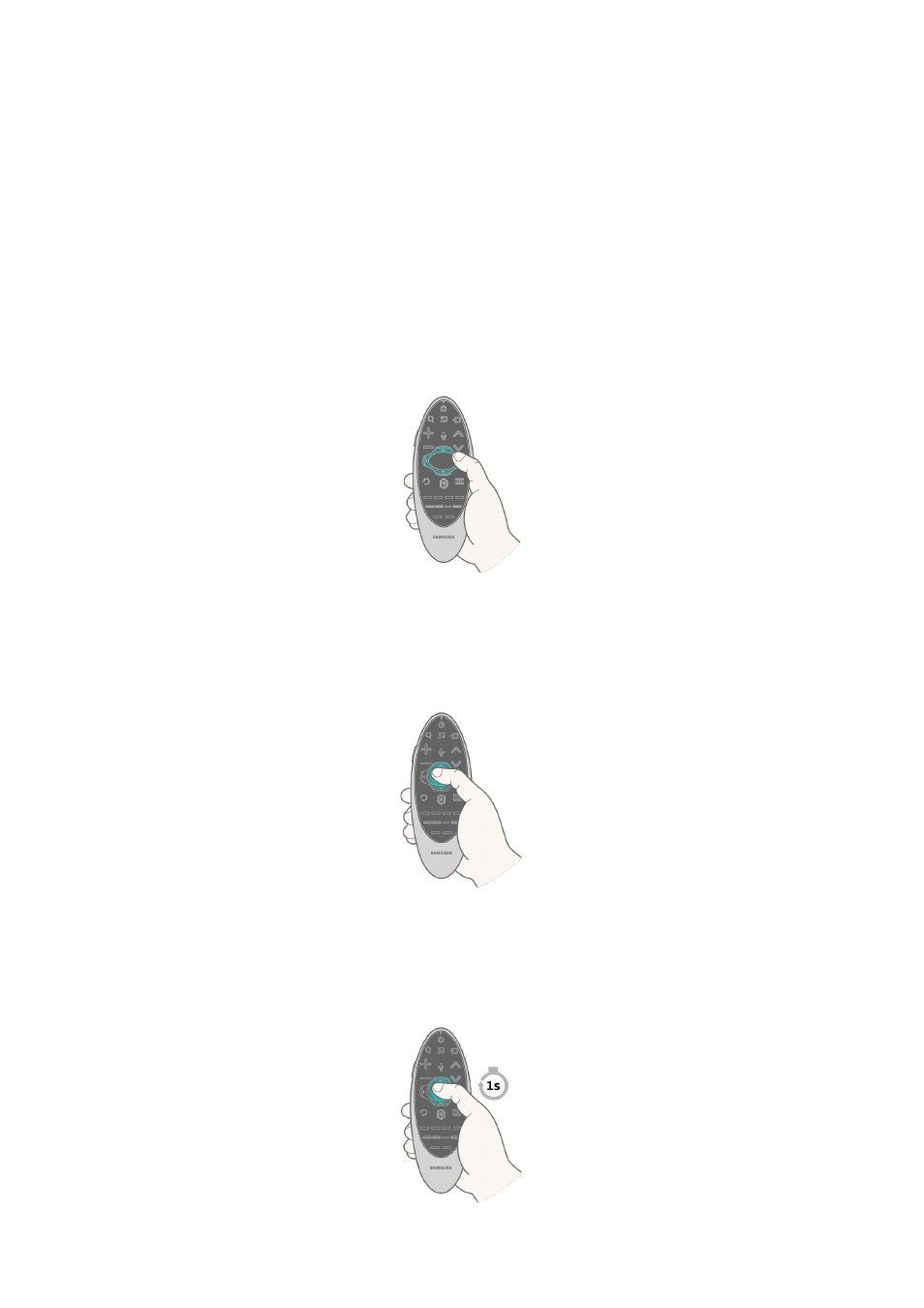
30
Using the Touch Pad and the Directional Buttons
The Samsung Smart Control is only available with the LED 6400 and 7100 series.
It may not be supported Samsung Smart Control depending on the country.
The touch pad and directional buttons on the Samsung Smart Control let you select and launch items
and move the cursor, focus, or panels on the screen.
"
In the TV's menu, navigate to
Support
>
Smart Control Tutorial
to view a tutorial that shows how to use the
touch pad.
If the touch pad's sensitivity is too high or low, navigate to the
System
>
Smart Control Settings
menu, and then select the
Touch Sensitivity
option to change the touch pad sensitivity.
Moving the Focus or Pointer
Press the directional buttons (up, down, left, and right) to move the focus, pointer, or cursor in the
direction you want.
Entering a Menu / Selecting an Item
To enter a menu or select an item, highlight the item or the menu title, or move the pointer over it, and
then press the touch pad.
Loading the CH List
Press and hold the touch pad while watching TV. To launch the
CH List
.
- UN32H6350AFXZA UN50H6400AFXZA UN48H6400AFXZA UN65H7150AFXZA UN60H6350AFXZA UN65H6400AFXZA UN48H6350AFXZA UN40H5500AFXZA UN60H7150AFXZA UN46H7150AFXZA UN50H5500AFXZA UN75H7150AFXZA UN60H7100AFXZA UN55H6350AFXZA UN40H6350AFXZA UN55H6300AFXZA UN65H7100AFXZA UN60H6300AFXZA UN75H6300AFXZA UN55H6400AFXZA UN48H5500AFXZA UN65H6350AFXZA UN40H6400AFXZA UN55H7150AFXZA UN50H6350AFXZA UN75H6350AFXZA UN65H6300AFXZA UN60H6400AFXZA
