Controlling the tv with a mouse, 39 connecting a mouse, Connecting a mouse – Samsung UN32H5500AFXZA User Manual
Page 45
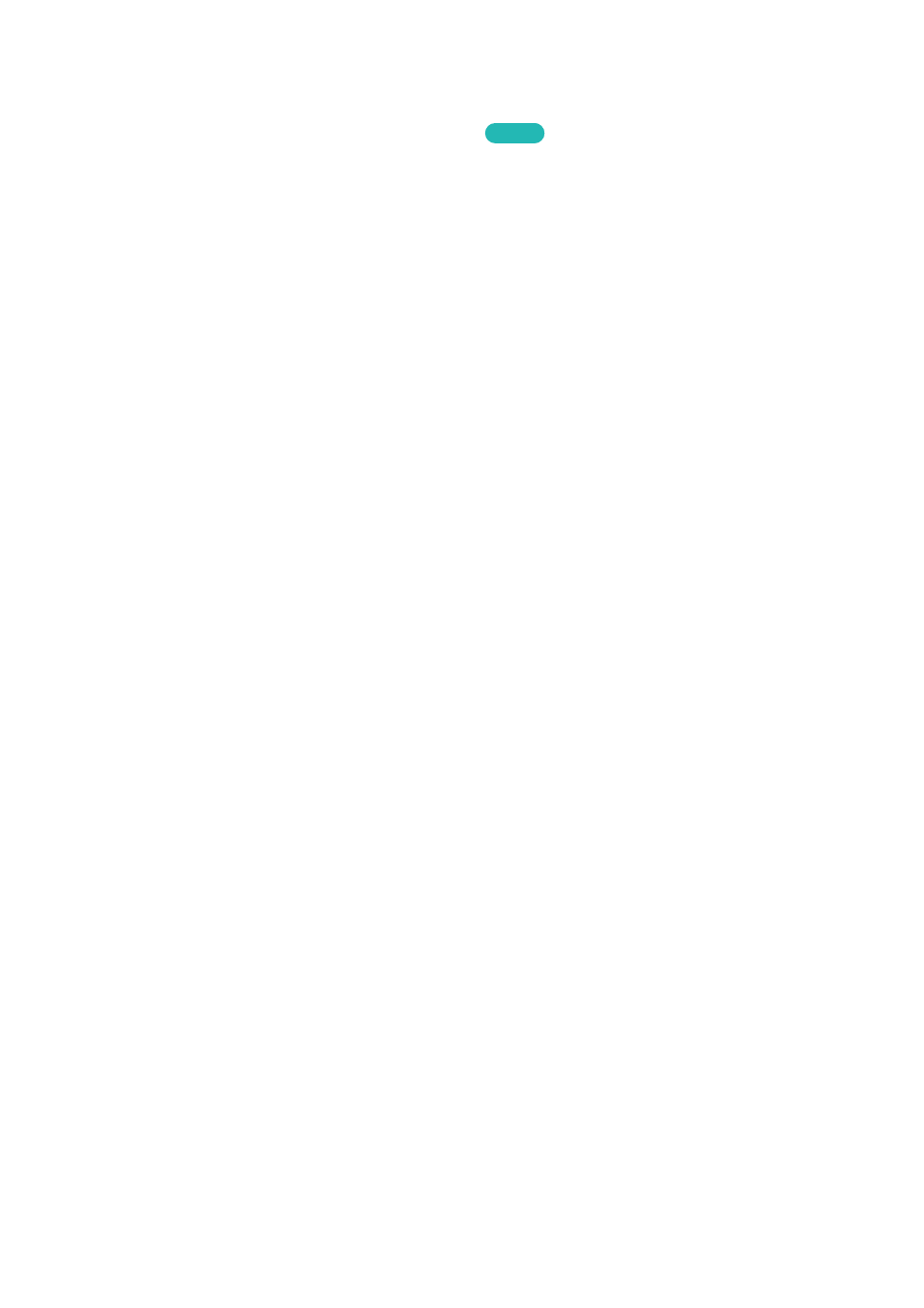
38
39
Controlling the TV with a Mouse
MENU
>
System
>
Device Manager
>
Mouse Settings
Try Now
Connecting a mouse makes it easy to control most of the functions on the TV.
"
Certain models do not support USB HID class mice.
Connecting a Mouse
Connecting a USB Mouse
Plug the mouse cable into the TV's USB port. A connection message appears on the screen.
Connecting a Bluetooth Mouse
This function is only available with the LED 6400 series and higher.
11
Place the Bluetooth mouse in standby status.
"
Refer to the mouse manual for information about putting the mouse into standby status.
21
Select
System
>
Device Manager
>
Mouse Settings
>
Add Bluetooth Mouse
. The
Add Bluetooth
Mouse
screen appears and the TV automatically scans for available mice.
31
Select the Bluetooth mouse from the scanned list, and then select
Pair and connect
. This pairs
the Bluetooth mouse to the TV.
- UN32H6350AFXZA UN50H6400AFXZA UN48H6400AFXZA UN65H7150AFXZA UN60H6350AFXZA UN65H6400AFXZA UN48H6350AFXZA UN40H5500AFXZA UN60H7150AFXZA UN46H7150AFXZA UN50H5500AFXZA UN75H7150AFXZA UN60H7100AFXZA UN55H6350AFXZA UN40H6350AFXZA UN55H6300AFXZA UN65H7100AFXZA UN60H6300AFXZA UN75H6300AFXZA UN55H6400AFXZA UN48H5500AFXZA UN65H6350AFXZA UN40H6400AFXZA UN55H7150AFXZA UN50H6350AFXZA UN75H6350AFXZA UN65H6300AFXZA UN60H6400AFXZA
