Samsung UN32H5500AFXZA User Manual
Page 170
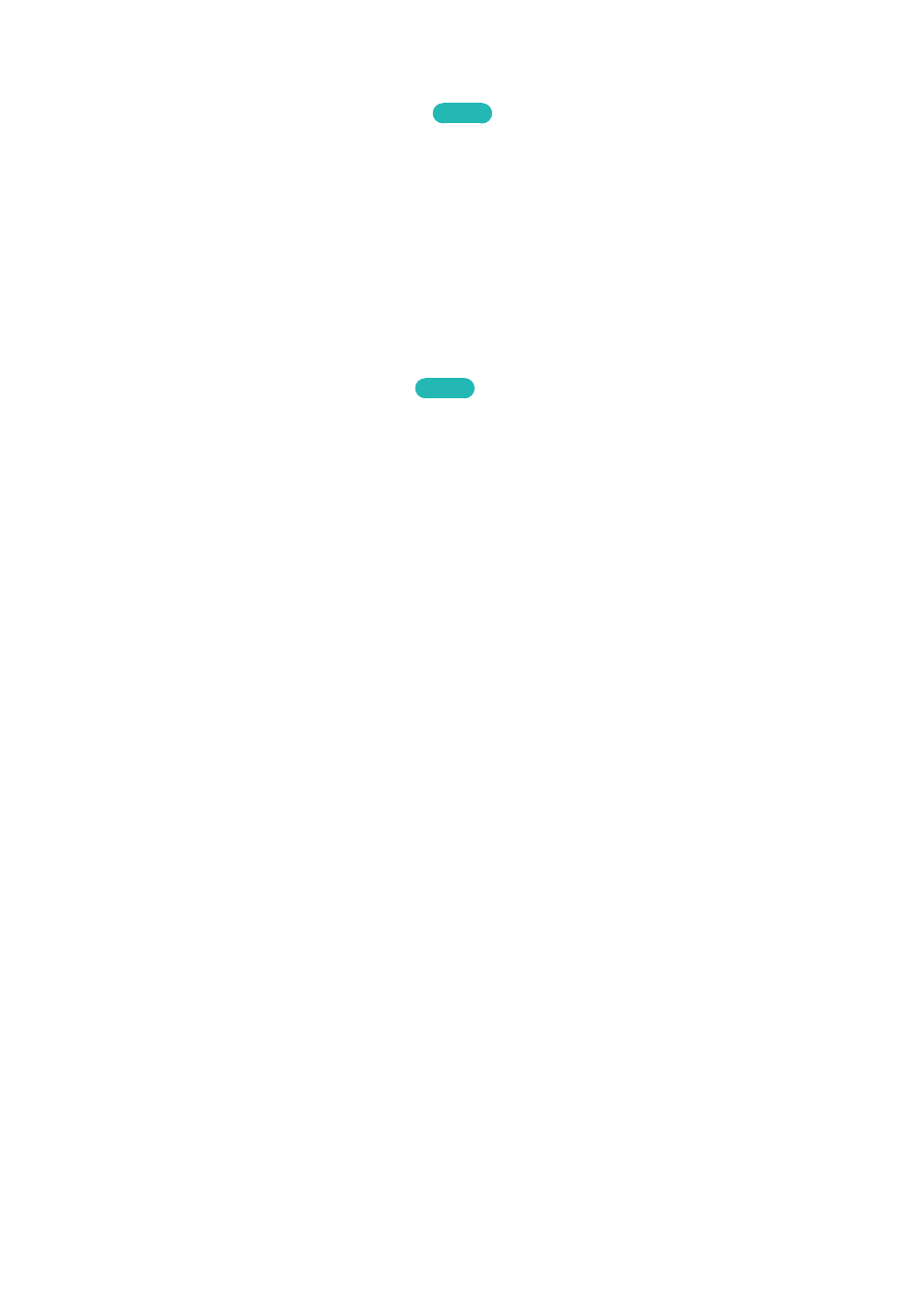
164
If the Clock is Wrong in Auto Mode...
MENU
>
System
>
Time
>
Clock
>
Time Offset
Try Now
If the time set automatically is incorrect, you can offset the clock in 1-hour increments by as much as
-/+ 12 hours. Select
System
>
Time
>
Clock
>
Time Offset
, and then offset the clock to the correct
time.
"
Time Offset
adjusts the time through a network connection and is only available if the
Clock Mode
is set to
Auto
and the TV is connected to the Internet though a local area network.
"
Time Offset
adjusts the time if the TV fails to receive time information through normal digital broadcast
signals.
Setting the Clock Manually
MENU
>
System
>
Time
>
Clock
>
Clock Set
Try Now
To enter the time and date manually, follow these steps.
11
Set
Clock Mode
to
Manual
, and then select
Clock Set
.
21
Select
Date
. The date entry pop-up appears.
31
Use the
<
and
>
buttons to change the month. When done, move to the date field and then
the year field and set them in the same fashion. When done, press the
RETURN
button on your
remote.
41
Select the
Time
field. Use the
<
and
>
buttons to set the hour.
51
When done, move to the minutes field and then the am/pm field and set them in the same
fashion. When done, press the
RETURN
button on your remote.
- UN32H6350AFXZA UN50H6400AFXZA UN48H6400AFXZA UN65H7150AFXZA UN60H6350AFXZA UN65H6400AFXZA UN48H6350AFXZA UN40H5500AFXZA UN60H7150AFXZA UN46H7150AFXZA UN50H5500AFXZA UN75H7150AFXZA UN60H7100AFXZA UN55H6350AFXZA UN40H6350AFXZA UN55H6300AFXZA UN65H7100AFXZA UN60H6300AFXZA UN75H6300AFXZA UN55H6400AFXZA UN48H5500AFXZA UN65H6350AFXZA UN40H6400AFXZA UN55H7150AFXZA UN50H6350AFXZA UN75H6350AFXZA UN65H6300AFXZA UN60H6400AFXZA
