Establishing a wireless internet connection – Samsung UN32H5500AFXZA User Manual
Page 52
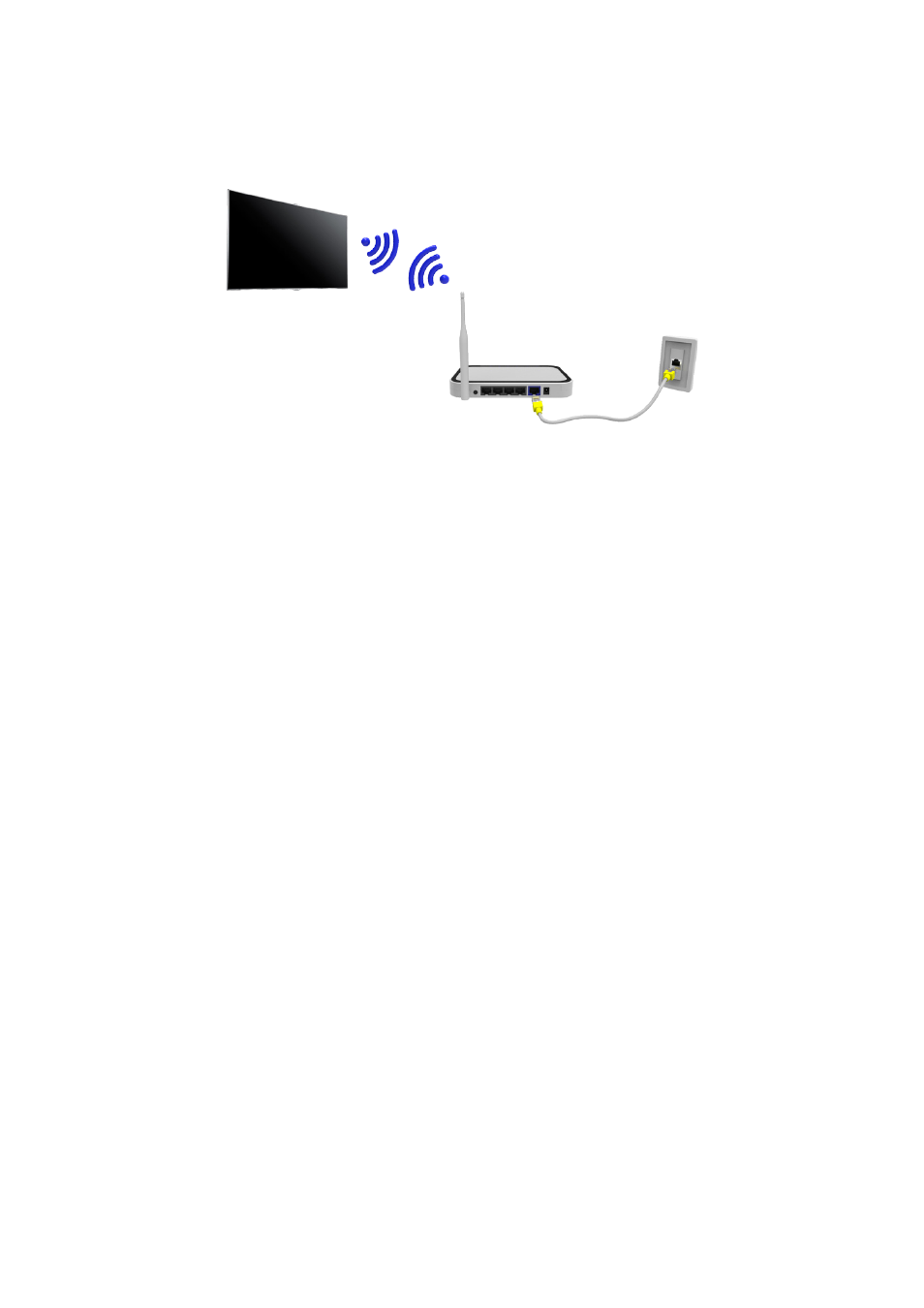
46
Establishing a Wireless Internet Connection
Connecting the TV to the Internet gives you access to online services and SMART features, and lets
you update the TV's software quickly and easily through the Internet.
Connecting to a Wireless Internet Network Automatically
MENU
>
Network
>
Network Settings
Connect the TV to the Internet via a wireless router. Make sure you have the wireless router's SSID
(name) and password settings before attempting to connect. The password can be found on the
wireless router's configuration screen.
11
On the
Network Settings
screen, set
Network type
to
Wireless
. The TV automatically displays a
list of available wireless networks.
21
Select a network. If the network you want doesn't appear in the list, select
Add Network
, and
enter the network's SSID (name) manually.
31
Using the on-screen keyboard that appears, enter the password. When finished, select
Done
. If
the selected network is not security-enabled, the TV will by-pass the on-screen keyboard and
attempt to connect right away.
–
To select a character on the on-screen keyboard, highlight the character and then select it.
Select Caps to view capital letters. Select the 123#& key to view additional characters.
–
To view the password as you enter it, select
Show Password
.
41
The TV attempts to connect to the network. Once a connection is established, the TV displays a
confirmation message. Select
OK
. If the attempt fails, try again or connect manually
- UN32H6350AFXZA UN50H6400AFXZA UN48H6400AFXZA UN65H7150AFXZA UN60H6350AFXZA UN65H6400AFXZA UN48H6350AFXZA UN40H5500AFXZA UN60H7150AFXZA UN46H7150AFXZA UN50H5500AFXZA UN75H7150AFXZA UN60H7100AFXZA UN55H6350AFXZA UN40H6350AFXZA UN55H6300AFXZA UN65H7100AFXZA UN60H6300AFXZA UN75H6300AFXZA UN55H6400AFXZA UN48H5500AFXZA UN65H6350AFXZA UN40H6400AFXZA UN55H7150AFXZA UN50H6350AFXZA UN75H6350AFXZA UN65H6300AFXZA UN60H6400AFXZA
