64 managing downloaded or purchased games, Managing downloaded or purchased games – Samsung UN32H5500AFXZA User Manual
Page 70
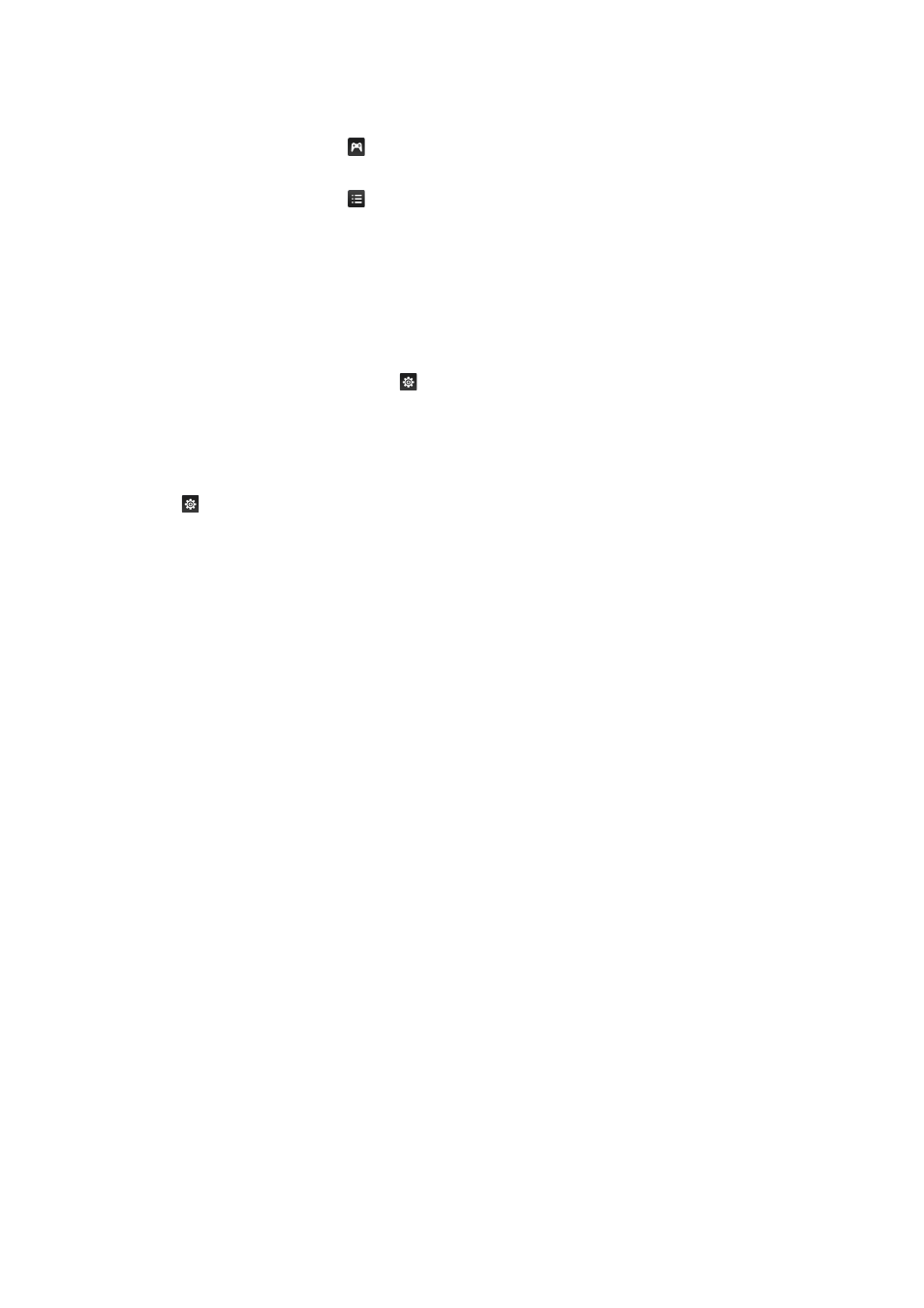
64
Managing Downloaded or Purchased Games
In Smart Hub, move to the
Games
panel and select
My Page
at the bottom of the screen.
"
On the
My Page
screen, select the
button on the top right of the screen. The screen displays only games
that are compatible with the controller you chose.
"
On the
My Page
screen, select the
button in the upper right side of the screen, and then select a sorting
criteria. The games are sorted according to the criteria you selected.
Updating a Game
Select
Update Game
at top of the
My Page
screen to update games installed on the TV.
"
Update Game
appears only when there is a game that needs to be updated.
"
To update games automatically, select the
button at the top of
My Page
, and then set
Auto Update
Games
to
On
. Games will now be updated automatically when an update becomes available.
Removing a Game
11
Press the
button at top of the
My Page
screen, and then select
Delete
.
21
Select a game you want to remove by highlighting the game, and then pressing the touch pad or
E
button. Repeat to select additional games to remove. To select all games, select
Select All
.
31
To deselect a game, highlight it again, and then press the touch pad or
E
button. When the
selection is complete, select
Delete
.
Rating/Sharing/Reviewing a Game
You can rate or share a game through a social network service or send a review to the developer on
the detailed information screen.
"
You can rate / share / review a game only if the game has installed on the TV.
- UN32H6350AFXZA UN50H6400AFXZA UN48H6400AFXZA UN65H7150AFXZA UN60H6350AFXZA UN65H6400AFXZA UN48H6350AFXZA UN40H5500AFXZA UN60H7150AFXZA UN46H7150AFXZA UN50H5500AFXZA UN75H7150AFXZA UN60H7100AFXZA UN55H6350AFXZA UN40H6350AFXZA UN55H6300AFXZA UN65H7100AFXZA UN60H6300AFXZA UN75H6300AFXZA UN55H6400AFXZA UN48H5500AFXZA UN65H6350AFXZA UN40H6400AFXZA UN55H7150AFXZA UN50H6350AFXZA UN75H6350AFXZA UN65H6300AFXZA UN60H6400AFXZA
