153 changing the 3d mode, Changing the 3d mode – Samsung UN32H5500AFXZA User Manual
Page 159
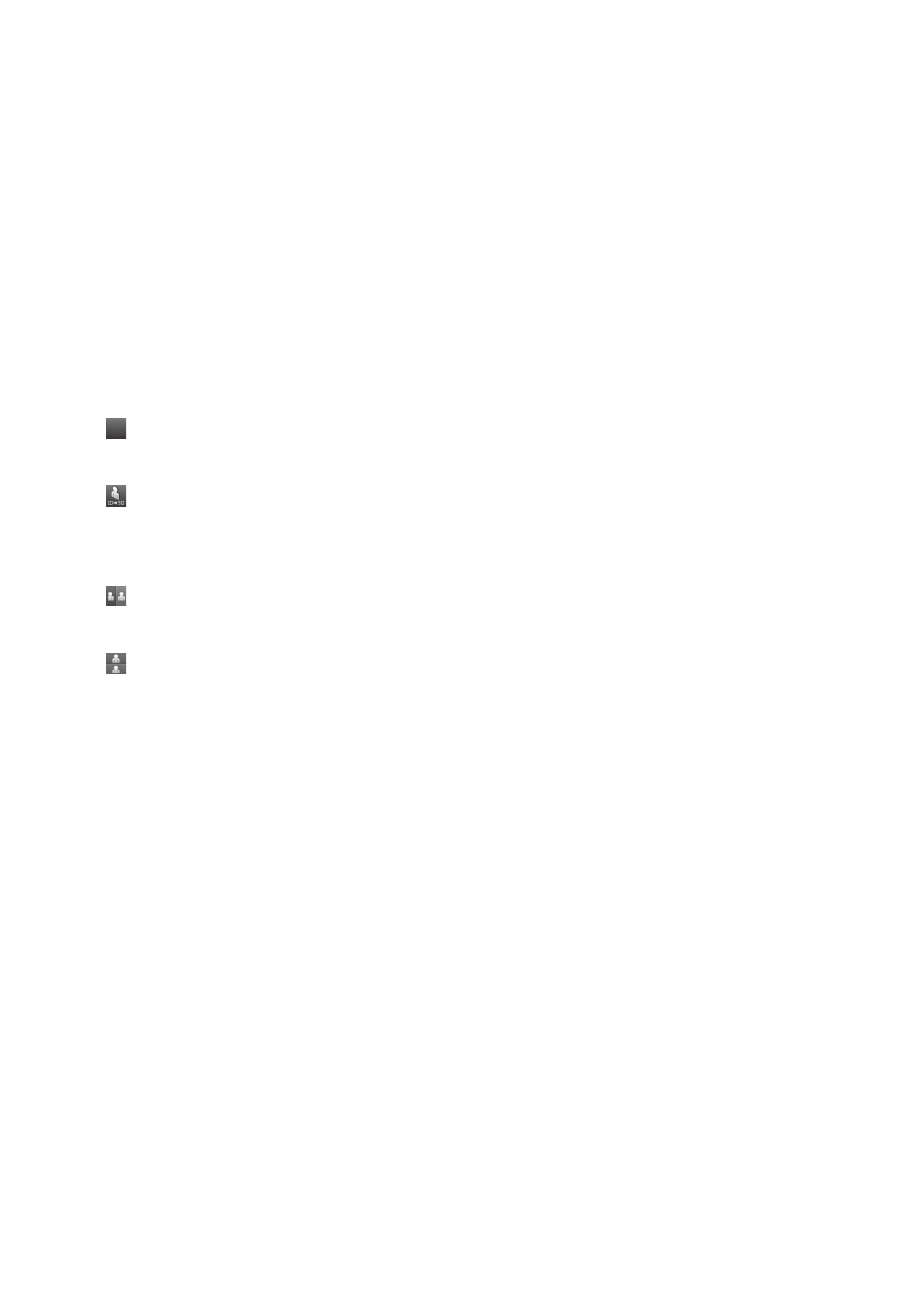
152
153
Changing the 3D Mode
MENU
>
Picture
>
3D
>
3D Mode
11
Press the
3D
button on your remote to start the 3D function, and then select
3D Mode
under
Picture
>
3D
.
"
For the LED 6800 model, navigate to
MENU
>
Picture
to select
3D
.
21
Choose from the 3D modes that appear on the screen. The supported 3D Modes may vary
depending on the 3D content.
"
3D Mode
is automatically configured for most 3D content.
The following 3D Modes are available. However, mode availability may vary depending on the 3D
content's format.
"
The supported resolutions vary for each mode. Refer to the "Supported Resolutions for 3D Modes" section
for more information.
●
Of
f
Of
f
(Off)
Deactivates 3D viewing.
●
(Normal)
Converts normal images to 3D images.
"
Some formats do not support this mode.
●
(L/R)
Splits a single image into left and right overlapping images to create the 3D effect.
●
(T/B)
Splits a single image into top and bottom overlapping images to create the 3D effect.
- UN32H6350AFXZA UN50H6400AFXZA UN48H6400AFXZA UN65H7150AFXZA UN60H6350AFXZA UN65H6400AFXZA UN48H6350AFXZA UN40H5500AFXZA UN60H7150AFXZA UN46H7150AFXZA UN50H5500AFXZA UN75H7150AFXZA UN60H7100AFXZA UN55H6350AFXZA UN40H6350AFXZA UN55H6300AFXZA UN65H7100AFXZA UN60H6300AFXZA UN75H6300AFXZA UN55H6400AFXZA UN48H5500AFXZA UN65H6350AFXZA UN40H6400AFXZA UN55H7150AFXZA UN50H6350AFXZA UN75H6350AFXZA UN65H6300AFXZA UN60H6400AFXZA
