Samsung UN32H5500AFXZA User Manual
Page 94
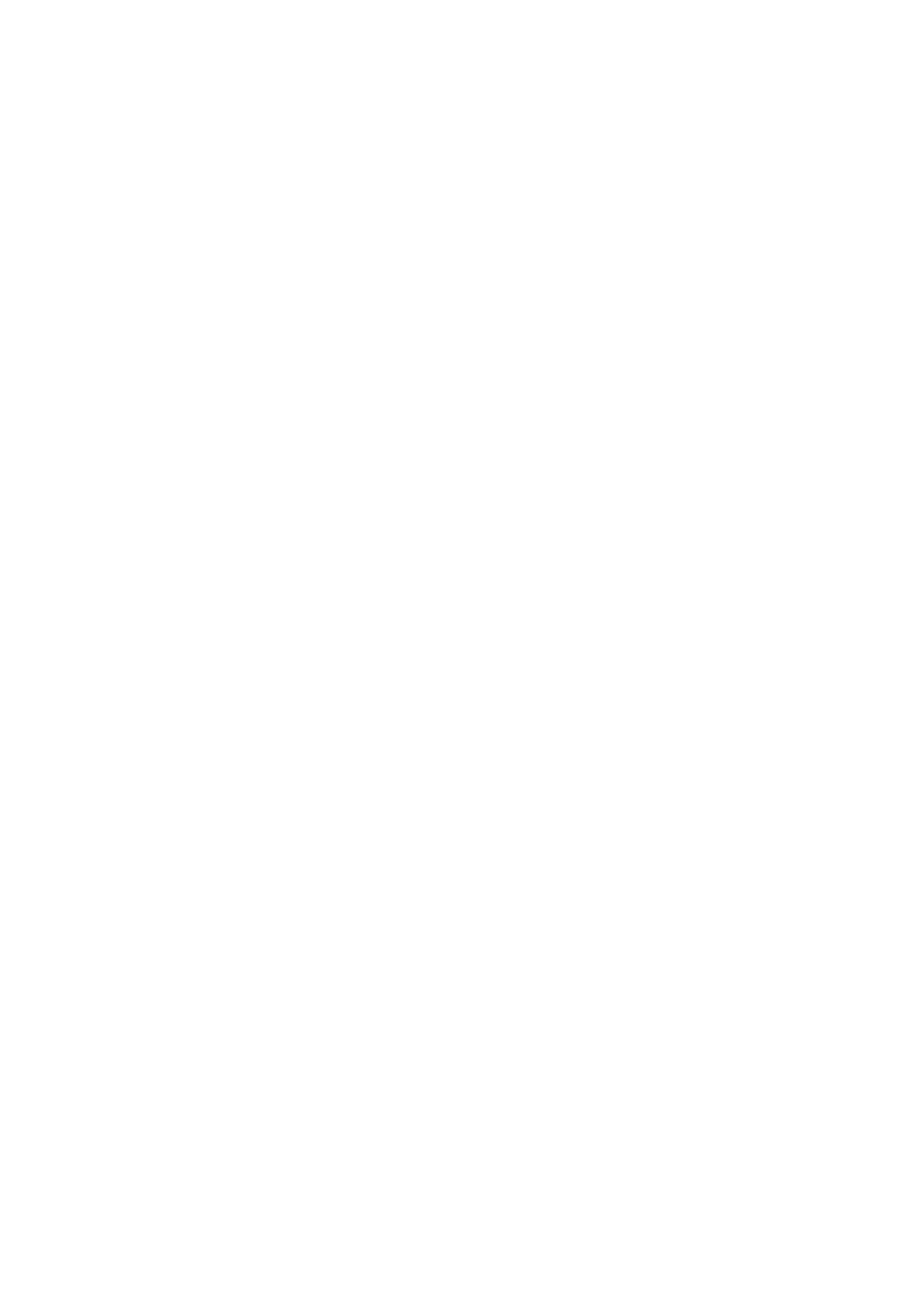
88
When Connected Through DLNA Using Your Home Network
"
To connect a computer through DLNA using your home network, refer to the "Connecting to a Computer"
section.
"
To connect a mobile device through DLNA using your home network, refer to the "Connecting To a Mobile
Device" section.
"
You may experience compatibility issues when attempting to play media files via a third-party DLNA server.
"
The content shared by a computer or a mobile device may not play depending on the encoding type and file
format of the content. In addition, some functions may not be available.
"
The multimedia content may not play smoothly depending on the network status. If this occurs, transfer the
content to a USB storage device, and then play content from the device.
11
Select
Network Device
on the
MULTIMEDIA
panel. The devices connected to the TV are listed.
21
Select a device connected through DLNA using your home network, the folders and files shared
by the selected device are listed.
31
Select the media content you want to play from the list. The media content plays.
"
Alternatively, move to the media content you want to play, and then press the
∂
button to play the
content.
- UN32H6350AFXZA UN50H6400AFXZA UN48H6400AFXZA UN65H7150AFXZA UN60H6350AFXZA UN65H6400AFXZA UN48H6350AFXZA UN40H5500AFXZA UN60H7150AFXZA UN46H7150AFXZA UN50H5500AFXZA UN75H7150AFXZA UN60H7100AFXZA UN55H6350AFXZA UN40H6350AFXZA UN55H6300AFXZA UN65H7100AFXZA UN60H6300AFXZA UN75H6300AFXZA UN55H6400AFXZA UN48H5500AFXZA UN65H6350AFXZA UN40H6400AFXZA UN55H7150AFXZA UN50H6350AFXZA UN75H6350AFXZA UN65H6300AFXZA UN60H6400AFXZA
