Aply – Red Lion DP5T User Manual
Page 12
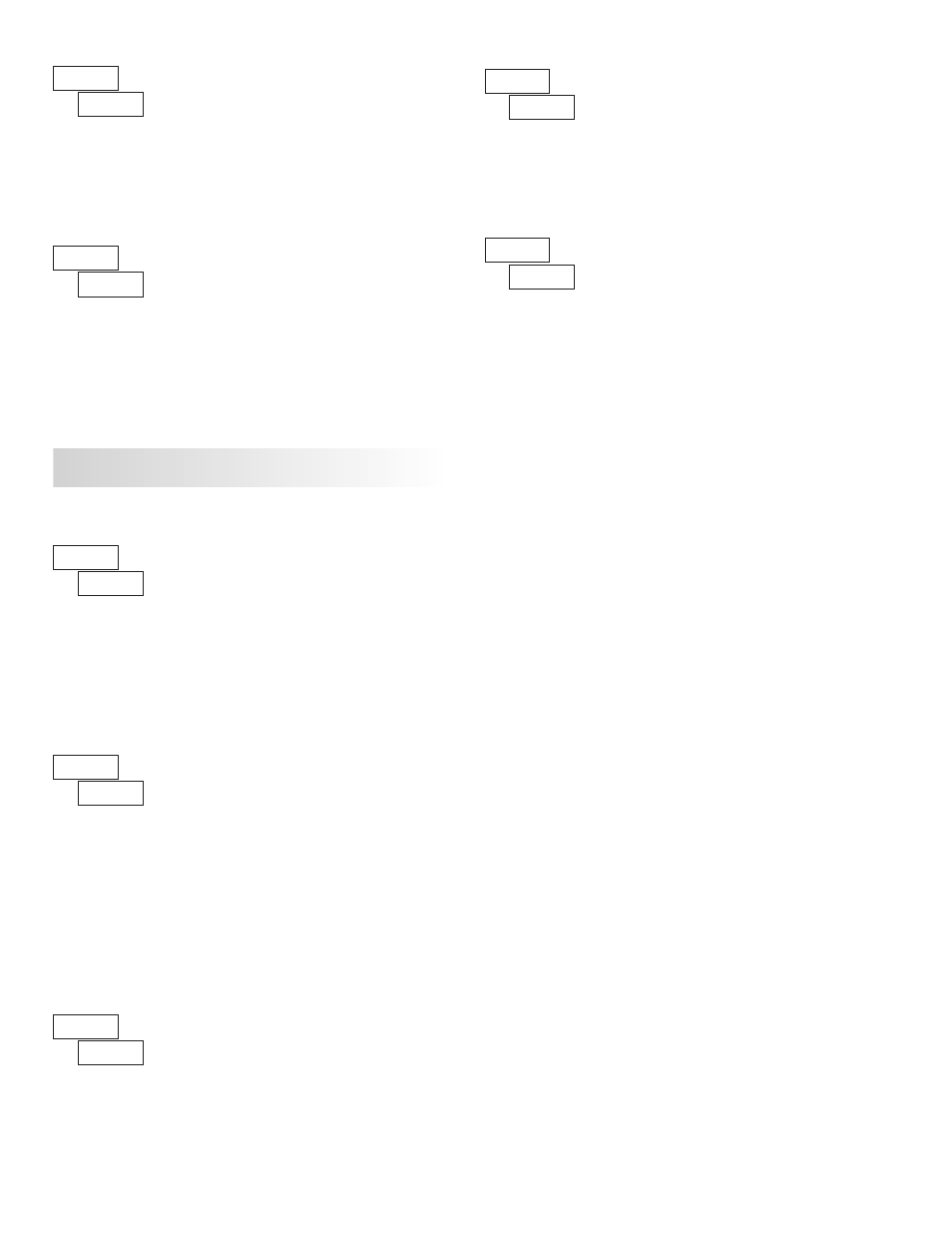
12
ª
«
DISPLAY VALUE FOR SCALING POINT 2
to
General Notes on Scaling
1. Input Values for scaling points should be confined to the limits of the Input
Range.
2. The same Input Value should not correspond to more than one Display Value.
(Example: 20 mA can not equal 0 and 10.)
This is referred to as read out jumps (vertical scaled segments).
3. The same Display Value can correspond to more than one Input Value.
(Example: 0 mA and 20 mA can equal 10.)
This is referred to as readout dead zones (horizontal scaled segments).
4. The maximum scaled Display Value spread between range maximum and
minimum is limited to 65,535. For example using +20 mA range the
maximum +20 mA can be scaled to is 32,767 with 0 mA being 0 and Display
Rounding of 1. (Decimal points are ignored.) The other half of 65,535 is for
the lower half of the range 0 to -20 mA even if it is not used. With Display
Rounding of 2, +20 mA can be scaled for (32,767 x 2 =) 65,535 but with even
Input Display values shown.
5. For input levels beyond the first programmed Input Value, the meter extends
the Display Value by calculating the slope from the first two coordinate pairs
(
/
&
/
). If
= 4 mA and
= 0, then 0 mA
would be some negative Display Value. The calculations stop at the limits of
the Input Range.
6. For input levels beyond the last programmed Input Value, the meter extends
the Display Value by calculating the slope from the two sequential coordinate
pairs. The calculations stop at the limits of the Input Range.
Enter the second coordinating Display Value by using the arrow keys. This is
the same for
and
scaling styles.
ª
«
FILTER SETTING*
The input filter setting is a time constant expressed in tenths of a second. The
filter settles to 99% of the final display value within approximately 3 time
constants. This is an Adaptive Digital Filter which is designed to steady the
Input Display reading. A value of ‘0’ disables filtering.
to
seconds
ª
«
FILTER BAND*
The digital filter will adapt to variations in the input signal. When the
variation exceeds the input filter band value, the digital filter disengages. When
the variation becomes less than the band value, the filter engages again. This
allows for a stable readout, but permits the display to settle rapidly after a large
process change. The value of the band is in display units, independent of the
Display Decimal Point position. A band setting of ‘0’ keeps the digital filter
permanently engaged.
to
display units
*
Factory Setting can be used without affecting basic start-up.
The remaining parameters in Module 1 do not apply to the
DP5T.
ª
«
SCALING STYLE
If Input Values and corresponding Display Values are known, the Key-in
(
) scaling style can be used. This allows scaling without the presence or
changing of the input signal. If Input Values have to be derived from the actual
input signal source or simulator, the Apply (
) scaling style must be used.
After using the Apply (
) scaling style, this parameter will default back to
but the scaling values will be shown from the previous applied method.
apply signal
APLY
key-in data
KEY
ª
«
INPUT VALUE FOR SCALING POINT 1
For Key-in (
), enter the known first Input Value by using the arrow keys.
(The Input Range selection sets up the decimal location for the Input Value).
For Apply (
), apply the input signal to the meter, adjust the signal source
externally until the desired Input Value appears. In either method, press the
PAR key to enter the value being displayed. The DSP key can be pressed
without changing the previously stored
value in the
style.
Note:
style - Pressing the RST key will advance the display to the next
scaling display point without storing the input value.
to
ª
«
DISPLAY VALUE FOR SCALING POINT 1
to
Enter the first coordinating Display Value by using the arrow keys. This is
the same for
and
scaling styles. The decimal point follows the
selection.
ª
«
INPUT VALUE FOR SCALING POINT 2
to
For Key-in (
), enter the known second Input Value by using the arrow
keys. For Apply (
), adjust the signal source externally until the next
desired Input Value appears.
