Rogramming the, Eter, Overview – Red Lion DP5T User Manual
Page 10: Programming menu, Step by step programming instructions
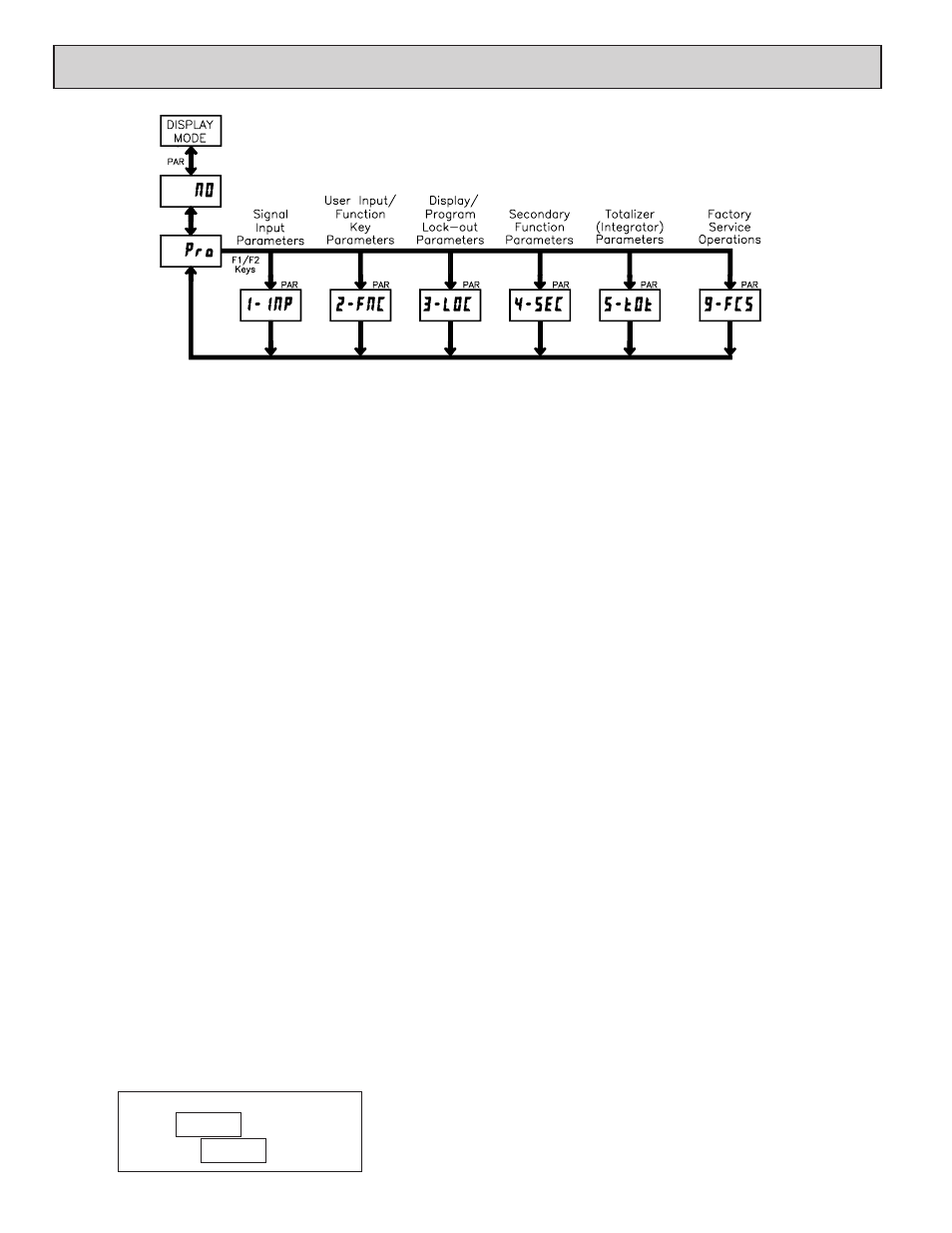
10
5.0 P
ROGRAMMING THE
M
ETER
OVERVIEW
PROGRAMMING MENU
DISPLAY MODE
The meter normally operates in the Display Mode. In this mode, the meter
displays can be viewed consecutively by pressing the
DSP
key. The
annunciators to the left of the display indicate which display is currently shown;
Max Value (MAX), Min Value (MIN), or Totalizer Value (TOT). Each of these
displays can be locked from view through programming. (See Module 3) The
Input Display Value is shown with no annunciator.
PROGRAMMING MODE
Two programming modes are available.
Full Programming Mode permits all parameters to be viewed and modified.
Upon entering this mode, the front panel keys change to Programming Mode
operations. This mode should not be entered while a process is running, since
the meter functions and User Input response may not operate properly while
in Full Programming Mode.
Quick Programming Mode permits only certain parameters to be viewed
and/or modified. When entering this mode, the front panel keys change to
Programming Mode operations, and all meter functions continue to operate
properly. Quick Programming Mode is configured in Module 3. Throughout
this document, Programming Mode (without Quick in front) always refers to
“Full” Programming Mode.
PROGRAMMING TIPS
The Programming Menu is organized into nine modules (See above). These
modules group together parameters that are related in function. It is
recommended to begin programming with Module 1 and proceed through each
module in sequence. If lost or confused while programming, press the
DSP
key
to exit programming mode and start over. When programming is complete, it is
recommended to record the meter settings on the Parameter Value Chart and
lock-out parameter programming with a User Input or lock-out code. (See
Modules 2 and 3 for lock-out details.)
FACTORY SETTINGS
Factory Settings may be completely restored in Module 9. This is a good
starting point if encountering programming problems. Throughout the module
description sections which follow, the factory setting for each parameter is
shown below the parameter display. In addition, all factory settings are listed on
the Parameter Value Chart following the programming section.
ALTERNATING SELECTION DISPLAY
In the module description sections which follow, the dual display with
arrows appears for each programming parameter. This is used to illustrate the
display alternating between the parameter (top display) and the parameter's
Factory Setting (bottom display). In most cases, selections or value ranges for
the parameter will be listed on the right.
Indicates Program Mode Alternating Display
Parameter
Selection/Value
ª
«
STEP BY STEP PROGRAMMING INSTRUCTIONS:
PROGRAMMING MODE ENTRY (PAR KEY)
The Programming Mode is entered by pressing the
PAR
key. If this mode is
not accessible, then meter programming is locked by either a security code or a
hardware lock. (See Modules 2 and 3 for programming lock-out details.)
MODULE ENTRY (ARROW & PAR KEYS)
Upon entering the Programming Mode, the display alternates between
and the present module (initially ). The arrow keys (
F1S
and
F2T
) are used
to select the desired module, which is then entered by pressing the
PAR
key.
PARAMETER (MODULE) MENU (PAR KEY)
Each module has a separate parameter menu. These menus are shown at the
start of each module description section which follows. The
PAR
key is pressed
to advance to a particular parameter to be changed, without changing the
programming of preceding parameters. After completing a module, the display
will return to
. From this point, programming may continue by selecting
and entering additional modules. (See MODULE ENTRY above.)
PARAMETER SELECTION ENTRY (ARROW & PAR KEYS)
For each parameter, the display alternates between the parameter and the
present selection or value for that parameter. For parameters which have a list
of selections, the arrow keys (
F1S
and
F2T
) are used to sequence through the
list until the desired selection is displayed. Pressing the
PAR
key stores and
activates the displayed selection, and also advances the meter to the next
parameter.
NUMERICAL VALUE ENTRY (ARROW, RST & PAR KEYS)
For parameters which require a numerical value entry, the arrow keys can be
used to increment or decrement the display to the desired value. When an arrow
key is pressed and held, the display automatically scrolls up or scrolls down.
The longer the key is held, the faster the display scrolls.
The
RST
key can be used in combination with the arrow keys to enter large
numerical values, when the
RST
key is pressed along with an arrow key, the
display scrolls by 1000’s. Pressing the
PAR
key stores and activates the
displayed value, and also advances the meter to the next parameter.
PROGRAMMING MODE EXIT (DSP KEY or PAR KEY at
)
The Programming Mode is exited by pressing the
DSP
key (from anywhere
in the Programming Mode) or the
PAR
key (with
displayed). This will
commit any stored parameter changes to memory and return the meter to the
Display Mode. If a parameter was just changed, the
PAR
key should be pressed
to store the change before pressing the
DSP
key. (If power loss occurs before
returning to the Display Mode, verify recent parameter changes.)
