Viewing graphs, Graph – DAVIS Vantage Vue Wireless Console Manual User Manual
Page 38
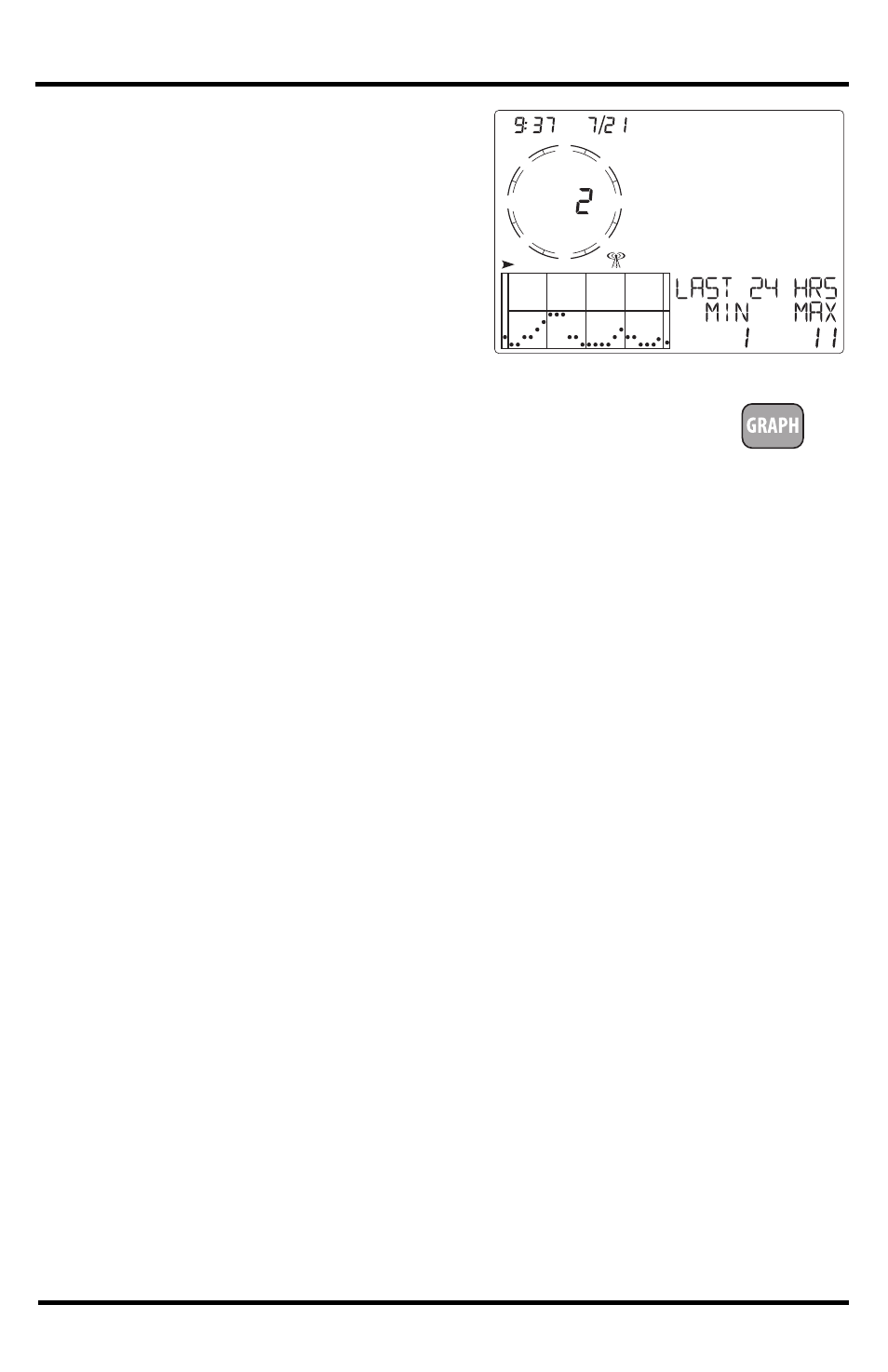
Graph Mode
34
Viewing Graphs
Although the graphs available may vary for
each weather variable, all are displayed in the
same way.
1. Select a variable to graph.
2. Press GRAPH to enter Graph Mode. Only the time, date, graph, graph
icon, selected variable and information pertaining to the selected
variable are visible. The rest of the screen is blank.
Values for the present time and each of the preceding 25 hours are displayed in the graph,
each hour represented by a dot. The dot at the right end of the graph is the value for the cur-
rent hour. You’ll notice that the dot is blinking. The dot at the left end of the graph is the
value at least 24 hours ago.
3. Press the < key and the second dot from the right starts to blink.
The screen displays the new dot’s value. The time display shows what hour is being
viewed.
4. Press the < and > keys to view the variable’s high values for each of the last 25 hours.
5. Press the + and - keys to shift the graph’s time span.
If you press the - key, the graph shifts from the current and last 25 hours to the current and
last 25 days. Each dot represents the high recorded on the day shown in the date field. To
see the lows recorded in the current and last 25 days, press HI/LOW. Press the < and > keys
to move between days.
By pressing the - key again, the graph shifts to show the highs of the current and last 25
months. As before, use the < and > keys to move between months. Press HI/LOW to shift
between the highs and lows.
By pressing the - key again, the graph shifts one more time to show the highs of the current
and last 25 years, but only for Rain Rate, Rain, and ET.
Since the console only graphs data collected by the station, graphs can only show data col-
lected since the station was installed.
WIND
GRAPH
MPH
am
N
S
W
E
NE
SE
NW
SW
Graph Mode for the wind variable
GRAPH
