Configuring the cellular telephone modem, Connect the ctm to your computer – DAVIS Cellular Telephone Antenna Kit User Manual
Page 8
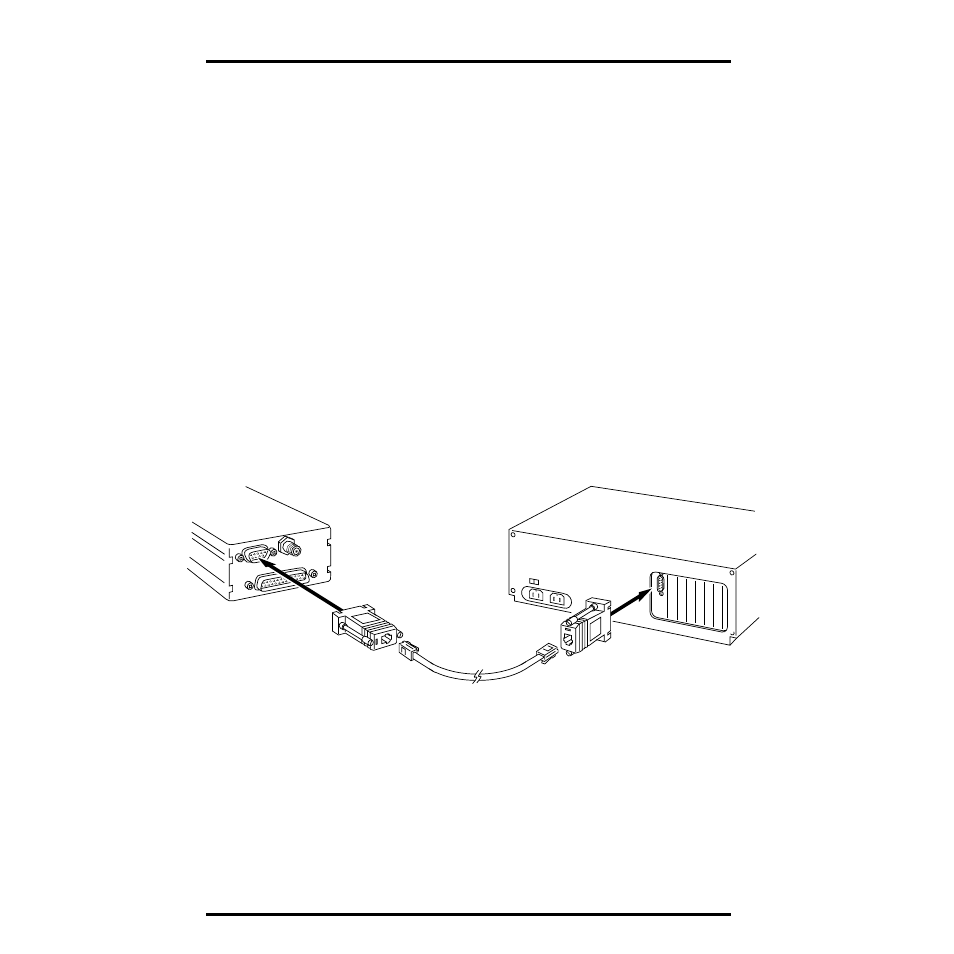
Page 8
Cellular Telephone Antenna Kit
9. Install hand set and hang-up cups (optional; see “Installing Handset and Hang-Up
If you wish to originate or receive voice calls at the weather station/CTM
site, you will need to install the handset and hang-up cup assembly.
10. Check wiring.
Before you apply power to the system, review your wiring to make sure all
connections are correct and all wires firmly secured in the proper terminal.
11. Connect power to system.
Do not connect power until the rest of your installation is complete.
Connect the
battery cable to B2 on the regulator circuit. Connect the solar panel cable to
B1 on the regulator circuit. Finally, insert the fuse into the in-line fuse holder
in the red battery wire.
12. Finalize the installation by programming the AOM and testing the installation (see
“Finalizing the Installation” on page 21).
C
ONFIGURING
T
HE
C
ELLULAR
T
ELEPHONE
M
ODEM
As delivered by Motorola, the cellular telephone modem (CTM) is not compati-
ble with your WeatherLink. Follow the instructions below to configure the CTM.
Connect the CTM to your Computer
Connect the CTM to your computer, as shown below.
1. Connect the PC COM Port Adapter to a serial port on your PC.
2. Connect one end of the modem cable to the PC COM Port Adapter.
3. Connect the PC RADIO Adapter to the DB9 connector on the CTM.
4. Connect the other end of the modem cable to the PC RADIO Adapter.
Modem
(CTM)
Modular
Cable
PC Com
Port
PC RADIO
Adapter
PC COM Port
Adapter
