Viewing and configuring ports, Figure 51 port properties dialog box, Table 21 port properties dialog box fields – HP SN6000 Fibre Channel Switch User Manual
Page 99: 51 port properties dialog box, 21 port properties dialog box fields
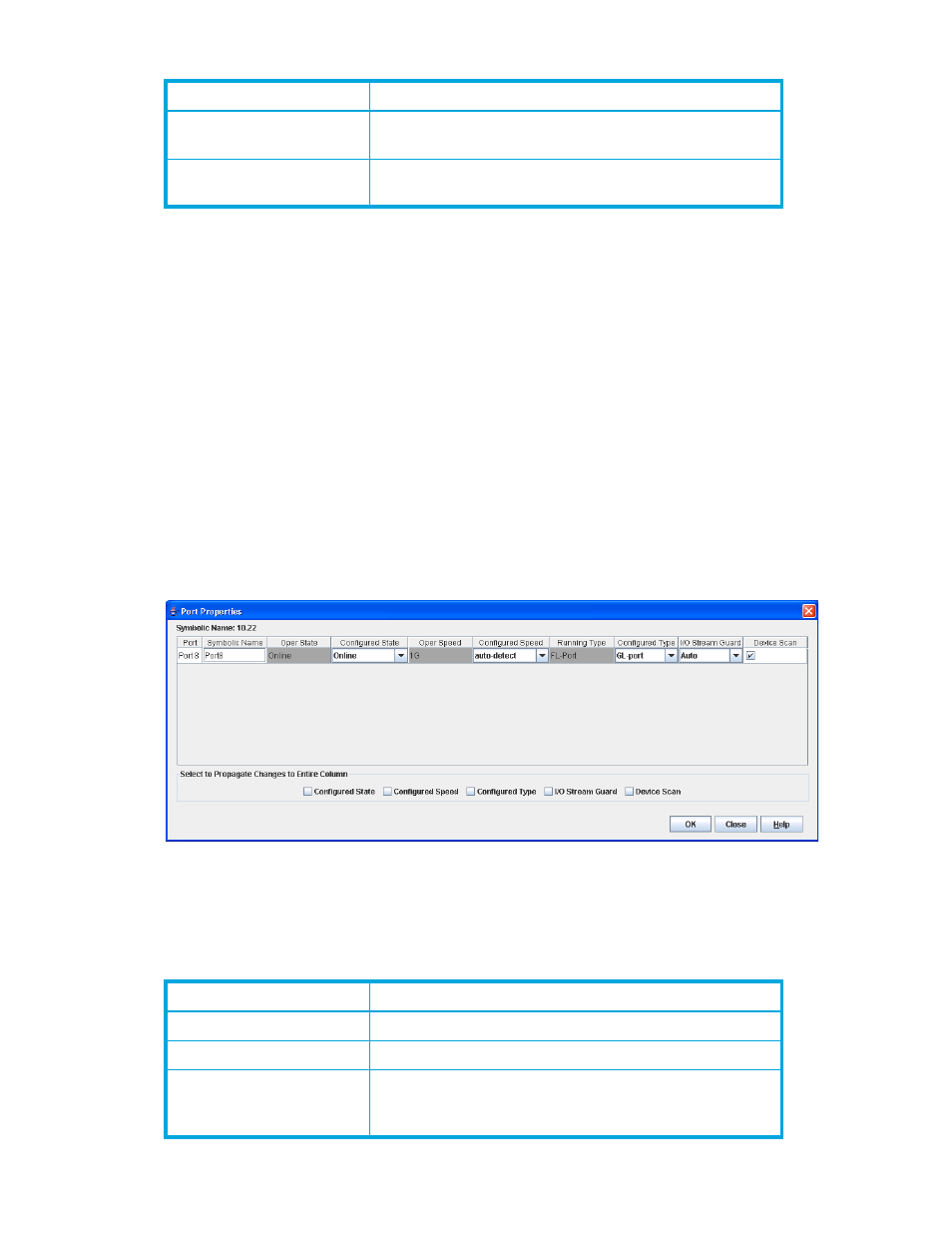
HP StorageWorks SN6000 Fibre Channel Switch QuickTools Switch Management User Guide
99
Viewing and configuring ports
Port color and text provide information about the port and its operational state. To display number and
status information for a port, position the cursor over a port on the faceplate display. The status information
changes depending on the View menu option selected. Green ports indicate active; gray ports indicate
inactive. Context-sensitive popup menus are displayed when you right-click a port icon in the faceplate
display. Use the drop-down lists in the Port Properties dialog box to change the following parameters:
•
Port Symbolic Name
•
Port States
•
Port Types
•
Port Speeds
•
Port Transceiver Media Status
•
I/O Stream Guard
•
Device Scan
The port settings or characteristics are configured using the Port Properties dialog box (
). To open
the Port Properties dialog box, select one or more ports, open the Port menu, and then select Port
Properties.
Figure 51
Port Properties dialog box
Use the Select to Propagate Changes to Entire Column options to propagate the same change to all
selected ports. Select these options before making a change to a port.
The Port Properties dialog box fields are described in
Tx Link Resets
Number of link reset primitives sent from this port to an
attached port.
Total Offline Sequences
Total number of offline sequences transmitted and received
by the port.
Table 20
Port Statistics data window fields
Field
Description
Table 21
Port Properties dialog box fields
State
Description
Port
The current port name
Symbolic Name
User-defined name for a port.
Operational State
The port state that is currently active. This value may be
different from the administrative port state, for example, due
to an error condition.
