Remote fabric zoning dialog, Figure 8 remote fabric zoning dialog, 8 remote fabric zoning dialog – HP SN6000 Fibre Channel Switch User Manual
Page 28
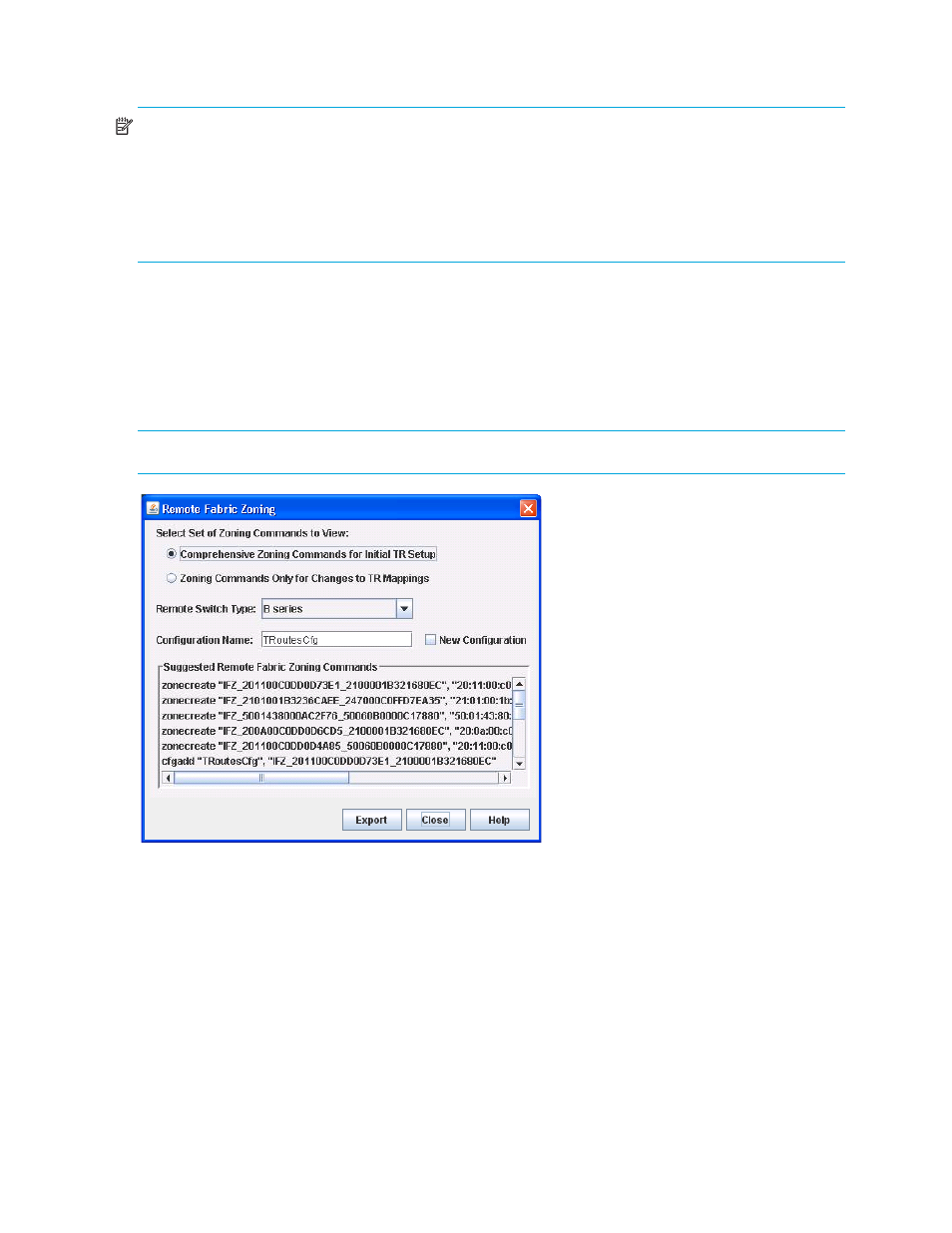
28
Managing fabrics
7.
Verify that the new TR mapping members appear in the TR Mapping list of the TR Mapping Manager
dialog, and click OK.
NOTE:
After you click OK in the TR Mapping Manager dialog, the IFZs are created and saved to the
switch. If there is an active zone set with TR mappings, the old IFZs are deleted and replaced with the new
IFZs, and then the active zone set is re-activated. If there is no active zone set, a zone set named
TR_MAPPING_SET” (default name) is created, the new IFZs are added to the zone set, and then the zone
set is activated. If there are no TR mappings, the old IFZs are deleted from the active zone set, and then the
active zone set is re-activated. If there are no zones and no IFZs in the active set, the active zone set is
deactivated.
Remote Fabric Zoning dialog
The Remote Fabric Zoning dialog (
) enables you to generate and save a text file containing the
zoning commands required to be executed on the remote fabric so that the inter-fabric connection using a
TR port is established. The user can choose the kind of remote fabric/switches to connect with the TR port
so that QuickTools knows which zoning commands to generate for the user. Fabrics with B-series and
C-series switches are supported.
NOTE:
Before modifying zoning, HP recommends that you back up the configuration.
Figure 8
Remote Fabric Zoning dialog
To create a zoning commands text file for the remote fabric:
1.
Open the faceplate display, and select Fabric > TR Mapping Manager.
2.
Create a new TR mapping for a inter-fabric zone, if one does not exist. See ”
” on page 27 for more information.
3.
In the TR Mapping Manager dialog (
), select an entry from the TR Mapping List window.
4.
Select File > Generate Remote Zoning.
5.
In the Remote Fabric Zoning dialog (
), if you made and saved changes in the TR Mapping
Manager dialog, you can choose the type of zoning commands to view in the Suggested Remote
Fabric Zoning Commands window of the Remote Fabric Zoning dialog.
Choose one of the following options from Select Set of Zoning Commands to View:
• The Comprehensive Zoning Commands for Initial TR Setup option to show the list of zoning
commands to set up all the IFZs.
