Popup menus, Shortcut keys, Selecting switches – HP SN6000 Fibre Channel Switch User Manual
Page 19: Selecting ports, Setting quicktools preferences
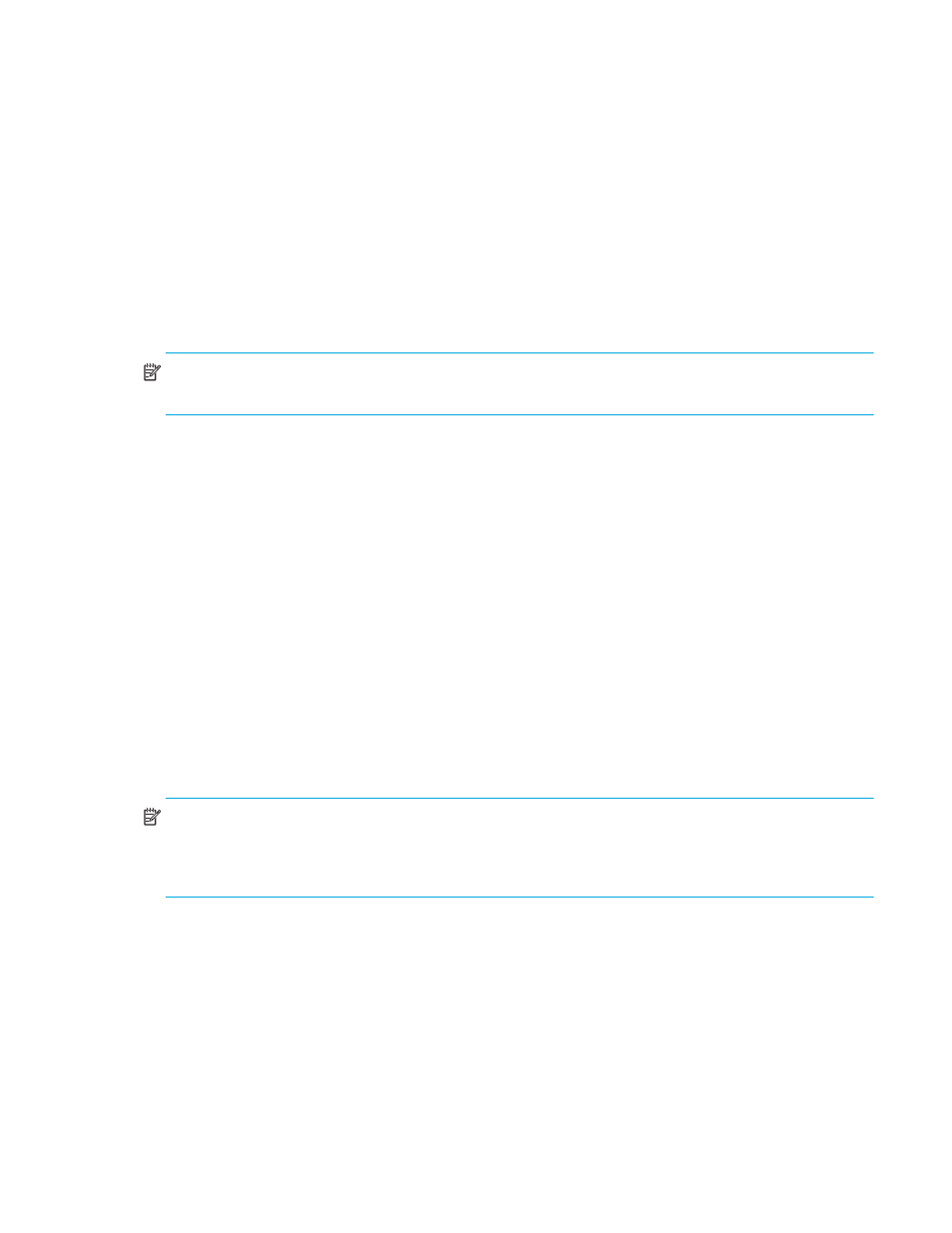
HP StorageWorks SN6000 Fibre Channel Switch QuickTools Switch Management User Guide
19
Popup menus
Popup menus appear when you right-click the switch faceplate or backplate images in the graphic
window. Popup menu options give you quick access to the common tasks and dialog boxes, such as:
•
Refreshing a switch
•
Selecting all ports
•
Properties dialog boxes (Port, Switch, Network, and SNMP)
•
Services dialog box
•
Port diagnostics dialog boxes
Shortcut keys
Shortcut key combinations provide an alternative method of accessing menu options in the web applet. For
example, to open the Preferences dialog box, press Alt+F, and then press R.
NOTE:
The shortcut key combinations are not case-sensitive. Shortcut keys are not supported on the Mac
platform.
Selecting switches
To select a switch, you can either select the switch name or switch icon from the fabric tree to display its
faceplate display in the graphic window. See ”
” on page 51 for detailed switch
information.
Selecting ports
Ports are selectable and serve as access points for other displays and menus. You select ports to display
information about them in the data window or to modify them. Context-sensitive popup menus appear
when you right-click the faceplate image or on a port icon. See ”
” on page 93 for detailed
port information.
Selected ports in the faceplate display are outlined in white. You can select ports in the following ways:
•
To select a port, click the port.
•
To select all ports, right-click on the faceplate image, and select Select All Ports from the popup menu.
•
To select a range of consecutive ports, click a port, press and hold down the Shift key, and then click
the last port in the desired range. The web applet selects both end ports and all ports in between the
end ports.
NOTE:
When using the Shift key to select a range of ports, the first port you click in the range is the
anchor selection. Subsequent ranges are based on this anchor selection. For example, when you click port
4 and port 9 respectively, port 4 becomes the anchor selection. The next range will include all ports
between port 4 and the next port you select.
•
To select several non-consecutive ports, press and hold down the Control key while clicking each port.
•
To deselect ports in a group of selected ports, press and hold down the Control key while clicking each
port.
•
To cancel a selection, press and hold down the Control key and select it again.
Setting QuickTools preferences
Using the preferences settings, you can:
•
Change the location of the working directory in which to save files.
•
Change the location of the browser used to view the online Help.
•
Select the Display Dialog When Making Non-secure Connections option. If this option is enabled, the
Non-secure Connections Check dialog box appears when you attempt to open a non-secure fabric and
