Figure 5 preferences dialog box–quicktools, Using online help, Viewing the software version – HP SN6000 Fibre Channel Switch User Manual
Page 20: 5 preferences dialog box–quicktools
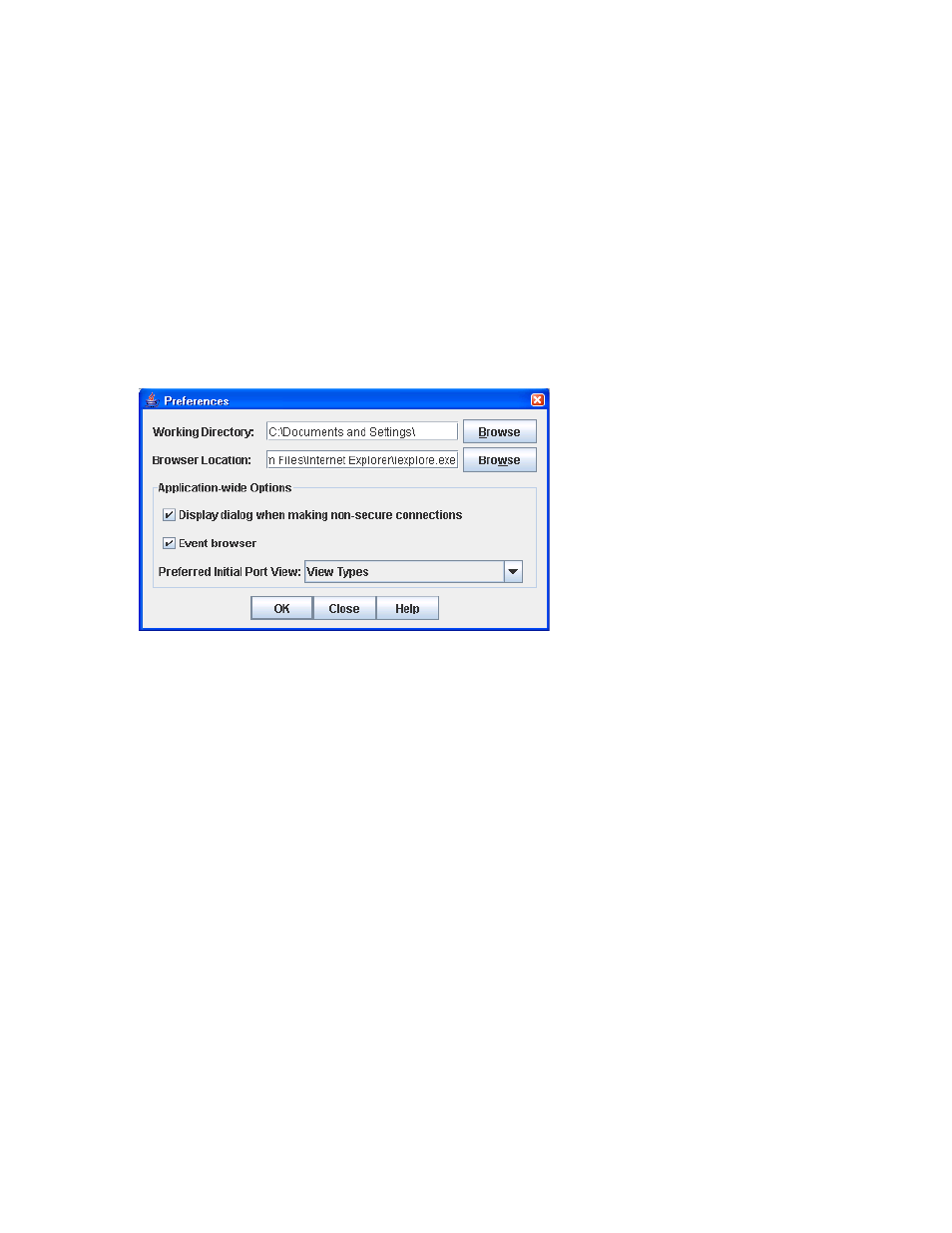
20
Using QuickTools
you have the option of opening the non-secure fabric. If this option is disabled, you cannot open a
fabric that has a non-secure connection.
•
Enable (default) or disable the Event Browser. See ”
” on page 31 for more information. If
the Event Browser is enabled using the Preferences dialog box (
), the next time QuickTools is
started all events appear. If the Event Browser is disabled when QuickTools is started and enabled later,
only those events from the time the Event Browser was enabled and forward appear.
•
Choose the default port view when opening the faceplate display. You can set the faceplate to reflect
the current port type (default), speed, port operational state, or port transceiver media. Regardless of
the default port view you choose, you can change the port view in the faceplate display by opening the
View menu and selecting a different port view option. See the corresponding subsection for more
information:
• ”
• ”
• ”
• ”
Figure 5
Preferences dialog box–QuickTools
To set preferences for your QuickTools sessions:
1.
Select File > Preferences to open the Preferences dialog box.
2.
Enter or browse for paths to the working directory and browser.
3.
Choose the preferences you want in the Application-wide Options area.
4.
Click OK to save the changes.
Using online Help
The browser-based online Help system can be accessed from the QuickTools web applet several ways.
Online Help is also context-sensitive; that is, the online Help opens to the topic that describes the dialog
box you have opened.
To open the first topic in the Help system, choose one of the following options:
•
Select Help > Help Topics from the Menu bar.
•
Click Help on the tool bar.
•
If no dialog box appears, press the F1 function key.
To open the Help system to the topic that describes the dialog box you have open, choose one of the
following options:
•
Click Help in dialog box.
•
Press the F1 function key.
Viewing the software version
Select Help > About to view the version of the software.
