Alerts panel, Figure 4 alerts panel, 4 alerts panel – HP SN6000 Fibre Channel Switch User Manual
Page 16
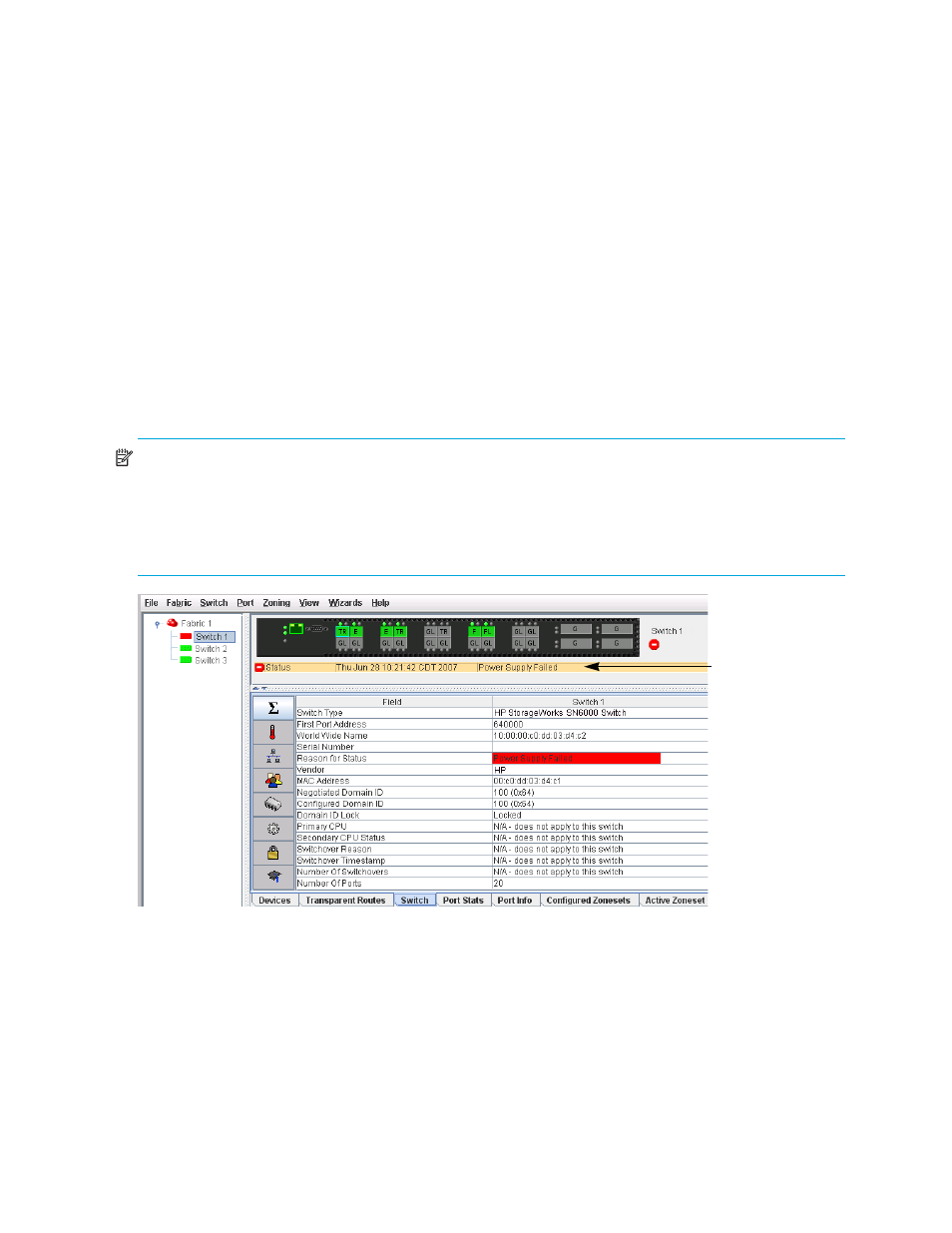
16
Using QuickTools
•
Devices—Displays information about devices (hosts and storage targets) connected to the switch. See
” on page 34 for more information.
•
Switch—Displays current network and switch configuration data for the selected switch. See ”
” on page 51 for more information.
•
Port Statistics—Displays performance data for the selected ports. See ”
page 96 for more information.
•
Port Information—Displays information for the selected ports. See ”
page 93 for more information.
•
Configured Zonesets—Displays all zonesets, zones, and zone membership in the zoning database. A
zone is a named group of ports or devices. See ”
Configured Zonesets data window
” on page 38 for
more information.
•
Active Zoneset—Displays the active zoneset for the fabric including zones and their member ports. See
” on page 37 for more information about this data window. See ”
on page 37 for information about zonesets and zones.
Alerts panel
The Alerts panel shows all reasons for status, including faults. The Alerts panel entries are the highlighted
rows between the faceplate image and the data window entries.
NOTE:
The up/down arrows on the divider bar between the Alerts panel entries and data windows
enable you to move the divider bar up or down incrementally. With the faceplate image in the graphic
window and the data window displayed, click the up arrow (on left) to move the divider up to the top of
the window, completely hiding the faceplate image. Click the down arrow (on right) to move the divider
back to the middle; click the down arrow again to completely hide the data window. You can also
click-and-drag the divider bar to manually move it up or down.
Figure 4
Alerts panel
Status section
