Port transceiver media status, Table 26 port transceiver media view, I/o stream guard – HP SN6000 Fibre Channel Switch User Manual
Page 104: Device scan, 26 port transceiver media view
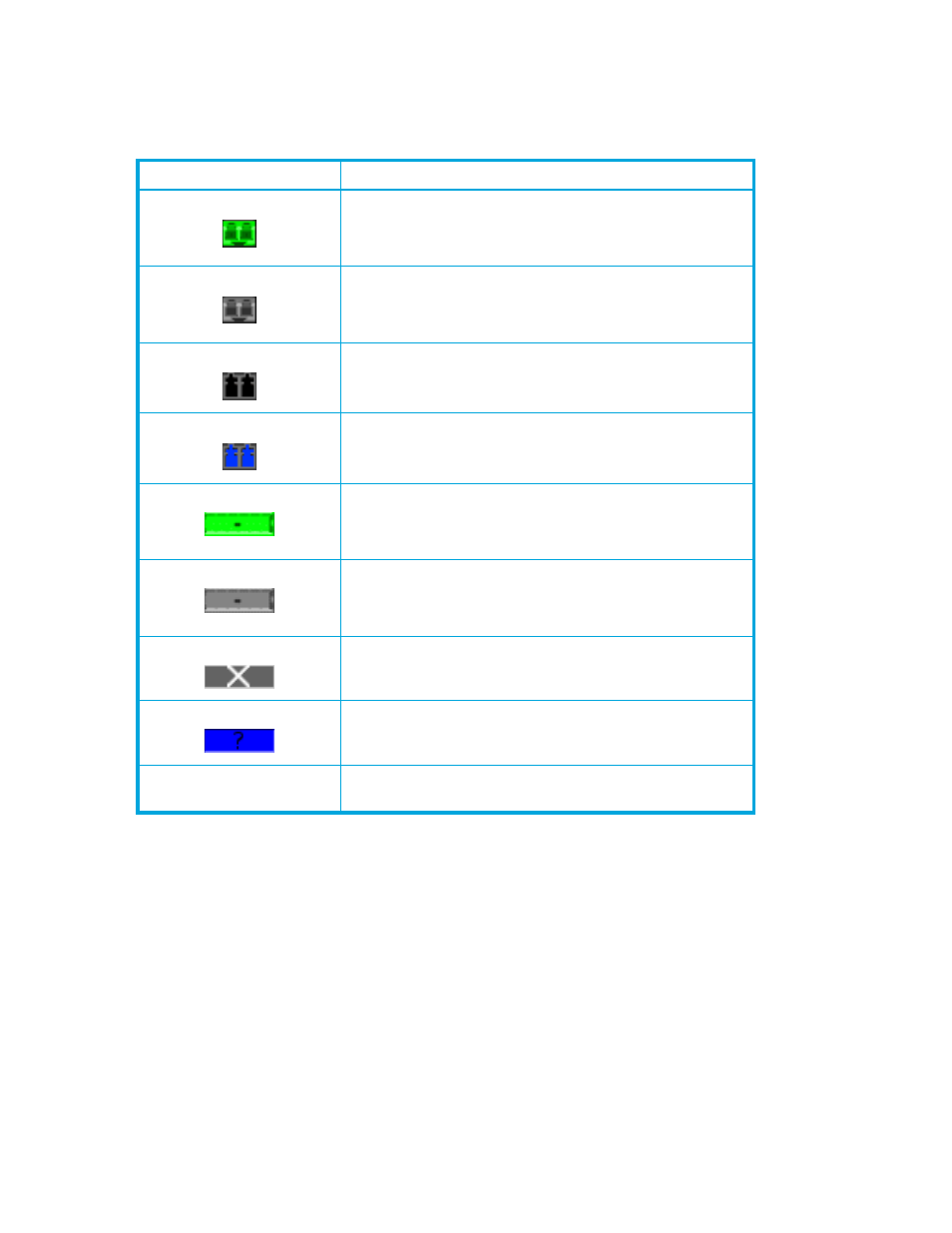
104 Managing ports
Port transceiver media status
To display the transceiver media status, open the View menu and select View Port Media.
lists the
port media states and their meanings.
I/O Stream Guard
The I/O Stream Guard feature suppresses the Registered State Change Notification (RSCN) messages on
a port basis. I/O Stream Guard should be enabled only on ports connected to initiator devices. To
configure the I/O Stream Guard option using the Port Properties dialog box, open the Port menu, and
select Port Properties. Select one of the following options:
•
Enable—Suppresses the reception of RSCN messages from other ports for which I/O Stream Guard is
enabled.
•
Disable—Allows free transmission and reception of RSCN messages.
•
Auto—Suppresses the reception of RSCN messages when the port is connected to an initiator device
with an HBA. The default is Auto. See ”
Device Scan
The Device Scan feature queries the connected device during login for FC-4 descriptor information.
Disable this parameter only if the scan creates a conflict with the connected device.
Table 26
Port transceiver media view
Media icon
Description
Optical SFP, online (green/black), logged-in, active, and
ready to send data.
Optical SFP, offline (gray/black), not logged-in, active, can
receive signal, but cannot accept a device login
Optical SFP, unlicensed (dark gray/black)
Optical SFP, unknown, unlicensed (dark gray/blue)
XPAK online (green/black), logged-in, active, and ready to
send data
XPAK offline (gray/black), not logged-in, active, can receive
signal, but cannot accept a device login
XPAK, unlicensed (dark gray/white)
XPAK, unknown (blue/black)
None
Empty port; no transceiver installed (gray) or unlicensed
transceiver (dark gray)
