Saving the event browser to a file, Device information and nicknames, Devices data window – HP SN6000 Fibre Channel Switch User Manual
Page 34: Figure 13 devices data window, 13 devices data window
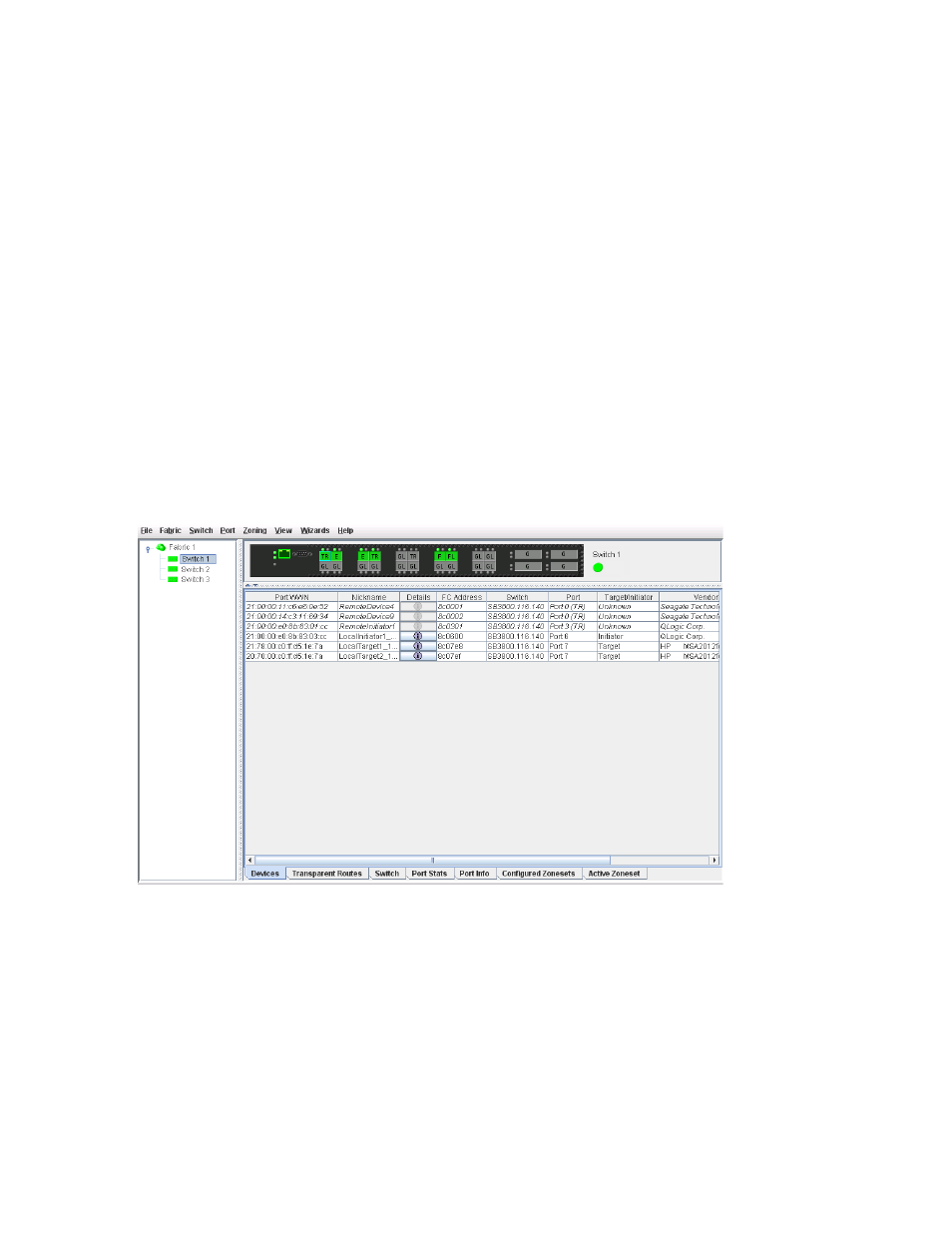
34
Managing fabrics
Saving the Event Browser to a file
You can save the displayed Event Browser entries to a file. Filtering affects the save operation, because
only displayed events are saved. To save the Event Browser to a file:
1.
Filter and sort the Event Browser to obtain the desired display.
2.
Select File > Save As.
3.
Select a folder and enter a file name in which to save the event log, and then click Save. The file can be
saved in XML, CSV, or text format. XML files can be opened with an internet browser or text editor. CSV
files can be opened with most spreadsheet applications.
Device information and nicknames
Devices are hosts and storage targets connected to the switch. A nickname is a user-definable, meaningful
name that can be used in place of the World Wide Name (WWN). This sub-section describes how to view
and manage device information and nicknames.
• Displaying detailed device information
• Managing device port nicknames
Devices data window
The Devices data window (
) displays information about name server devices and proxied devices
(from configuration of TR ports) connected to the switch. To display the Devices data window, click the
Devices tab below the data window.
Figure 13
Devices data window
Remote devices are proxied, so there are limitations in available information:
•
The Details button is disabled.
•
The Target/Initiator field will always read "Unknown".
•
The Vendor field text will be decoded from the OUI in the Port WWN, rather than potentially being
read from the FC4Descriptors, as is the case with local devices.
•
The proxied devices are indicated in the Device data window by italic text and the notation "(TR)" after
the port number.
•
Proxied devices are also grayed-out in the Active Zoneset data window. See
, page 37 for more information.
