Tr mapping manager dialog, Figure 6 tr mapping manager dialog, Removing an inter-fabric route – HP SN6000 Fibre Channel Switch User Manual
Page 26: 6 tr mapping manager dialog
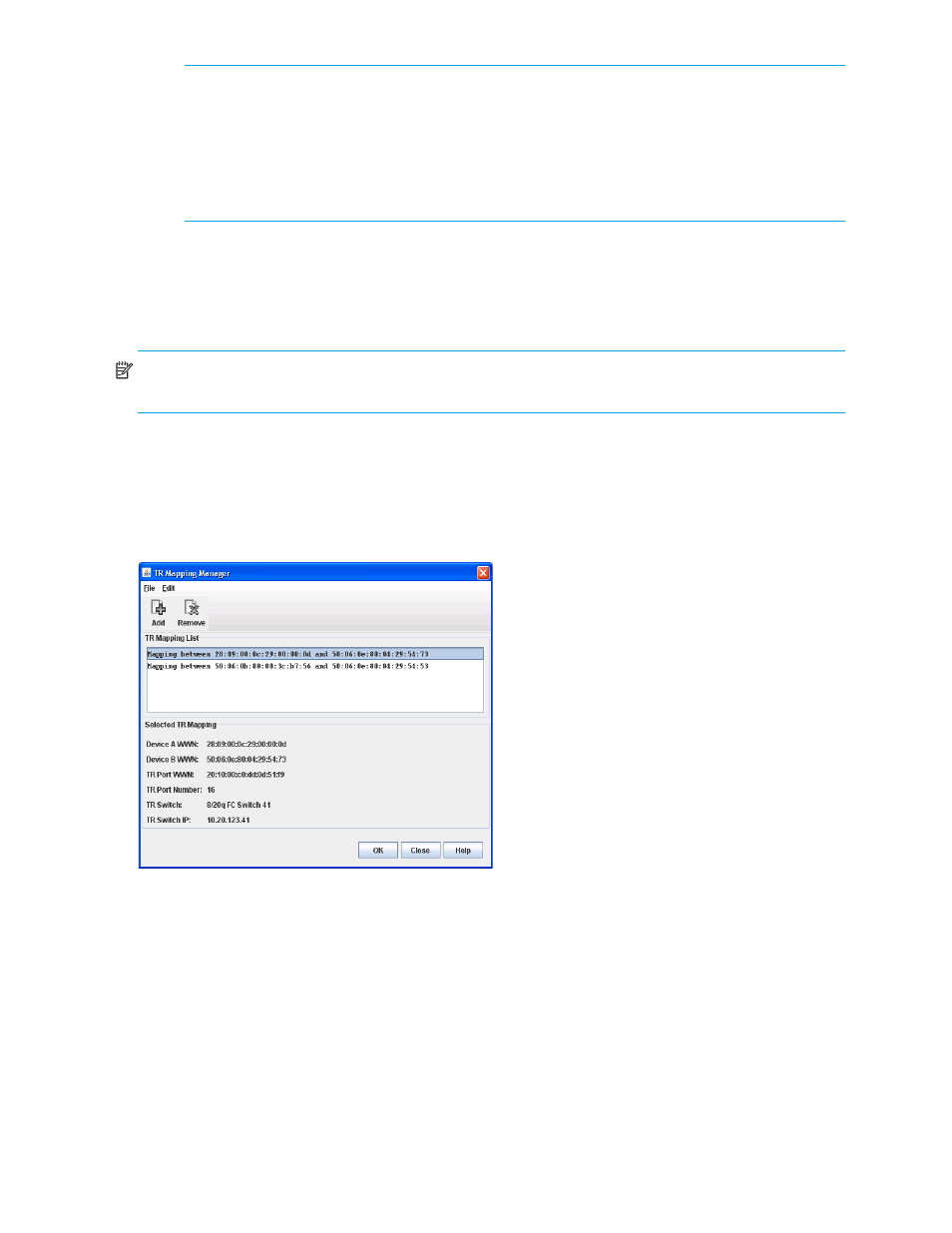
26
Managing fabrics
IMPORTANT:
Since C-series switches do not support the Unzoned Name Server, C-series fabrics
must be “pre-zoned” before you can set up TR mappings to a remote C-series fabric using the TR
Mapping Manager dialog box. The C-series fabric zoneset must be changed to add zones so that
the WWNs of the remote devices to be mapped and the WWNs of the HP SN6000 Fibre Channel
Switch TR ports are zoned together. For more information, see the C-series documentation for
specific information to configure zoning. Retain these zones in the zoneset after completion of the TR
mapping as a best practice, until you no longer need to map the device to the local fabric.
TR Mapping Manager dialog
The TR Mapping Manager dialog (
) displays the currently mapped inter-fabric routes. You can
create new inter-fabric routes, view detail information on existing inter-fabric routes, and remove existing
inter-fabric routes. To open the TR Mapping Manager dialog, select Fabric > TR Mapping Manager.
NOTE:
The Merge Auto Save option in the Config Zoning dialog must be selected before you can open
the TR Mapping Manager dialog. See ”
” on page 43 for more information.
To create a new TR mapping, click Add or select Edit > Add to open the Add TR Mapping dialog. See
” on page 27 for more information.
Select a TR mapping member in the TR Mapping List window to:
•
Delete that TR mapping member
•
View detailed information for that TR mapping member in the Selected TR Mapping area
Figure 6
TR Mapping Manager dialog
After you click OK in the TR Mapping Manager dialog, the IFZs are created and saved to the switch. If
there is an active zone set with TR mappings, the old IFZs are deleted and replaced with the new IFZs, and
then the active zone set is re-activated. If there is no active zone set, a zone set named TR_MAPPING_SET”
(default name) is created, the new IFZs are added to the zone set, and then the zone set is activated. If
there are no TR mappings, the old IFZs are deleted from the active zone set, and then the active zone set is
re-activated. If there are no zones and no IFZs in the active set, the active zone set is deactivated.
Removing an inter-fabric route
To remove an inter-fabric route:
1.
Open the faceplate display, and select Fabric > TR Mapping Manager.
