Transparent routes data window, Figure 9 transparent routes data window, Table 4 transparent routes data window fields – HP SN6000 Fibre Channel Switch User Manual
Page 30: 9 transparent routes data window, 4 transparent routes data window fields
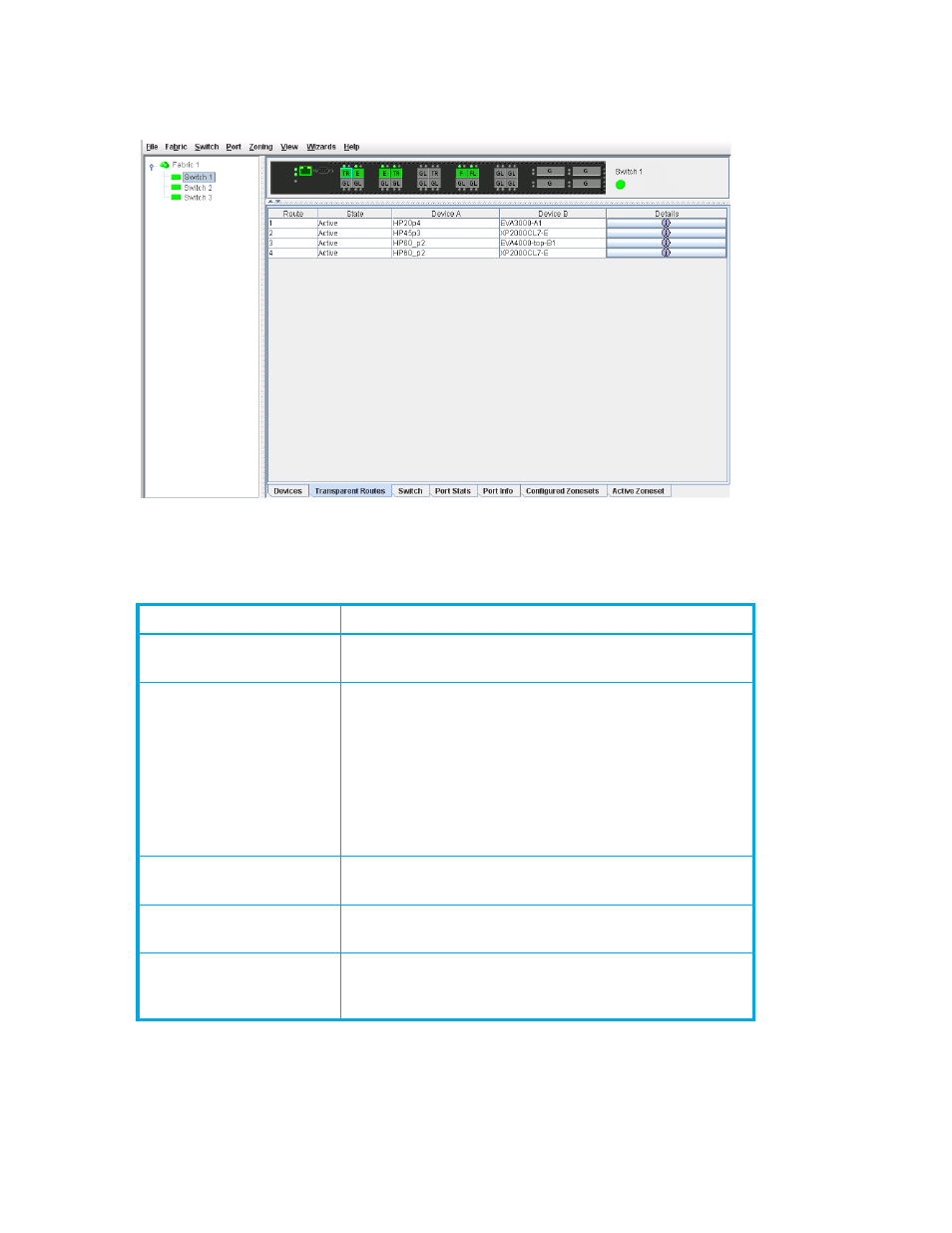
30
Managing fabrics
Transparent Routes data window
The Transparent Routes data window displays the currently configured inter-fabric zones/routes using a
TR_Port.
Figure 9
Transparent Routes data window
The Transparent Routes data window fields are described in
The Transparent Route dialog (
) displays detailed information about the transparent route you
selected from the Transparent Routes data window. The state of the route (Active or Inactive) is shown, and
Port WWN, TR Port WWN, and Status fields are displayed for both sides of the route. Device A will not
Table 4
Transparent Routes data window fields
Field
Description
Route
Route number reference for each listing in the Transparent
Routes data window table
State
The current TR mapping state (Active or Inactive)
• Active—Indicates that the mapping's TR port is on
this switch, and both devices have logged in.
• Inactive—Indicates that the mapping's TR port is on
this switch, and the mapping is not active. The
reasons are shown in the details display as the three
Status column entries (one for the overall mapping
and one for each device in the mapping).
Device A
The WWN of one of the two devices linked by the TR
mapping. Assigned nicknames are also displayed.
Device B
The WWN of the other device linked by the TR mapping.
Assigned nicknames are also displayed.
Details
Click (i) in the Details column to open the Transparent Route
dialog, which displays detailed information on the
transparent route.
